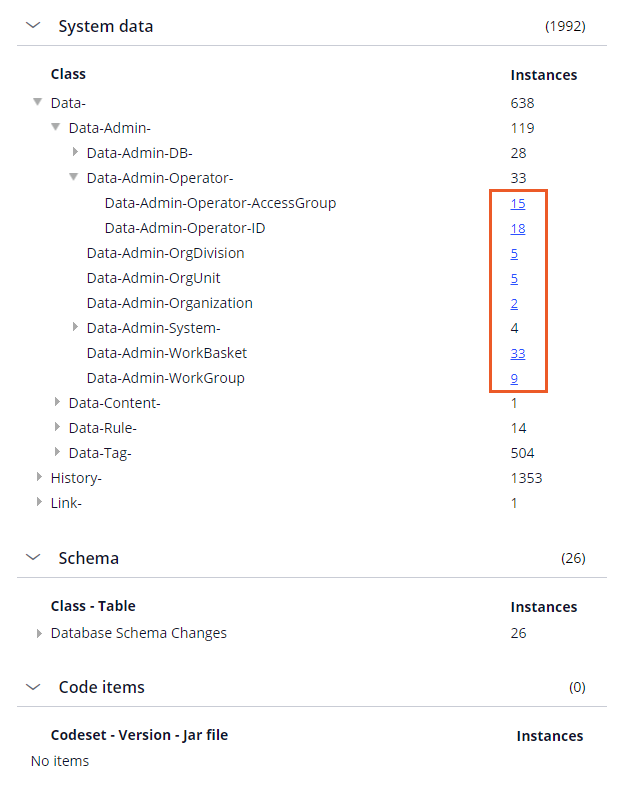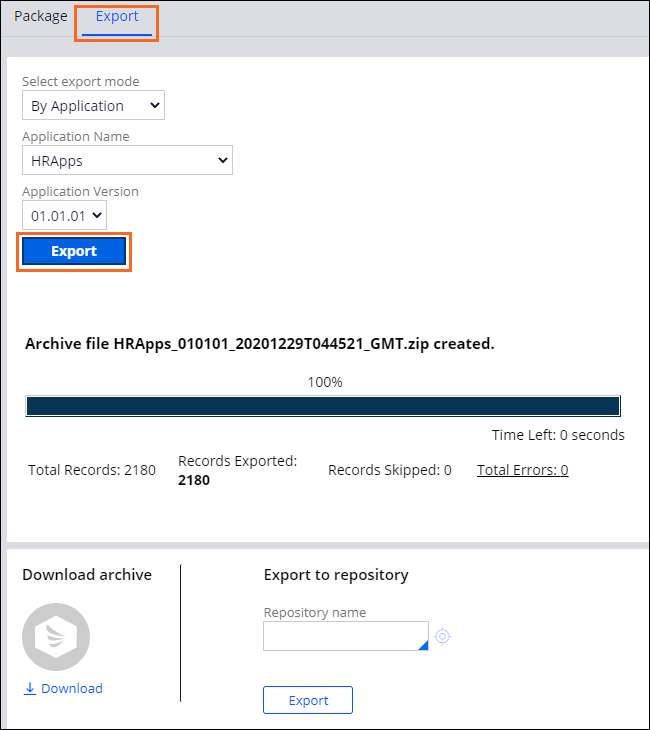Exporting an application
2 Tasks
30 mins
Scenario
Development of the HRApps application is complete. You are asked to migrate the application to a testing system. Quality assurance (QA testers) requires that you provide them with an application archive of the HRApps application. The QA testers will import the application archive on the testing system to test the application ahead of application delivery. Your application contains a ruleset for delegating rules in a production environment, which must be kept unlocked.
Use the Application Packaging wizard to create a product rule for the current version of the HRApps application. Include the product rule in an unlocked application ruleset. The product rule includes:
- All of the associated data types and data instances for the HRApps and HRFW applications (not the Theme-Cosmos application).
- All of the developer documentation added in the rule History tabs.
Modify the product rule so that the delegated production ruleset is included in the archive. Then, verify that the contents of the product rule are complete before creating the archive. Finally, use the product rule to create and save the application archive to your system.
The following table provides the credentials you need to complete the challenge.
| Role | User name | Password |
|---|---|---|
| Senior System Architect | SSA@TGB | pega123! |
Note: Your practice environment may support the completion of multiple challenges. As a result, the configuration shown in the challenge walkthrough may not match your environment exactly.
Challenge Walkthrough
Detailed Tasks
1 Create the product rule
- In Dev Studio, from the Configure menu, select Application > Distribution > Package to open the Application Packaging wizard.
-
In the Application step, select the highest version of the HRApps application, and select the highest unlocked version of the HRApps ruleset. Click Next to continue.
-
In Step 2, uncheck "Theme-Cosmos 02.01" to omit the standard Cosmos application from the product archive. The system automatically unchecks CEBase, you do not need to re-select it. Click Next to continue.
-
In the Application Packaging wizard, there are no changes to steps 3-12. Click Next to continue.
-
Click Finish to display the verification landing page.
2 Modify the product rule
- Click Modify to open the product rule.
- Select the Custom/Production rulesets check box for the HRApps application to add the delegated ruleset to the application archive.
- Retain the other default settings to ensure that the data associated with the application rulesets, rule history instances, and the application's data types are added to the archive.
- OPTIONAL: To avoid overhead maintenance, delete any individual data instances.
- At the bottom of the form, in the File details section, select Allow unlocked ruleset versions? to ensure that an error does not occur when you attempt to create the archive, as the delegated ruleset must remain unlocked.
Confirm your work
-
In the product rule, in the File details section, click Preview product file to verify the selected rules, data, and other objects are correct and ready to be packaged in the application archive.
- In the Instances column, click the number to view the details of each class instance. Your results may vary depending on how you completed the exercises.
Tip: Expand the class names to display the clickable instances.
- Click Submit to close the dialog box.
- Return to the Application:Distribution form.
- On the Export tab, click Export to start the archive process. The number of records may vary depending on how you completed the exercises.
When the progress dialog reaches 100%, the archive is available to download.
Note: You can also export the archive file by clicking on the export option in the newly created product file. - Click Download to access the archive file for import into the QA system.
This Challenge is to practice what you learned in the following Module:
Available in the following mission:
If you are having problems with your training, please review the Pega Academy Support FAQs.
Want to help us improve this content?