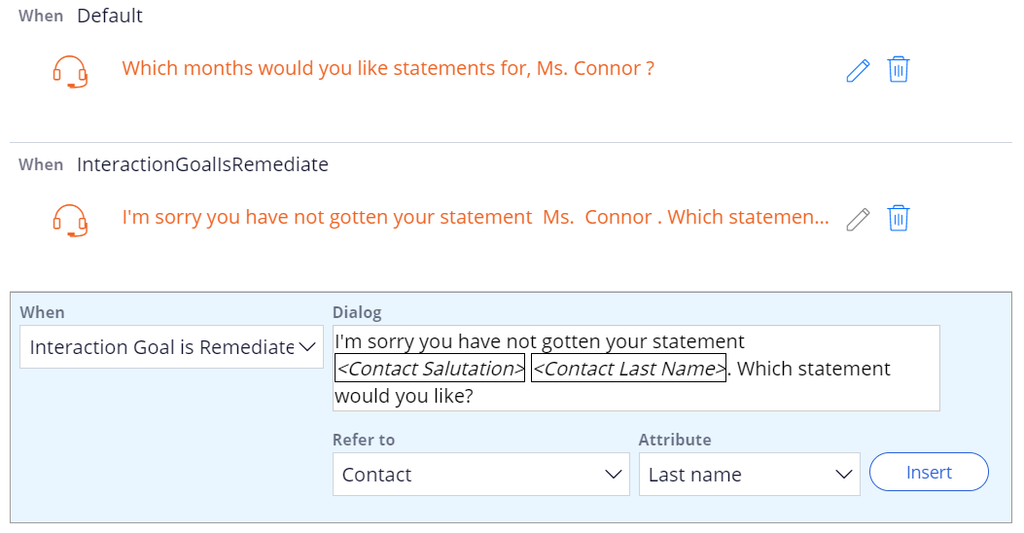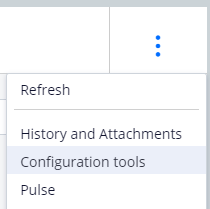
Modifying an existing dialog
Modifying a dialog
Pega Customer Service™ enables supervisors and managers with privileges to create context-specific dialogs that help customer service representatives (CSRs) communicate effectively with customers. Dialogs can be modified by the manager, based on the situation and scenario the CSR is experiencing. For example, the dialog for a Statement Copy service request is modified when a customer has an interaction goal of remediate — the agent answers the call in a more apologetic and personalized way.
Updating a dialog
- Start an interaction to modify a dialog from the Interaction Portal and then Next, add the task to the interaction where you want to make a dialog change.
- To configure a dialog click the three vertical dots to access the Configuration tools.
- Click the Pencil icon to modify the dialog.
- Multiple dialogs can be defined for any step in a case. Use a when condition to determine which dialog is displayed. The customer’s personal information can be used to make the message more dynamic. Select Refer to and the Attribute to insert values about the customer into a dialog.
- After saving your dialog, it will immediately become active as long as any When conditions are met.
This Topic is available in the following Module:
If you are having problems with your training, please review the Pega Academy Support FAQs.
Want to help us improve this content?