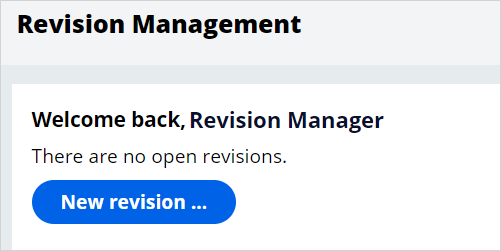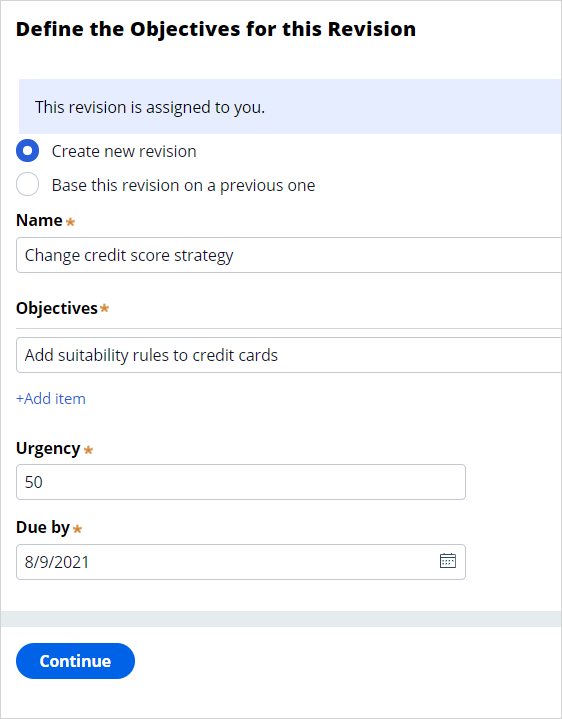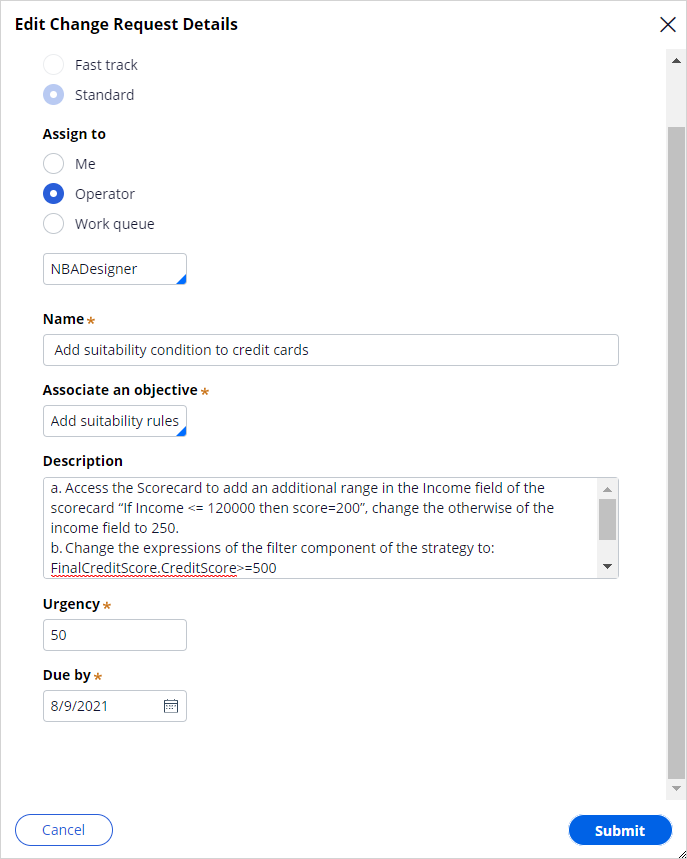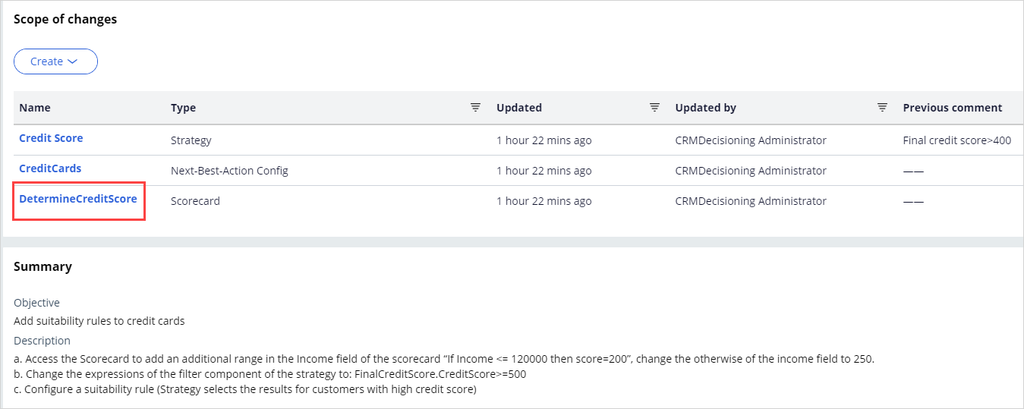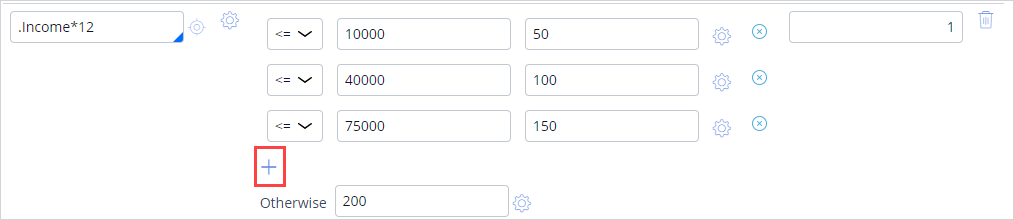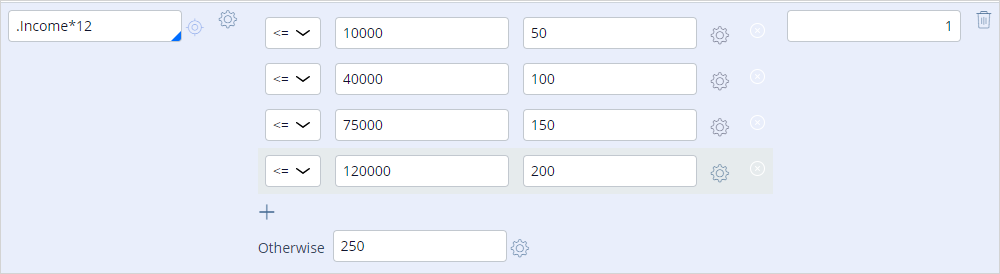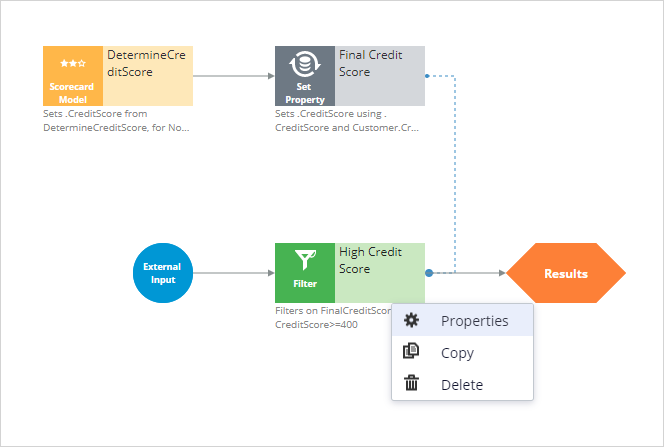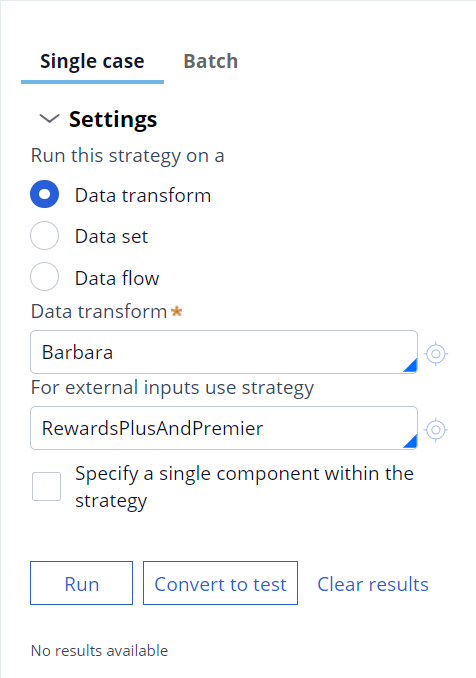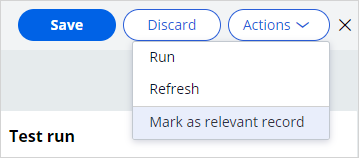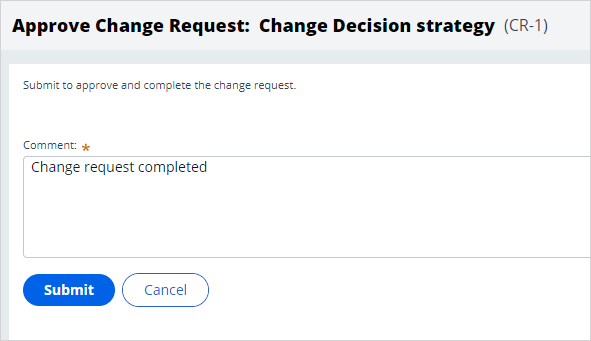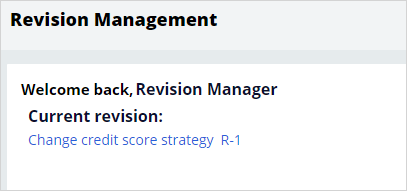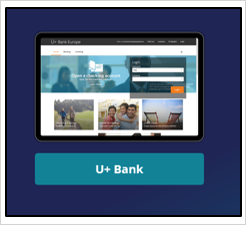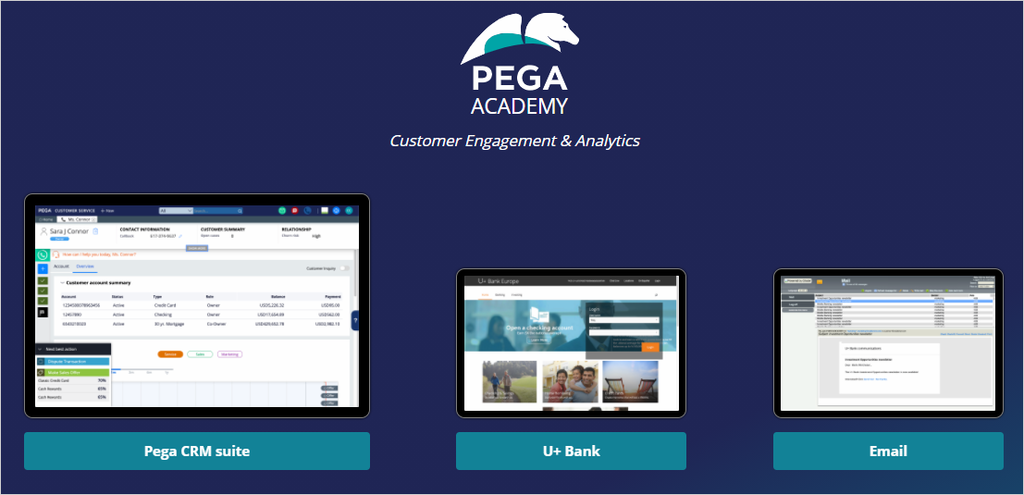
Adding a group-level engagement policy
Archived
4 Tasks
20 mins
Scenario
U+ Bank is cross-selling on the web by showing various credit cards to its customers. Due to the credit limits of each card, the business included an additional suitability criterion.
The credit score value is available in the data model, and an external process populates the value in a nightly batch. However, the credit score is not computed for every customer.
As a result, the business already implemented a scorecard rule, Determine Credit Score, which computes the credit score of a customer in case the score is not available. The business also implemented a strategy, CreditScore, which sets the CreditScore to either the available CreditScore value from the customer data model or the value computed by the scorecard.
The bank now wants to add an additional range in the Income field of the scorecard "If Income <= 120000 then assign a score 200" and "change the otherwise value to 250".
The bank also wants to change the filter values in the strategy and define the engagement policy with the changed strategy as a group-level suitability rule.
Use the following credentials to log in to the exercise system:
| Role | User name | Password |
|---|---|---|
|
Revision Manager |
RevisionManager |
rules |
|
NBA Designer |
NBADesigner |
rules |
|
Deployment Manager |
dmreleaseadmin |
rules |
Your assignment consists of the following tasks:
Task 1: Verify offers on the U+ Bank website
On the U+ Bank website, verify that the customer Barbara receives one credit card among Rewards Plus card and the Premier Rewards card offers based on her profile.
Task 2: Create a revision and a change request to change the scorecard, decision strategy, and add the engagement policy
As a Revision Manager, create a revision and a change request to change the scorecard (Determine credit score), and the strategy (Credit Score). Define the engagement policy with the changed strategy as a group-level suitability rule and assign the change request to the operator NBA Designer.
Task 3: Change the scorecard, decision strategy, and define engagement policy
As an NBA Designer:
- Make the following changes to the Scorecard:
- Add an additional range in the Income field of the scorecard "If Income <= 120000 then score=200".
- Change the otherwise of the income field to 250.
- Change the expressions of the filter component of the strategy to FinalCreditScore.CreditScore>=500.
- Mark the strategy as a relevant record.
- Configure a suitability rule (Strategy selects the results for customers with high credit score).
- Submit the change request for approval to the revision manager.
Task 4: Approve the change request submitted by the NBA Designer
As a Revision Manager, verify and approve the change request submitted by the NBA Designer and deploy the revision.
Task 5: Confirm you work
Log in to the U+ Bank first as Robert, and then as Barbara to see who is eligible for the Reward Plus Card and the Premium Rewards Card.
Challenge Walkthrough
Detailed Tasks
1 Verify offers on the U+ website
- On the exercise system landing page, click U+ Bank to open the website.
- On the main page of the website, in the upper right, click Log in to access as Barbara.
- Observe that the Premier Rewards card offer banner is displayed.
Note: Due to the engagement rules that are defined in the system, the following offers are valid for each customer. Therefore, when you log in as a customer, one of these offers is presented.
2 Create a revision and a change request to change the scorecard, strategy, and add the engagement policy
- On the exercise system landing page, click Pega CRM suite to log in to Pega Customer Decision Hub.
- Log in as a Revision Manager with User name RevisionManager and Password rules.
- In the navigation pane of Customer Decision Hub, click Revision Management to open the Revision Management landing page.
- On the Revision Management landing page, in the Welcome back, Revision Manager section, click New Revision to create the new revision.
- In the Define the Objectives for this Revision section, make sure that Create new revision is selected.
- In the Name field, enter Change credit score strategy.
- In the objectives field, enter Add suitability rules to credit cards.
- Click Continue to create the revision.
- On the Include Rules page, in the Customer section, select the following options:
- The DetermineCreditScore scorecard.
- The Credit Score strategy and
- The Credit Cards Next-Best-Action Config.
- In the upper-right corner of the Include Rules page, click Next.
- On the On the Refine selection page, in the Change request pane, click Edit to assign an operator to the change request.
- In the Edit Change Request Details window, in the Assign to section, select Operator.
- In the field under the Assign to section, enter or select NBA Designer.
- In the Name field, enter Add suitability condition to credit cards
- In the Description field, enter the following information:
- Access the Scorecard to add an additional range in the Income field of the scorecard "If Income <= 120000 then score=200", change the otherwise of the income field to 250
- Change the expressions of the filter components of the strategy to: FinalCreditScore.CreditScore>=500.
- Configure a suitability rule (Strategy selects the results for customers with high credit score).
- Click Submit to save the changes made to the change request.
- In the upper-right corner of the Refine selection page, click Submit to submit the change request to the assigned operator.
- In the upper right corner of Customer Decision Hub, click the user icon, and then select Log off to return to the login screen.
3 Change the scorecard, strategy, and define engagement policy
- Log in to Customer Decision Hub as an NBA Designer with User name NBADesigner and Password rules.
- In the My work section, click View CR to to open the new change request.
- In the Summary section, review the contentsent by the Revision Manager to understand the requirement clearly.
- In the Scope of changes section, click DetermineCreditScore to modify the scorecard.
- On the Scorecard rule form, in the .Income* section of the predictor expression, click the Add icon to add an additional row to this section.
- In the new row, in the Condition column, enter 120000.
- In the Score column, enter 200.
- In the Otherwise field, enter 250.
- In the header of the ruleform, click Save to save the changes made to the scorecard.
- Close the DetermineCreditScore scorecard to return to the change request.
- On the Scorecard rule form, in the .Income* section of the predictor expression, click the Add icon to add an additional row to this section.
- In the Scope of changes section, click the Credit Score to modify the strategy.
- On the strategy canvas for Credit Score , on the High Credit Scorefilter component, right-click, and then select Properties to edit the filter properties.
- In the Filter properties dialog box, to the right of the filter condition, click the Gear icon to open the filter condition.
- In the Expression builder, change the filter condition to FinalCreditScore.CreditScore>=500.
- Click Submit to close the Expression builder.
- Click Submit to close the Filter properties dialog box.
- On the top right, click Save to save the changes made to the strategy.
- On the right, expand the Test run pane.
- In the Test run pane, enter the following information:
- In the Data transform field, enter or select Barbara.
- In the For external inputs use strategy field, enter or select RewardsPlusAndPremier.
- Click Save & run to verify the results of the scorecard and confirm that Barbara is not suitable for the credit card offers.
- In the upper-right, click Actions -> Mark as relevant record to use the decision strategy as a as eligibility an strategy in Next-Best-Action Designer.
- Close the Credit Score strategy to return to the change request.
- On the strategy canvas for Credit Score , on the High Credit Scorefilter component, right-click, and then select Properties to edit the filter properties.
- In the Change Request window, from the Scope of changes section, click CreditCards of Type Next-Best-Action Config, to define the suitability rule for the strategy.
- In the Suitability section of the engagement policy, click the Add icon to define the group-level suitability condition.
- To the right of the Customer list, in the empty drop-down list, click Strategy > Credit score.
- Ensure that the next field is autopopulated with has results for.is auto populate
- In the next drop-down list, select High Credit Score.
- Save the suitability condition.
- Close Next-Best-Action Designer to return to the change request.
- On the Change Request: Change Decision strategy page, click Submit.
- In the Comment text box, enter a comment for the Revision Manager
- In the upper right, click Submit for testing > Submit for Approval.
- In the upper right corner of Customer Decision Hub, click the user icon, and then select Log off to return to the login screen
4 Approve the change request submitted by the NBA Designer
- Log in to Customer Decision Hub as a Revision Manager with User name RevisionManager and Password rules.
- In the My Work section, and click CR-1 to open the change request.
- On the change request form, verify that the changes performed by the NBA Designer are displayed.
Note: In a typical project implementation, the Release Manager performs additional testing to verify that the change is correctly implemented.
- In the upper right, click Approve.
- In the Comment field, enter an appropriate comment, and then click Submit to approve and complete the change request.
- Close the change request to return to the Customer Decision Hub dashboard.
- On the change request form, verify that the changes performed by the NBA Designer are displayed.
- In the navigation pane of Customer Decision Hub, click Revision management to open the Revision Management landing page.
- Click the current revision Change credit score strategy R-1 to begin deployment of the revision.
- On the revision, in the upper right, click Actions > Deploy revision to deploy the revision.
- Enter a comment, and then click Deploy to view the Merge status message and await deployment.The status changes to Open-Inprogress. Deployment begins after the revision changes are merged successfully.
- Wait for the revision to be merged to production through the BusinessChange pipeline.
- Observe that the screen refreshes by itself and that the revision is in the process of deployment but waiting for testing.
- Click Test or activate this revision to select the test users.
- In the Test or activate this revision window, select Activate for all operators.
- Click Submit to display the message that deployment is activated successfully.
- Click Complete revision to finish the revision.
Confirm your work
- On the Exercise System landing page, click U+ Bank to open the website.
- On the home page of the website, in the upper right, click Log in to log in as a customer.
- Log in as Barbara, and then verify that she is not suitable for the Rewards Plus and Premier Rewards card offers.