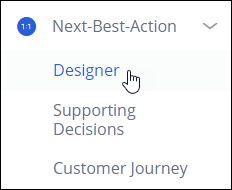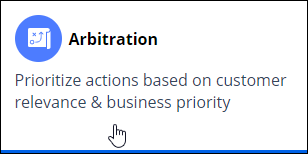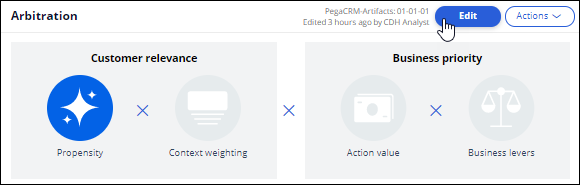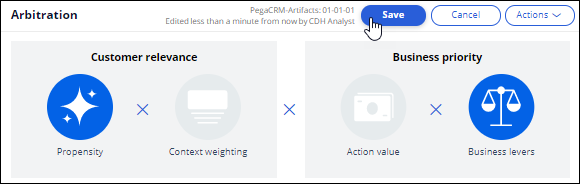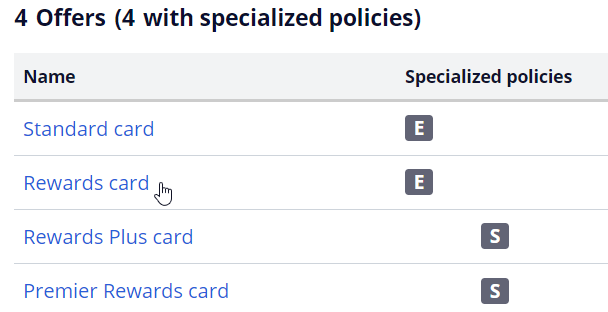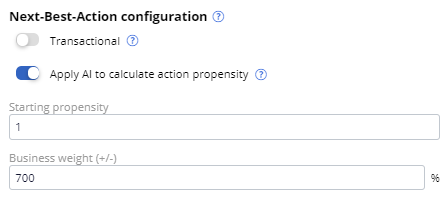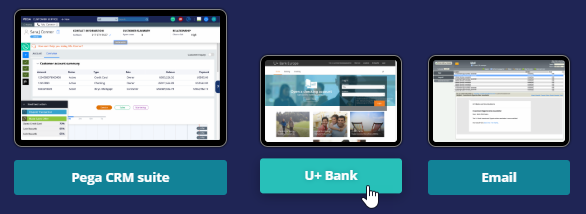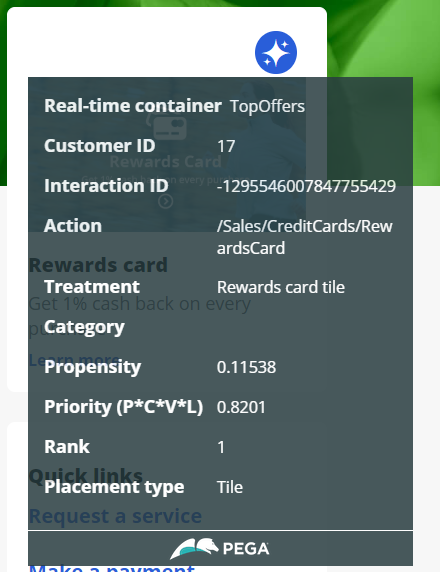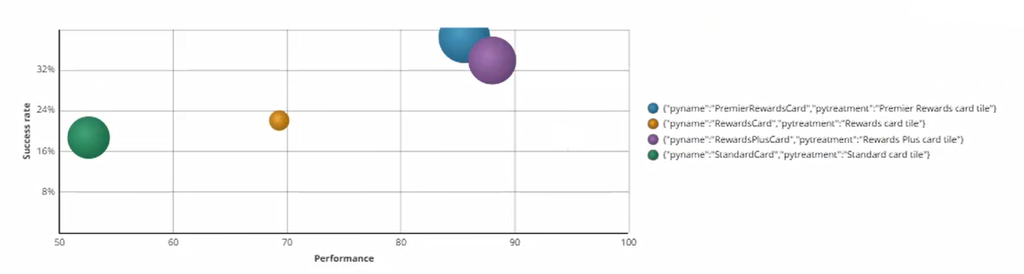
Prioritizing actions with business levers
Archived
5 Tasks
15 mins
Scenario
The U+ Bank business team now understands how arbitration works when only artificial intelligence (AI) is used for prioritization.
However, every now and then the business needs to be in control of the arbitration process to promote certain actions or groups of actions based on market conditions and external factors.
The business team notices that one of the offers is not presented frequently enough due to its low propensity as customers ignored it during the initial launch. However, due to an internal ad-hoc priority, the bank wants to boost the chances of one of the actions being selected as the top offer. The bank wants to present more relevant offers to customers based on not only behavior but also business priorities.
Use the following credentials to log in to the exercise system.
| Role | User name | Password |
|---|---|---|
| Decisioning Analyst | CDHAnalyst | rules |
Your assignment consists of the following tasks:
Task 1: Pick an offer with lower propensity value
Use the adaptive model reporting, and check which offer has the lowest performance and lowest number of responses.
Task 2: Check behavior before changes
Log in as Robert to the U+ Bank website and examine the priority and propensity by clicking on the Polaris icon on the offer.
Task 3: Enable business lever in arbitration
In the Next-Best-Action Designer > Arbitration, enable Business levers > Action weighting
Task 4: Set a business weight for the action
Boost the priority of the lowest propensity action significantly by setting a business weight.
Task 5: Confirm your work
Check the result on customer Robert, who has subject ID is 17, before and after the boosting.
Note: In practice, the boosting percentage depends on the specific use case. Often it would be a value between 0 and 100%. 100% boosting means a doubling of the priority. In the current U+ Bank scenario, Robert’s lowest propensity offer is almost 7 times smaller, so you would need a boost of 600% to see an effect.
Challenge Walkthrough
Detailed Tasks
1 Pick an offer with lower propensity value
- Log in to Customer Decision Hub as Decisioning Analyst with User name CDHAnalyst using Password rules.
- In the navigation pane on the left, click Intelligence > Prediction Studio to open Prediction Studio.
- In Prediction Studio, click Models to view the AI models.
- Click the Web_Click_Through_Rate model.
The following list of active models is displayed.
Note: The Standard Card and Rewards Card offers have the lowest performance. The Rewards Card is the one with lowest number of responses.
2 Check behavior before changes
- From the exercise system landing page, click U+ Bank to launch the U+ Bank website.
- In the U+ Bank website, in the upper-right corner, click Log in to log-in as a customer.
- In the Username list, ensure that Robert is selected, and then click Sign in.
- Click the Polaris icon to view the propensity and priority of the offer that is displayed.
Note: Though the result depends on how many times you use the Robert profile, the top offer should be the Rewards Plus card with a propensity=priority= approx 0.81
3 Enable business lever in arbitration
- In Customer Decision Hub, in the navigation pane on the left, click Next-Best-Action > Designer.
- In the Next-Best-Action Designer, click Arbitration.
- In the Arbitration landing page, click Edit to modify arbitration settings.
- In the Business levers section, on the right, turn on the switch to involve both AI and the business lever in action arbitration.
- Under Business levers, ensure that Action weighting is turned on.
- At the top of the Arbitration landing page, click Save to save the changes to arbitration settings.
4 Set a business weight for the action
- In the Next-Best-Action Designer, click Engagement Policy.
- In the Business structure pane, click the CreditCards group to view the group level settings.
- In the Offers section, click Rewards card, the offer that you identified in the first step, to open the action details.
- In the upper-right corner of the Rewards card details, click Check out to make changes.
- On the Details tab, under Next-Best-Action configuration, set the Business weight to 700 to boost the priority of this action by 700% during arbitration.
Note: In practice, the boosting percentage depends on the specific use case. The value is typically between 0 and 100%. 100% boosting means a doubling of the priority. In the current U+ Bank scenario, Robert’s lowest propensity offer is almost 7 times smaller, so you would need a boost of 700% to see an effect.
- In the upper right, click Check in to save the changes to the action.
- In the Check-in comments field, enter a suitable check-in comment when prompted.
5 Confirm your work
Log in to the U+ Bank website and verify the arbitration based on AI and business lever.
- From the exercise system landing page, click on U+ Bank to launch the U+ Bank website.
- In the U+ Bank website, in the upper-right corner, click Log in to log in as a customer.
- In the Username list, select Robert, and then click Sign in. The top offer, Rewards Card, is displayed.
- Next to the offer, click the Polaris icon.
Make a note of the propensity and priority values. By how much is the Priority greater than the Propensity? (Priority / Propensity = ?). This is now higher than before you boosted the weight. This is because, in formula P * C * V * L, L is greater than (default value) 1.