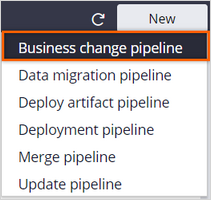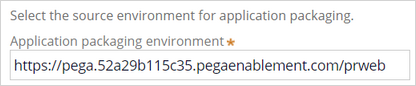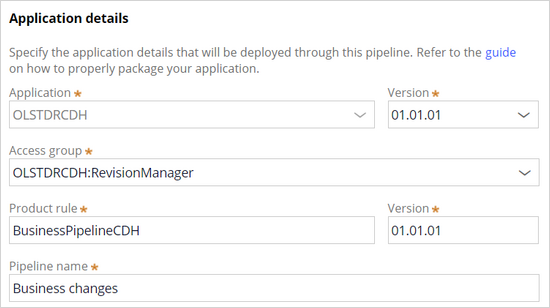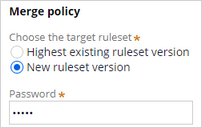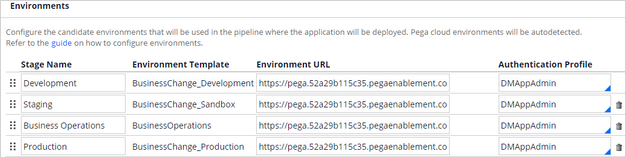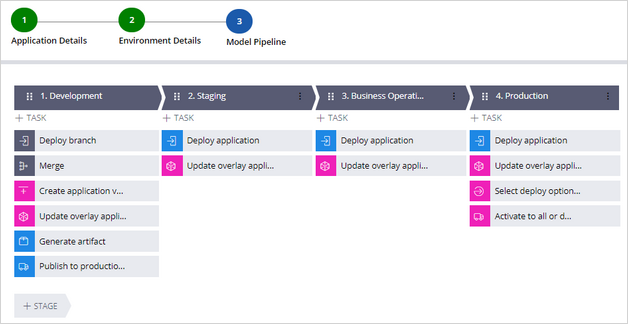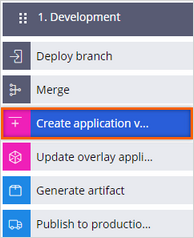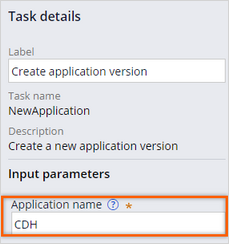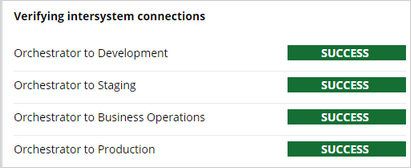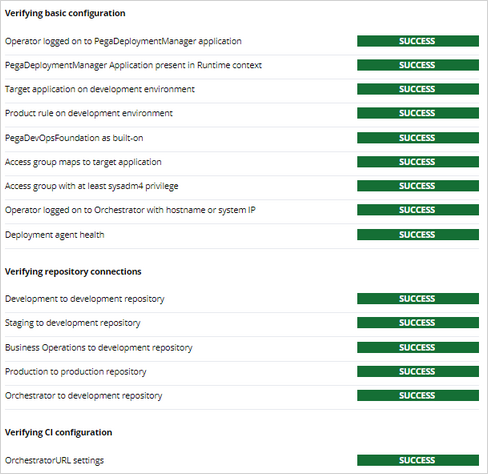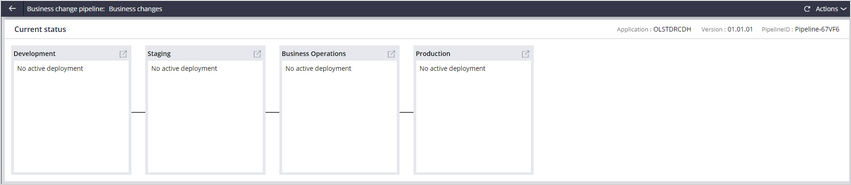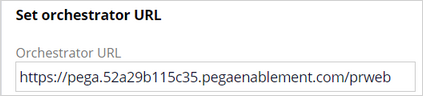
Configuring a business change pipeline
3 Tasks
15 mins
Scenario
U+ Bank's content team has started working on the Business Operations Environment (BOE) to implement some business changes. They have Deployment Manager and DevOps installed in their orchestrator system and DevOps in all their candidate systems. To deploy the business-as-usual changes made in BOE, U+ Bank wants to set up a business change pipeline.
Use the following credentials to log in to the exercise system:
| Role | User name | Password |
|---|---|---|
| ReleaseManager | ReleaseManager | rules |
Your assignment consists of the following tasks:
Task 1: Ensure the Orchestrator URL is set
Ensure that your exercise system URL is set as the Orchestrator URL in the Deployment Manager settings.
Note: The URL will be automatically updated for you.
Task 2: Create a new business change pipeline
Create a new business change pipeline to migrate business-as-usual (BAU) changes from business operations environment to development, staging, and production environments.
Task 3: Run the pipeline diagnostics
Run diagnostics to check if the orchestrator can communicate with all the candidate systems and if the provided overlay application details are correct.
Challenge Walkthrough
Detailed Tasks
1 Ensure the Orchestrator URL is set
- On the exercise system landing page, click Pega InfinityTM.
- Log in as the Release Manager:
- In the User name field, enter ReleaseManager.
- In the Password field, enter rules.
- In the navigation pane of Deployment Manager, click Settings > General settings to ensure that the Orchestrator URL is set to your exercise system URL.
Note: The URL is environment specific and will be automatically updated for you.
2 Create a business change pipeline
- In the navigation pane of Deployment Manager, click Pipelines.
- On the Application Pipelines screen, click New > Business change pipeline.
- In the Select the source environment for application packaging section, in the Application packaging environment field, enter https://pega.xxxx.pegaenablement.com/prweb.
- Replace XXXX with the value that is specific to your exercise environment by copying value from the URL that is displayed in your browser.
Note: Typically, you add the URL of the development environment because it acts as the system of record and contains the product rule that defines the application package. For training purposes, the five production environments that you use in a typical enterprise are combined into a single environment that acts as the orchestrator and four candidate systems. As a result, the training system uses same system for all the environments.
- In the Authentication profile list, select DMAppAdmin.
- In the Application details section, enter or select the following information for the overlay application.
- Application: OLSTDRCDH
- Version: 01.01.01
- Access group: OLSTDRCDH:RevisionManager
- Product rule: BusinessPipelineCDH
- Version: 01.01.01
- Pipeline name: Business changes
- In the Merge policy section, select New ruleset version, and then in the Password field, enter rules.
- Click Next.
- In the Environments section, enter the following information.
Environment Environment URL Authentication Profile Development
https://pega.xxxx.pegaenablement.com/prweb
DMAppAdmin
Staging
https://pega.xxxx.pegaenablement.com/prweb
DMAppAdmin
Business Operations
https://pega.xxxx.pegaenablement.com/prweb
DMAppAdmin
Production
https://pega.xxxx.pegaenablement.com/prweb
DMAppAdmin
Note: For training purpose, the five environments used in a typical enterprise are combined into a single environment that acts as the orchestrator and 4 candidate systems. Hence, same system is used for all the environments.
- In the Artifact management section, enter or select the following information:
- Development repository: filerepo
- Production repository: filerepo
Note: Deployment Manager stores application artifacts created throughout the life cycle of deployment within a repository. Using Deployment Manager requires the use of a supported artifact repository.
In a real-life implementation, you might use an S3 bucket or another storage.
- Click Next to create the pipeline model.
- In the Model Pipeline view, in the Development stage, click the Create application version task to view the Task details area.
- In the Task details area, in the Input parameters section in the Application name field, enter CDH.
- Click Create to create the pipeline.
3 Run the pipeline diagnostics
- Click Run Diagnostics to ensure that deployments are successful.
- Verify that the orchestrator can communicate with all the candidate systems and that the overlay application details provided are correct.
- On upper left, click the back arrow to view the pipeline.
This Challenge is to practice what you learned in the following Module:
Available in the following mission:
If you are having problems with your training, please review the Pega Academy Support FAQs.
Want to help us improve this content?