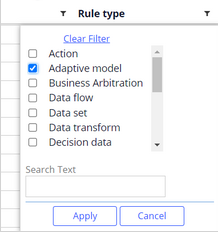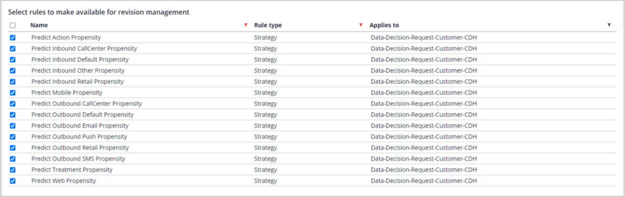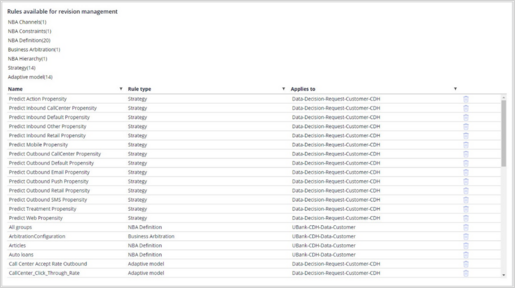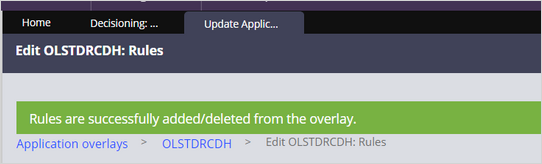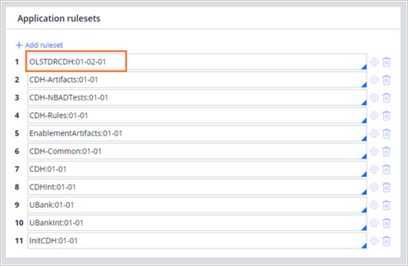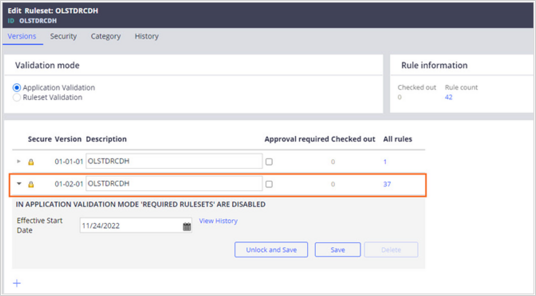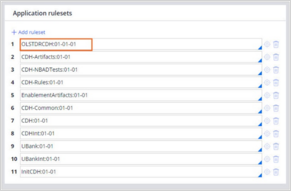
Configuring the overlay application
3 Tasks
5 mins
Scenario
The project team at U+ Bank decides that the project is mature enough and ready to move to higher environments. To facilitate the implementation of business changes, U+ Bank wants to set up Business Operations Environment (BOE).
The System Architect wants to ensure that the following rules are available in the revision management to support the ongoing business changes:
- All adaptive rules.
- All rules corresponding to Next-Best-Action Designer tabs.
- Prediction strategies.
Use the following credentials to log in to the exercise system:
| Role | User name | Password |
|---|---|---|
| System Architect | SystemArchitect | rules |
Your assignment consists of the following tasks:
Task 1: Verify the application definition
Log in to Dev Studio to ensure that the OLSTDRCDH ruleset is available in the CDH application definition.
Task 2: Edit the application overlay
Edit the application overlay, and then add the rules to the overlay to include them in the revision management.
Task 3: Confirm that the application overlay updates
Verify that the application ruleset uses the latest version, and then validate that the system adds the rules correctly to the latest version correctly.
Challenge Walkthrough
Detailed Tasks
1 Verify the application definition
- On the exercise system landing page, click Pega CRM suite, and then log in to Dev Studio as A System Architect by entering the following credentials:
- In the User name field, enter SystemArchitect.
- In the Password field, enter rules.
- In the header of Dev Studio, click Application: CDH > Definition.
- In the Application rulesets section, confirm that the OLSTDRCDH ruleset is 01-01-01, as shown in the following figure:
2 Edit the application overlay
- In the header of Dev Studio, click Configure > Decisioning > Infrastructure > Revision Management > Application Overlays to open the Decisioning: Revision Management page.
- On the Application overlays tab, click OLSTDRCDH to open the application overlay and view its contents.
- In the Rules available for revision management section, click Edit available rules to add rules to the application overlay.
- Add adaptive models to revision management:
- In the Rule type column, click the filter icon, select Adaptive model, and then click Apply, as shown in the following figure:
- Select all the adaptive models by selecting the Name checkbox.
- Add the selected rules to the application overlay by clicking Include for revision management.
- In the Rule type column, click the filter icon, select Adaptive model, and then click Apply, as shown in the following figure:
- Add Business Arbitration and NBA rule types to revision management:
- In the Rule type column, click the filter icon, and then select the following filters:
- Business Arbitration
- NBA Channels
- NBA Constraints
- NBA Definition
- NBA Hierarchy
- Click Apply.
- Select the rules by selecting the Name checkbox.
- Add the selected rules to the application overlay by clicking Include for revision management.
- In the Rule type column, click the filter icon, and then select the following filters:
- Add prediction strategies to revision management.
- In the Rule type column, click the filter icon, select Strategy, and then click Apply.
- In the Name column, click the filter icon, and then, in the Search Text field, enter Predict.
- Click Apply.
- Select the rules by selecting the Name checkbox.
- Add the selected rules to the application overlay by clicking Include for revision management, as shown in the following figure:
Note: As a best practice, during a real project implementation, add the required rules that could potentially be modified in the BOE, such as extension strategies (with suffix _Ext) and model implementation strategies (with suffix ModelImpl).
- In the Rules available for revision management section, verify that all the required rules are selected.
- In the upper-right corner, click Save.
It might take a while for the system to save the changes. It copies all the rules to the application overlay ruleset and creates a new version of the ruleset. Wait for the confirmation message before proceeding, as shown in the following figure:
Note: When you add rules to revision management, the system creates a new version of the revision ruleset with the newly added rules. For example, ruleset version 01-01-01 changes to 01-02-01. The application definition automatically updates with the new ruleset.
3 Confirm the application overlay is updated
- In the header of Dev Studio, click, Application: CDH > Definition.
- In the Application rulesets section, confirm that the OLSTDRCDH ruleset reflects the 01-02-01 version update, as shown in the following figure:
- To the right of the ruleset, click the Open icon to open the ruleset.
- In the Edit Ruleset: OLSTDRCDH page, on the Versions tab, confirm that the new ruleset version is displayed.
- In the All rules column of the new version, click the numeric value to view its rules, as shown in the following figure:
- On OLSTDRCDH 01-02-01 page, confirm that all the rules that you added in the revision management are available.
This Challenge is to practice what you learned in the following Module:
Available in the following mission:
If you are having problems with your training, please review the Pega Academy Support FAQs.
Want to help us improve this content?