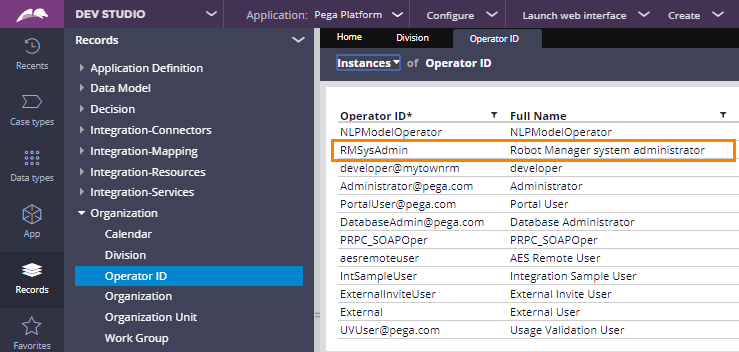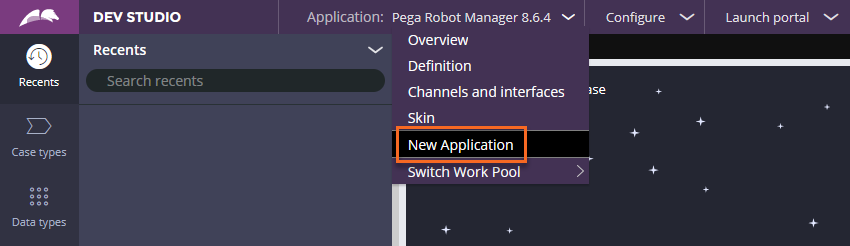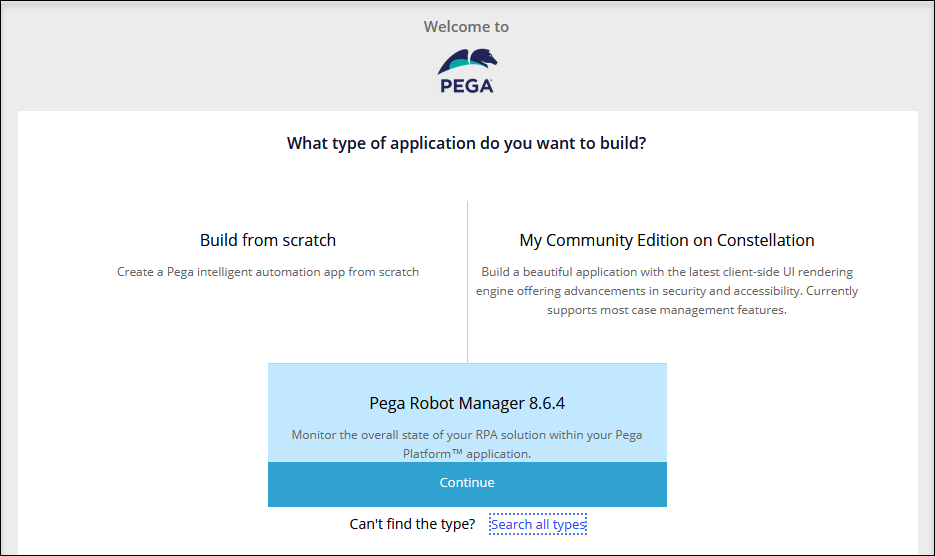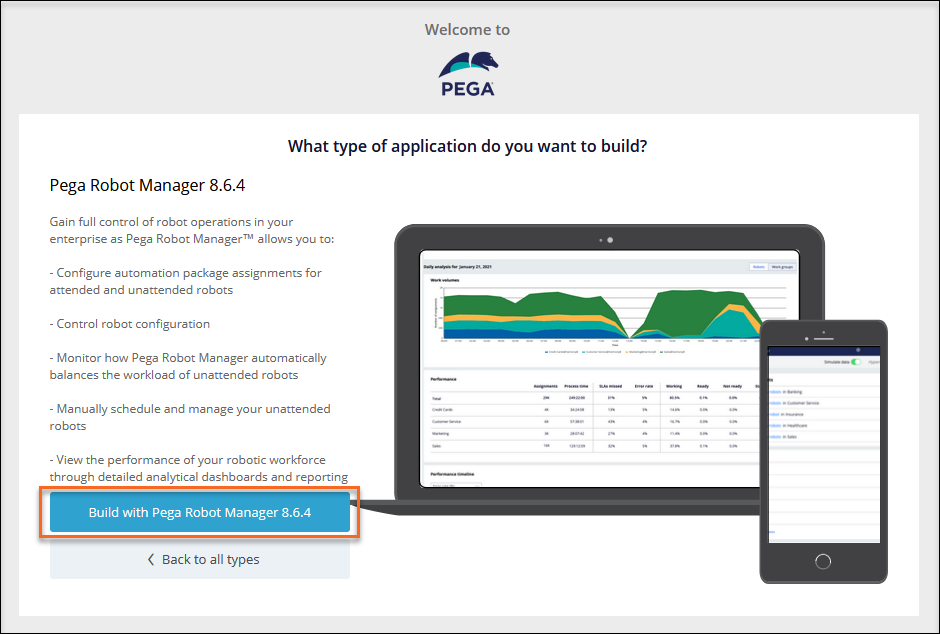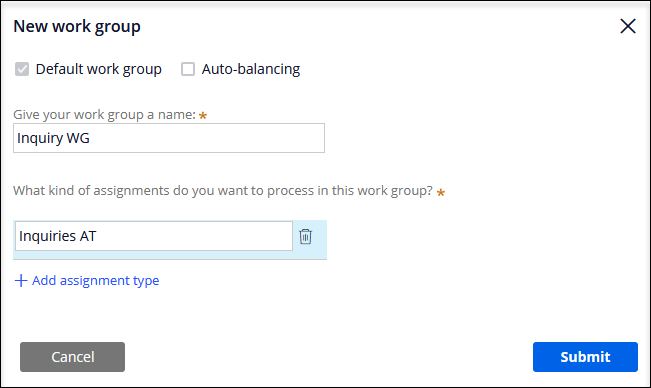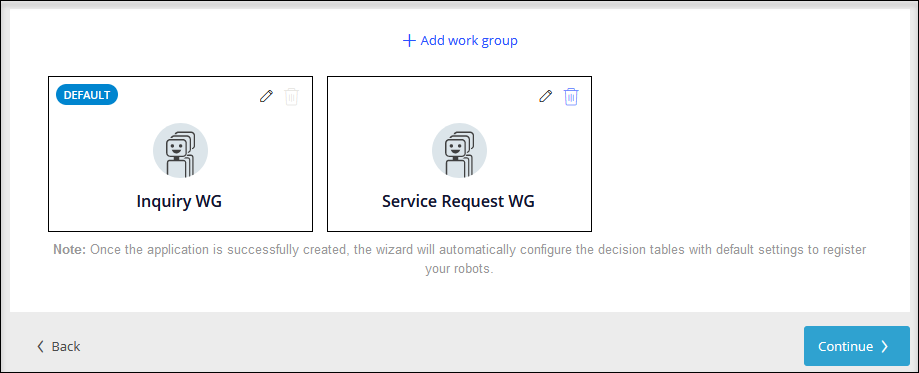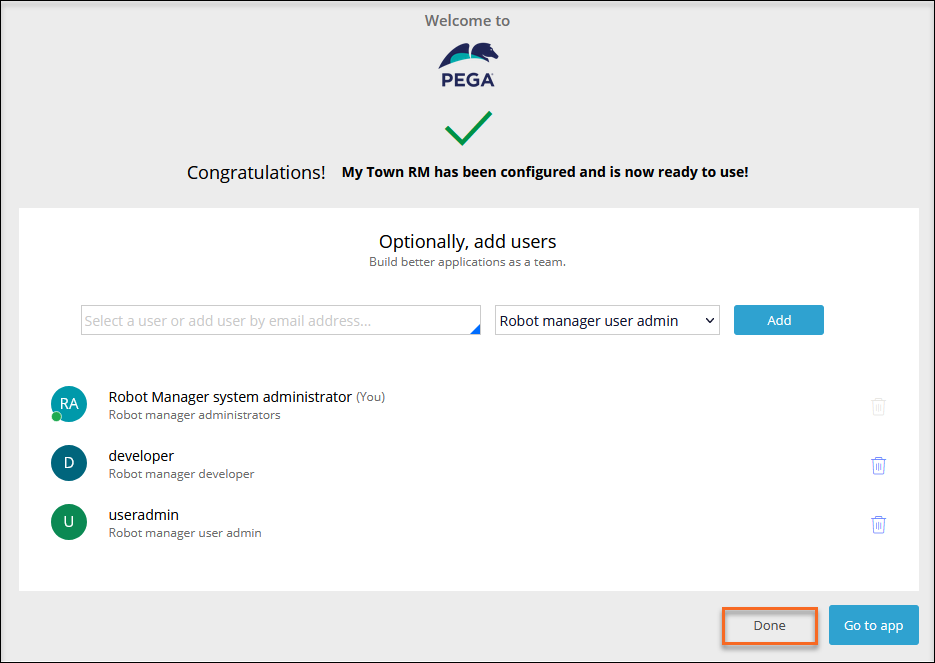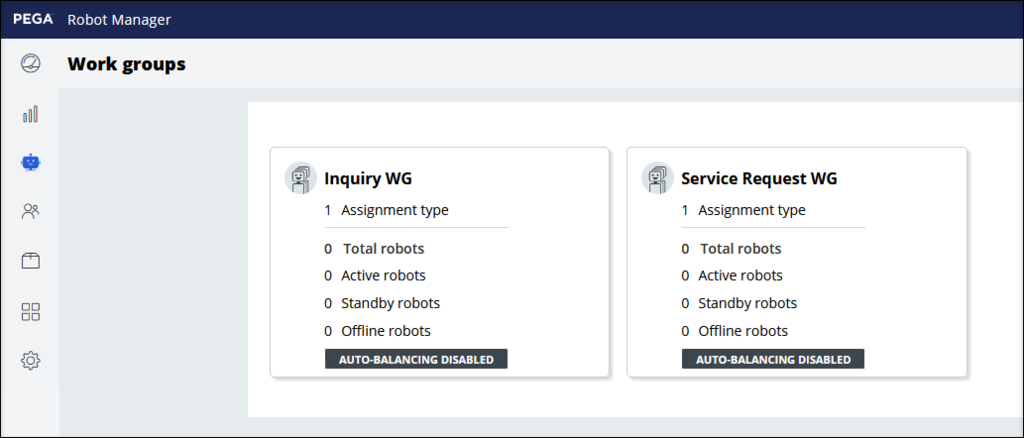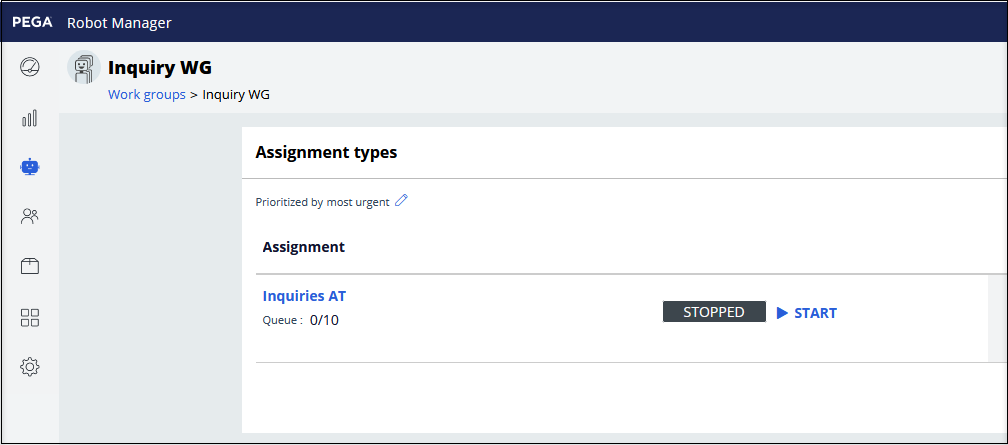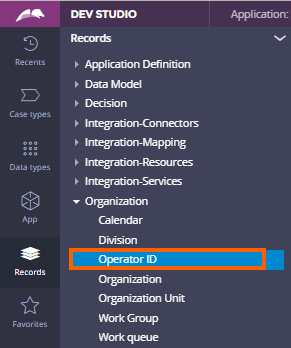
Configuring Pega Robot Manager
5 Tasks
30 mins
Scenario
MyTown wants to assign and manage automation execution for Inquiries and Service Requests case types by using a Pega Robot Manager™ application. As an administrator, enable the RMSysAdmin operator id and create a new Pega Robot Manager application. The new application has an Inquiry work group with the Inquiries assignment type and a Service Request work group with a Service Request assignment type. The application requires the creation of two new operator ids for a developer and a user administrator.
Detailed Tasks
1 Enable the RMSysAdmin operator id
Note: You must successfully complete the preceding challenges, in order, before attempting to complete this task.
- Access the Pega Platform instance.
- In the User name field on the Login page, enter Admin@mytown.
- In the Password field, enter rules, and then press .
- From the left Navigation panel, click to display the list of operator ids.
- On the Operator ID tab, locate and click to open the operator ID.
- On the RMSysAdmin tab, click Security.
- In the Access Settings panel, deselect Force password change on next login and Disable operator.
- In the Access Settings panel, click .
- On the Change Operator ID Password window, enter myt0wn@pp1 in both fields, and then click .
- On the RMSysAdmin tab, click Save.
- On the Navigation panel, click the operator ID icon and then click .
2 Create a new application built on Pega Robot Manager
- Log in to Pega Platform by using Operator ID RMSysAdmin operator and Password myt0wn@pp1.
- From the Dev Studio header, click the application to access the Application menu.
- Click New Application to open the New Application wizard.
- In the New Application wizard, click Pega Robot Manager 8.6.4 to begin building a new Robot Manager application.
- Click Build with Pega Robot Manager 8.6.4 to continue the new application build.
- On the Robot Manager Settings frame, deselect Enable Auto-balancing and then click Continue.
3 Configure the work groups and assignment types
- Click Add work group to open the New work group window.
- In the Give your work group a name field, enter Inquiry WG.
- In the What kind of assignment types do you want to process from this group? field, enter Inquiries AT.
- Click to confirm the build process.
- Click Add work group to open the New work group window.
- In the Give your work group a name field, enter Service Request WG.
- In the What kind of assignment types do you want to process from this group? field, enter Service Requests AT.
- Click to confirm the build process.
- Click Continue to move on to the next step in the process
4 Complete the application setup
- In the Name your application field, enter MyTown RM.
- Click to continue the setup process.
- In the Select a User or add user by email address field, enter the developer@mytownrm email address.
- Select Robot manager developer from the role drop-down list.
- Click Add to create the developer@mytownrm user.
- In the Select a User or add user by email address field, enter the useradmin@mytownrm email address.
- Select Robot manager user admin from the role drop-down list.
- Click Add to create the useradmin@mytownrm user.
- Click Done to complete the application setup.
- Repeat steps 7-10 from task 1 to update passwords for users: useradmin@mytownrm, and developer@mytownrm.
5 Confirm your Work
- In the lower-left corner of Dev Studio, click Operator icon > Log off.
- Log in to Pega Platform by using Operator ID RMSysAdmin operator and Password myt0wn@pp1.
- From the Dev Studio header, click Launch portal > Robot Manager to open the Robot Manager portal.
- On the left navigation panel, select Unattended RPA > Work groups, and then click Inquiry WG to open the work group details.
- Verify the assignment type, Inquiries AT.
- In the top right-corner of the Pega Robot Manager portal, click the operator ID and select to return to Dev Studio.
- On the Navigation panel, click the operator ID icon and then click .
- Log in to by using the developer@mytownrm credentials created in step 4.
- Change the operator password to myt0wn@pp2.
- Click in the left corner and select
- Repeat steps 3-5 to verify work groups.
- Repeat steps 7-10 to verify useradmin@mytownrm credentials are created correctly and update the password.
Available in the following mission:
If you are having problems with your training, please review the Pega Academy Support FAQs.
Want to help us improve this content?