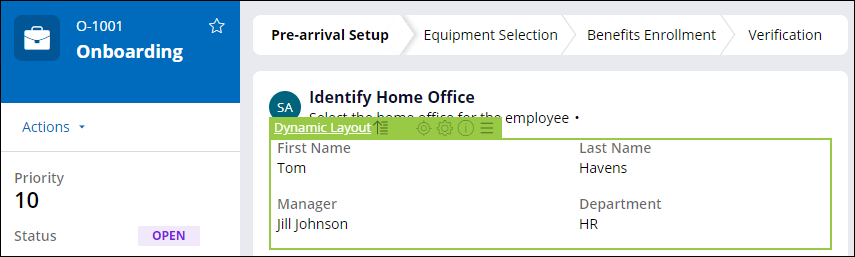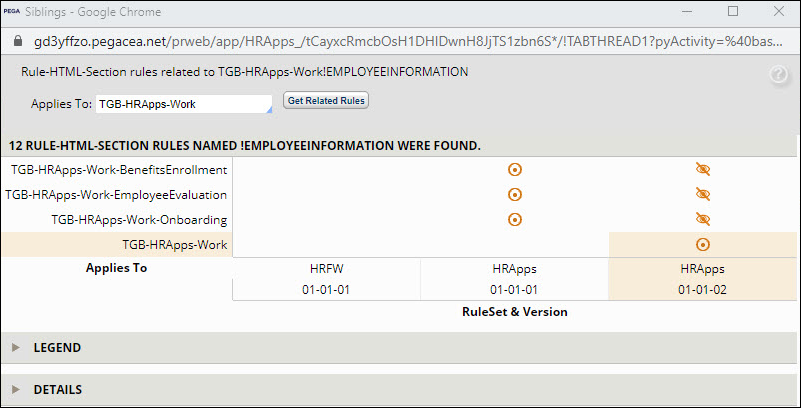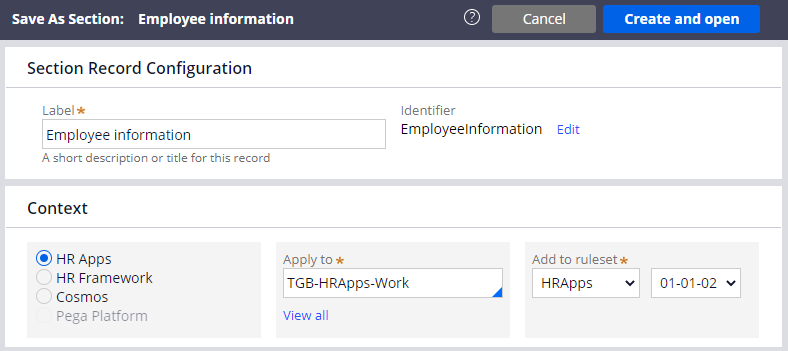
Configuring Rule resolution
2 Tasks
25 mins
Scenario
Human Resources (HR) business partners create benefits enrollment and employee evaluation cases on behalf of TGB employees. To ensure that they create each case for the appropriate employee, HR business partners want the employee information header area for each case type match the header that is used for Onboarding cases.
As part of this scenario, save a copy of the EmployeeInformation section from the Onboarding case type to the class group (TGB-HRApps-Work) and add it to the HRApps:01-01-02 ruleset.
Then, withdraw the EmployeeInformation section from the Benefits Enrollment, Employee Evaluation, and Onboarding case types.
The following table provides the credentials that you need to complete the challenge.
| Role | User name | Password |
|---|---|---|
| Senior System Architect | SSA@TGB | pega123! |
Note: Your practice environment might support the completion of multiple challenges. As a result, the configuration that is shown in the challenge walkthrough might not exactly match your environment.
Challenge Walkthrough
Detailed Tasks
1 Copy the EmployeeInformation section record to the new context
- In the Pega instance for the challenge, enter the following credentials:
- In the User name field, enter SSA@TGB.
- In the Password field, enter pega123!.
- In the Onboarding case type, open the EmployeeInformation section.
Tip: Section records are in the User Interface category. In the App Explorer, expand Onboarding > User Interface > Section.
- Save a copy of the EmployeeInformation section in the TGB-HRApps-Work class and the HRApps:01-01-02 ruleset.
2 Withdraw the EmployeeInformation section record in the Onboarding, Employee Evaluation, and Benefits Enrollment case types
- Save another copy of the EmployeeInformation section record in the Onboarding case, in the TGB-HRApps-Work-Onboarding class and the HRApps:01-01-02 ruleset.
Note: Because HRApps:01-01-01 is a locked ruleset, you need to save a copy of the EmployeeInformation section in the Onboarding case type and the HRApps:01-01-02 ruleset so that you can change the availability to Withdrawn.
- In the rule header, click Available to edit the availability of the EmployeeInformation record.
- Set the availability of the record to Withdrawn.
Withdrawing the new version prevents Pega Platform™ from using the version of the rule in the locked ruleset, so Pega Platform uses the version in the TGB-HRApps-Work class instead. - Click OK to update the availability of the section.
- Save and check in the section rule.
The EmployeeInformation section record in TGB-HRApps-Work-Onboarding is now withdrawn. - In the Employee Evaluation case type, open the EmployeeInformation section.
- Repeat steps 1-5 to save a copy of the EmployeeInformation section to the TGB-HRApps-Work-EmployeeEvaluation class in the HRApps:01-01-02 ruleset and set the availability to Withdrawn.
- In the Benefits Enrollment case type, open the EmployeeInformation section.
- Repeat steps 1-5 to save a copy of the EmployeeInformation section to the TGB-HRApps-Work-BenefitsEnrollment class in the HRApps:01-01-02 ruleset and set the availability to Withdrawn.
Confirm your work
- Create a new Onboarding case.
- Advance the Onboarding case to the Identify Home Office view.
- Use Live UI to select the dynamic layout embedded in the EmployeeInformation section.
- In the Live UI pane on the right, from the hierarchy, select the top-level EmployeeInformation section.
- Click the Open icon to open the record.
- Confirm that the context of the EmployeeInformation section record is in the TGB-HRApps-Work class and the HRApps:01-01-02 ruleset.
- Click Actions > View Siblings to confirm that the EmployeeInformation section records are saved in the context of Benefits Enrollment, Employee Evaluation, and Onboarding case types, and then confirm that those case types are designated as not found in the 01-01-02 ruleset version.
This Challenge is to practice what you learned in the following Module:
Available in the following mission:
If you are having problems with your training, please review the Pega Academy Support FAQs.
Want to help us improve this content?