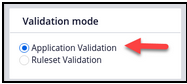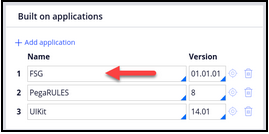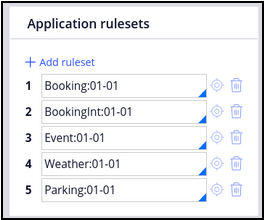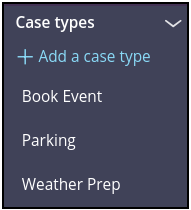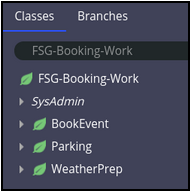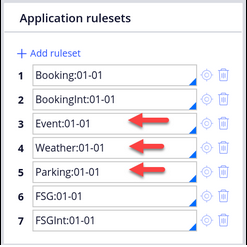
Creating the booking and FSG applications
Archived
6 Tasks
15 mins
Scenario
The Event Booking application requirements have been analyzed. It was determined that implementing a subcase hierarchy is a better approach than implementing parallel processes within the same event case.
The procedure for implementing subcases was also analyzed. It was decided that a single weather subcase should be unconditionally created and a single parking subcase should be conditionally created.
Rather than create a single hotel subcase, it was decided that for each hotel, a subcase should be conditionally created for requesting rooms.
You want to allow facility coordinators, event managers, and hotel staff to be able to work on subcases for a specific parent or top-level case concurrently.
The following table provides the credentials you need to complete the challenge.
| Role | Operator ID | Password |
|---|---|---|
| Administrator | [email protected] | install |
Create the Booking application. Create the FSG built on application. Create case types for Event Booking, Weather Preparation, and Parking Services. You will import the Hotel Rooms Request case type in a later exercise. Implement the Weather Prep and Parking case types as subcases to the Book Event case type. Consider how to maximize maintainability for each new case type. Think about the following questions, and make sure your design can handle them.
Do you want to freeze development?
Do you want to implement changes for a specific case type more quickly than other case types?
Do you have a requirement for the Weather Prep case type that has to be implemented as a separate application similar to the Hotel application upon which other applications can be built?
Detailed Tasks
1 Download the Exercise system
Pega Academy provides an opportunity for you to practice what you learn.
Pega Academy provides an exercise system that you can download to complete the exercises offline.
The exercise system is provided as a virtual machine (VM). It has its own operating system and it runs software applications such as Pega applications, PostgreSQL (a database server) and Apache Tomcat (a simple web server).
Best of all, the VM runs on Windows or MacOS.
Exercise VM archive
The exercise VM is made available as an OVA (Open Virtualization Archive) file that contains a compressed, "installable" version of a virtual machine. You can download the VM .ova file and corresponding checksum (.MD5) using the following links:
The .ova file is 7.6 GB and can take a while to download. Because of the large file size, we recommend using Chrome or Mozilla to complete the download. After downloading the .ova file you can use the checksum file (.md5) to ensure that the data within the .ova file is complete and has not been corrupted during download. If after downloading the file it has a .tar (Tape Archive) extension, rename the .tar extension to .ova before running the checksum or attempting to import it. Windows, macOS, and Linux all have built-in utilities for generating checksums. For example, on Windows you can run the command "Get-FileHash LinuxLite-Pega831.ova -Algorithm MD5" from Windows PowerShell.
If you are using Microsoft Internet Explorer, Microsoft Edge, or Google Chrome, please read the Virtual Machine User Guide for important information about how to correctly download the exercise VM.
Use your virtualization software (VM Player) to open/import and extract the OVA file.
Although Pega does not provide a VM Player for you to use, we do recommend that you use one of the following: Virtual Box (Windows, macOS); VMWare Player (Windows); VMware Fusion (macOS). The Virtual Machine User Guide provides details on how to download and import the OVA file, as well as details on how to run the VM in one of the recommneded VM players. You are responsible for downloading and installing your own VM player.
Download the Virtual Machine User Guide for guidance on how to install and use the VM.
2 Steps
Below is the targeted goal after the Event Booking application is implemented to accommodate subcases.
| Build Phase | Ruleset | Purpose |
|---|---|---|
| Subcase hierarchy |
|
|
| Application |
|
|
3 Create the Booking application
- In the exercise system, log on as [email protected].
- Using the New Application Wizard (NAW) create a new Custom implementation application named: Booking for a new Organization named FSG. Accept the default Div and Unit and DO NOT generate Division or Unit layers.
- Using the new application wizard add the following users:
- Admin@Booking (Administrator)
- Author@Booking (Author)
- For the new Admin@Booking operator id disable "Force password change on next login" and "Update password" to "rules".
- For the new Author@Booking operator id disable "Force password change on next login" and "Update password" to "rules".
Create case type-specific rulesets
- In the exercise system, log on as Admin@Booking.
- Switch to DEV Studio.
- Create and add the following rulesets to the Booking application:
- Event
- Weather
- Parking
4 Create the FSG Built on Application
Create the FSG Built on Application
- Define a new FSG built on application by saving the Booking application to an application named FSG in the FSG ruleset
- Remove the Booking, BookingInt, Event, Weather, and Parking rulesets from the FSG application
- Change the FSG application’s Skin rule to a new FSG Skin rule that is a copy of the Booking Skin rule saved to the FSG ruleset.
- Check the box in the Application Wizard tab of the new FSG application and fill out the short description, as "FSG Organizational Layer" and the application description as "The Organizational Layer of the FSG Enterprise".
- Save as the Booking:Administrators Access Group to a new FSG:Administrators Access Group and set the associated ruleset to FSG.
- Under Access Roles, change Booking:Administrator to a new FSG:Administrator Access Role that is a copy of Booking:Administrator saved to the FSG ruleset.
- Under Access Roles, change Booking:PegaAPI to a new FSG:PegaAPI Access Role that is a copy of Booking:PegaAPI saved to the FSG ruleset.
- In the Advanced tab, remove "FSG-Booking-Work" from the list of Work Pools.
- In the Advanced tab, change the "Design time configuration" from "Booking" to "FSG".
- Save the Admin@Booking Operator to a new Admin@FSG Operator.
- Change the Access Group to FSG:Administrators.
- Change the FSG Organization record’s Access Group to FSG:Administrators.
- Save the FSG-Booking-UIPages class to a new FSG-UIPages class in the FSG ruleset.
- Configure the Associated Classes in the FSG Application rule as FSG-UIPages, FSG-Int, and FSG-Data.
- Switch the "Validation mode" of the FSG and FSGInt rulesets from "Ruleset Validation" to "Application Validation".
- Modify the Booking application
- Set the Booking application’s built on application to FSG.
- Remove the FSG and FSGInt rulesets.
- Set the Booking application’s built on application to FSG.
Add new Book Event, Weather Prep, and Parking subcase types
- Create the the following case types:
- Book Event (FSG-Booking-Work-BookEvent) in the Event ruleset
- Weather Prep (FSG-Booking-Work-WeatherPrep) in the Weather ruleset
- Parking (FSG-Booking-Work-Parking) in the Parking ruleset
In a later exercise you will incorporate a Hotel Reservation built on application to support the Hotel Rooms Request subcase. At this point, you do not need to define a case life cycle for the new Hotel subcase type. If desired you can implement a single stage, step, and screen in which users populate the number of confirmed rooms for the event.
5 Verify your work
Once completed, the case type hierarchy should appear as illustrated in the following image.
In addition, the class hierarchy should look like the following image.
6 Solution download
Create_FSG_Booking_Solution.zip
(1.11 MB)