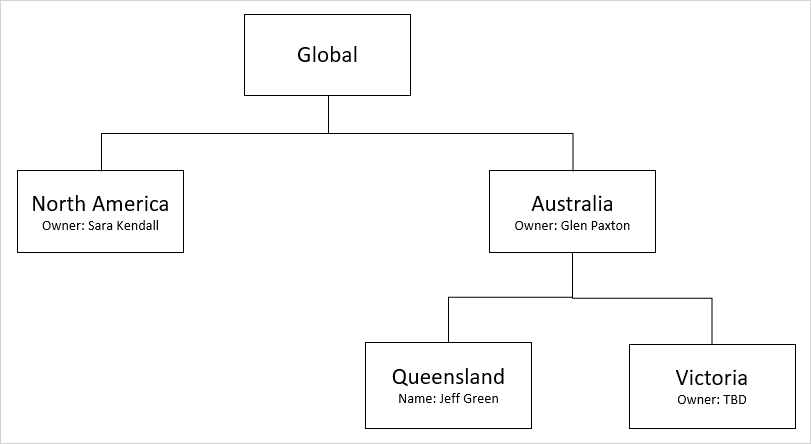
Creating business territories
2 Tasks
10 mins
Scenario
Your business is opening a new branch in Australia. An Australian territory needs to be added, and local business territories need to be created using the territory hierarchy shown in the following diagram.
Glen Paxton will manage Australia and Jeff Green will manage Queensland. The owner for Victoria is still open.
Use the following credentials to log in to the exercise system:
|
Role |
Username |
Password |
|
System operations |
SFASampleSalesOps |
rules |
|
Sales representative Glen Paxton |
gpaxton |
rules |
|
Sales representative Jeff Green |
jgreen |
rules |
Your assignment consists of the following tasks:
Task 1: Create the territory hierarchy for Australia.
Task 2: Update the operators Glen and Jeff.
Task 3: Confirm your work.
Challenge Walkthrough
Detailed Tasks
1 Create the territory hierarchy for Australia
- Log in to your exercise system as sales operations user.
- On the left, in the Explorer panel, click Territories. The Territories page is displayed.
- In the upper-right corner, click Create territory. The New business territory form is displayed.
- In the New business territory form, enter the following information.
- Name: Australia
- Parent territory: Global
- Forecast manager: Glen Paxton
- In the lower-right corner of the form, click Submit to add the territory record.
- Repeat steps 3-5 for Queensland.
- Name: Queensland
- Parent territory: Australia
- Forecast manager: Jeff Green
- Repeat steps 3-5 for Victoria.
- Name: Victoria
- Parent territory: Australia
2 Update the operators Glen and Jeff
- On the left, in the Explorer panel, click Operators. The Operators page is displayed.
- In the Filter operators field, enter Glen and click Filter.
- From the list, click the Glen Paxton entry in the table to open the operator record.
- Within the operator record, on the left, click Access & permissions.
- In the upper right corner of the Access & permissions tab, click Edit.
- In the Access & permissions form, enter the following information.
- Default territory: Australia
- In the bottom-right corner, click Submit to save the changes.
- Repeat steps 1-7 for Jeff Green and enter the following information.
- Default territory: Queensland
Confirm your work
- Log in to your exercise system as sales representative Glen Paxton.
- On the left, in the Explorer panel, click Forecast. The Forecast page is displayed.
- Verify that Glen can view Territory Australia.
- Log in to your exercise system as sales representative Jeff Green.
- On the left, in the Explorer panel, click Forecast. The Forecast page is displayed.
- Verify that Jeff can view Territory Queensland.
Available in the following mission:
If you are having problems with your training, please review the Pega Academy Support FAQs.
Want to help us improve this content?
