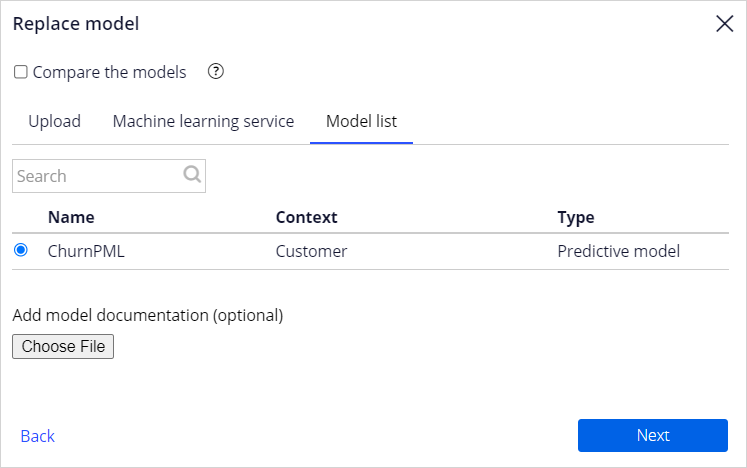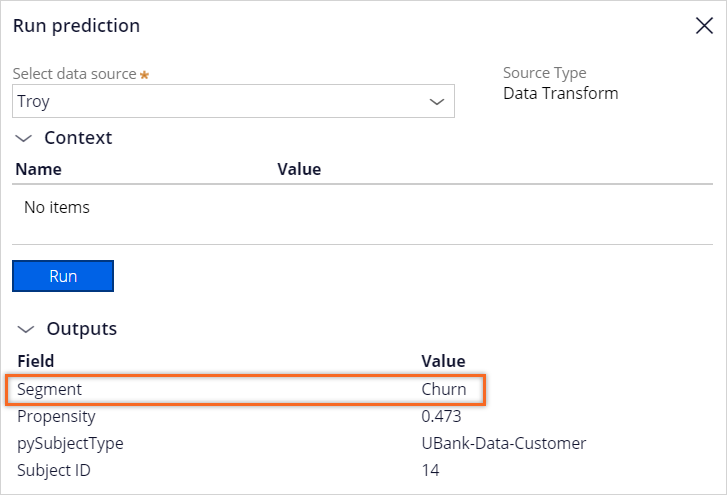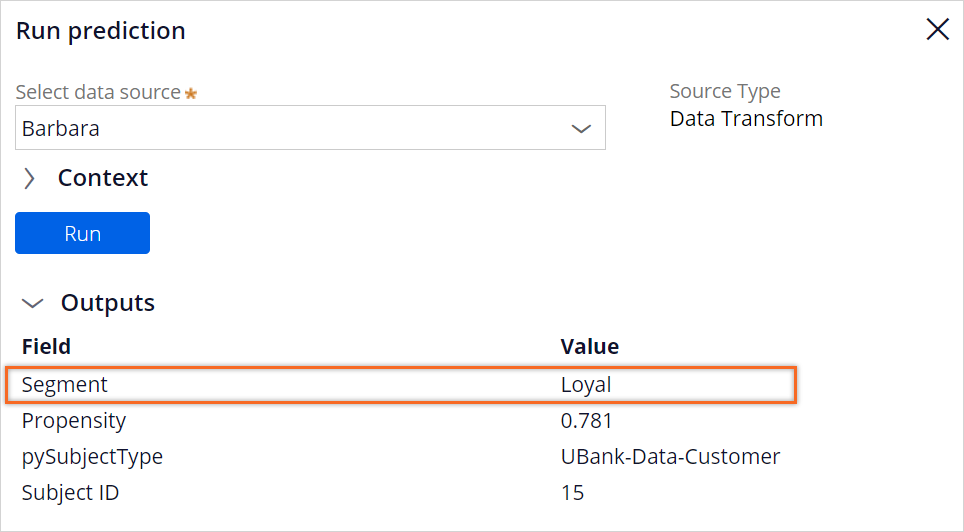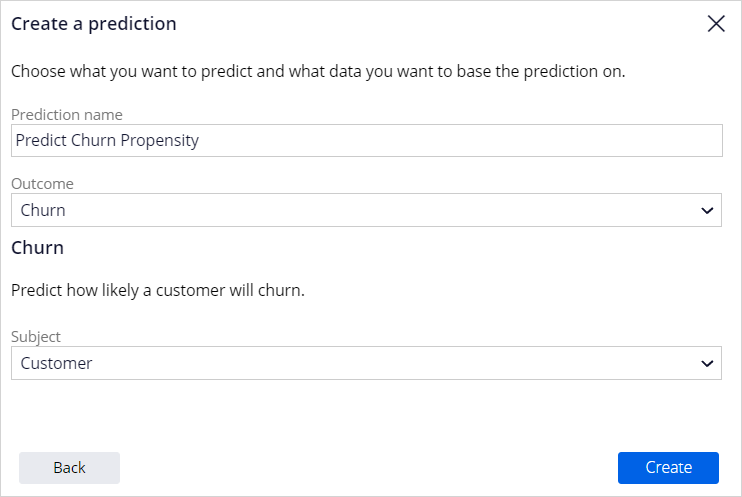
Creating a churn prediction
2 Tasks
15 mins
Scenario
U+ Bank uses Pega Customer Decision Hub™ to personalize the credit card offer a customer is presented on their website. If a customer is eligible for multiple offers, artificial intelligence (AI) decides which offer to show.
To customers that are likely to leave the bank soon, the bank wants to make a proactive retention offer instead of a credit card offer. The bank has recorded historical churn data for its customer base, which a data scientist used to create a churn model. You create a prediction that is driven by the churn model.
Use the following credentials to log in to the exercise system:
| Role | User name | Password |
|---|---|---|
| Data scientist | DataScientist | rules |
Your assignment consists of the following tasks:
Task 1: Create a new prediction
As a data scientist, create a new prediction to calculate churn risk.
Task 2: Replace the scorecard with the churn model in the new prediction
Replace the placeholder scorecard with the Churn model from the Model list in the new prediction.
Challenge Walkthrough
Detailed Tasks
1 Create a new prediction
- On the exercise system landing page, click Pega CRM suite to log in to Prediction Studio.
- Log in as a data scientist with user name DataScientist and password rules.
- In the upper right, click New to create a prediction.
- Ensure that Customer Decision Hub is selected, and then click Next.
- In the Prediction name field, enter Predict Churn Propensity.
- In the Outcome field, select Churn.
- In the Subject field, select Customer.
- Click Create.
- In the upper right, click Save.
2 Replace the scorecard with the churn model in the new prediction
- In the main prediction window, go to the Models tab, and click the More icon for the Predict Churn Propensity prediction.
- Click Replace model.
- Ensure that Model is selected, and then click Next.
- Clear the Compare the models check box.
- In the Model list tab, select the ChurnPML model.
- Click Next.
- Click Replace.
- When the status of the Churn model changes to Ready for review, click ChurnPML (M-1).
- In the upper right, click Evaluate.
- Ensure that Approve candidate model and replace current active model is selected.
- In the Reason field, enter the appropriate information.
- Click Save.
- Confirm that the Churn model has replaced the placeholder scorecard as Active in the prediction.
Confirm your work
- In the upper right, click Run.
- Select Troy as the data source.
Note: Customer Troy is likely to churn in the near future.
- Click Run.
- Select Barbara as the data source.
Note: Customer Barbara is likely to remain loyal to the company.
- Click Run.
This Challenge is to practice what you learned in the following Module:
Available in the following mission:
If you are having problems with your training, please review the Pega Academy Support FAQs.
Want to help us improve this content?