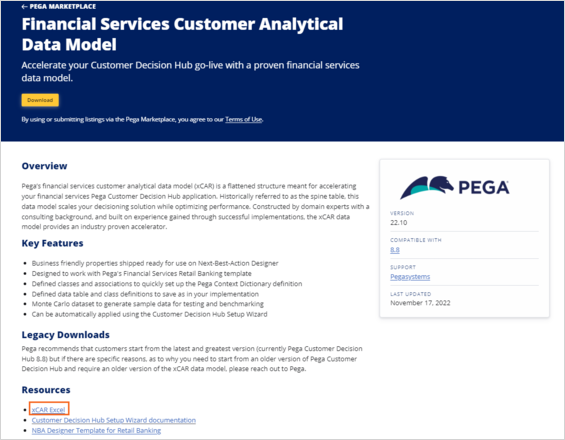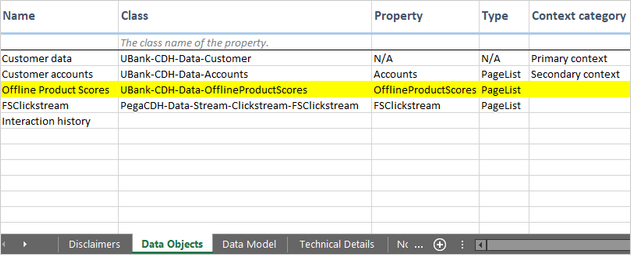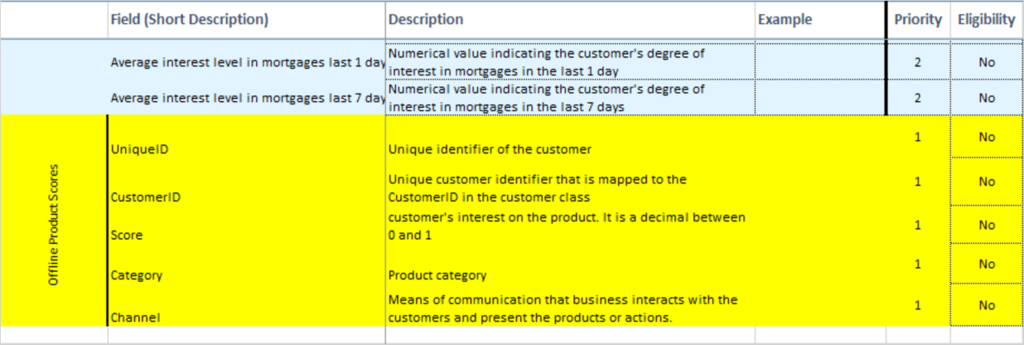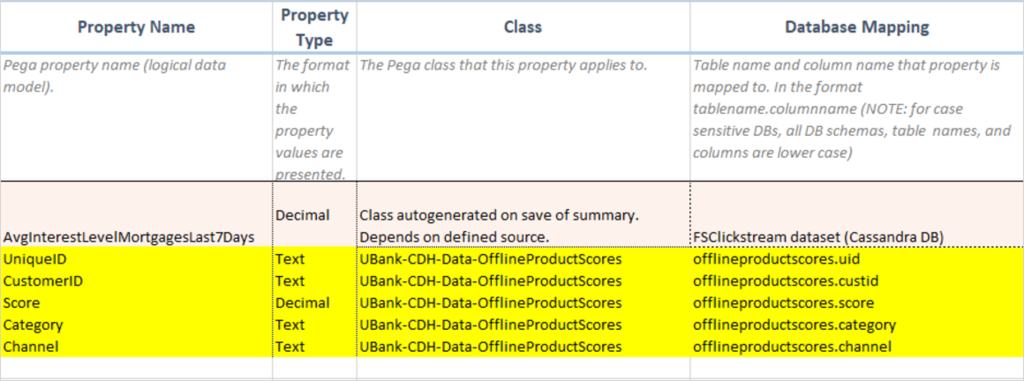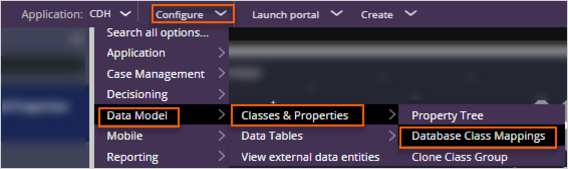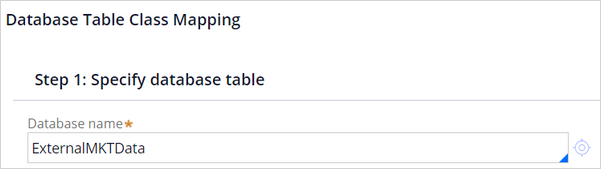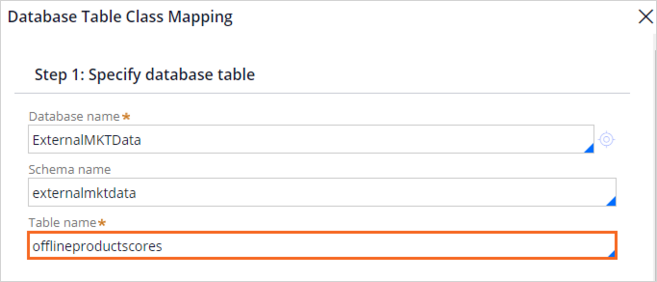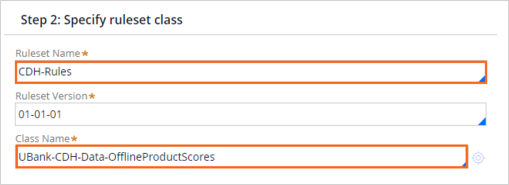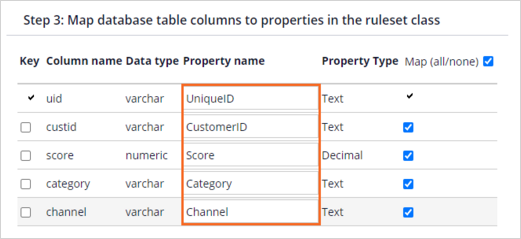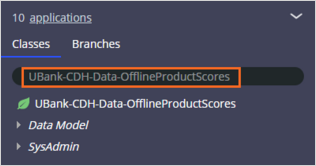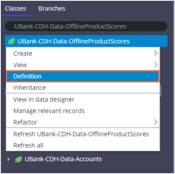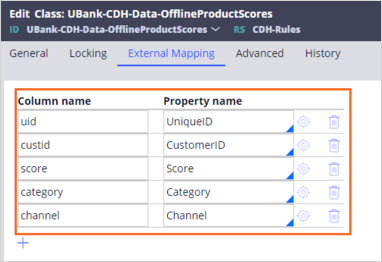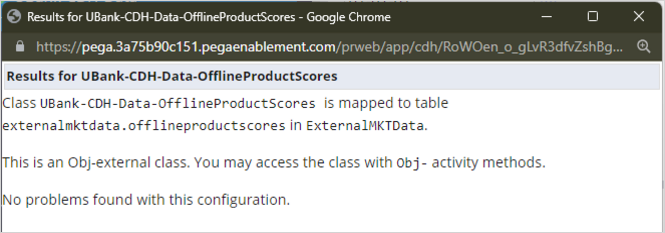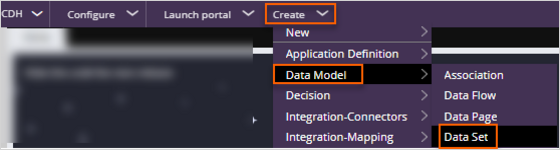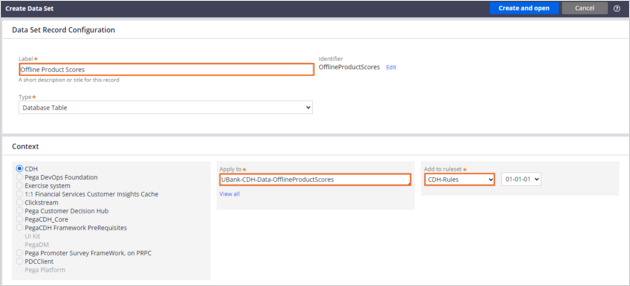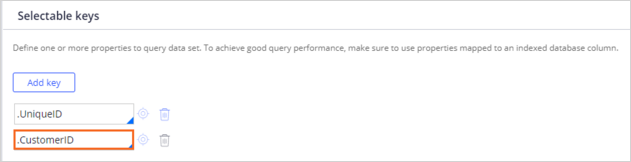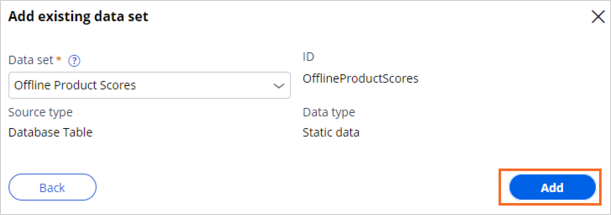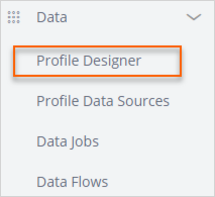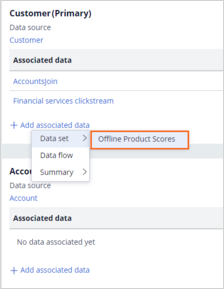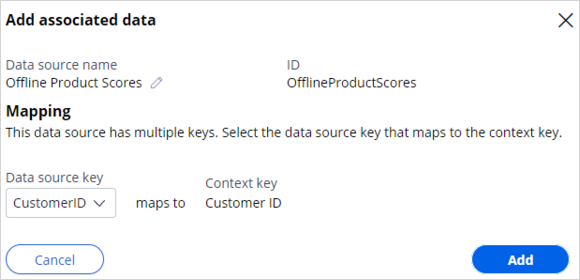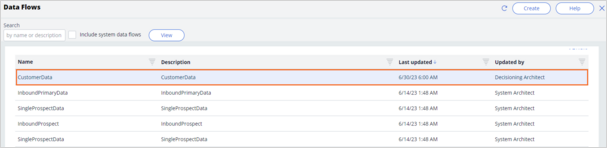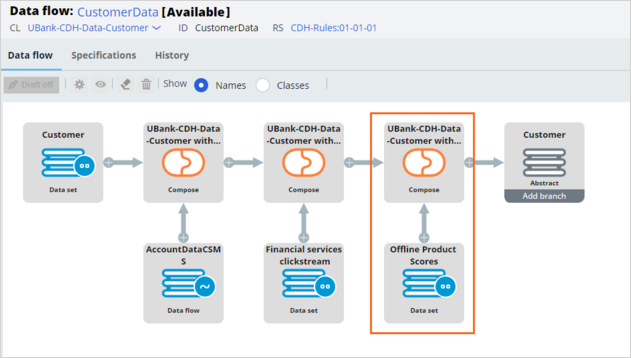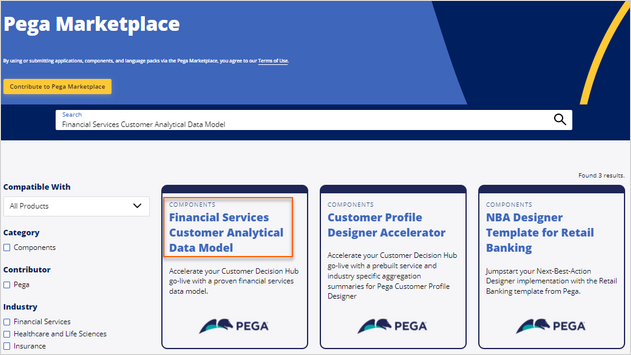
Creating a new entity
5 Tasks
15 mins
Scenario
U+ Bank wants to improve the experience of its customers with personalized decisions that are driven by customer-centric engagement policies and predictive models. After an initial data mapping exercise, U+ Bank confirms that the 1:1 Financial Services data model is a great match.
The project team sets up the implementation application of Pega Customer Decision Hub™ by using the setup wizard.
As a Decisioning Architect, your role is to review the data model that the wizard sets up and perform a gap analysis by leading a data mapping workshop with the stakeholders.
As the output of the gap analysis, the project team identified the need to make the following extension to the Customer Insights Cache:
- A new Offline Product Scores entity and properties to hold the offline product scores for U+ Bank. This new entity has a one-to-many relationship with the customer class that the U+ Bank data science team maintains.
As the Decisioning Architect, first, capture the requirements into the 1:1 Financial Services Data Model and work with the system architects to extend the Customer Insights Cache. Then, extend the customer profile with the newly defined entity.
Use the following credentials to log in to the exercise system:
| Role | User name | Password |
|---|---|---|
| System Architect | SystemArchitect | rules |
| Decisioning Architect | DecisioningArchitect | rules |
Your assignment consists of the following tasks:
Task 1: Download the Data Model documentation
As a Decisioning Architect, download the 1:1 Financial Services Data Model documentation from Pega Marketplace.
Task 2: Review and extend the Data Model documentation
As a Decisioning Architect, review the downloaded data model and then capture the requirements for the 1:1 Financial Services Data Model file. Update the documentation and add a new Offline Product Scores entity and the following properties:
| Attribute | Description | Update frequency | Type | Notes |
|---|---|---|---|---|
|
UniqueID |
Unique identifier for each row in the table. |
Updated monthly |
Text |
The column name is UID |
|
CustomerID |
Unique customer identifier that maps to the CustomerID in the customer class. |
Updated monthly |
Text |
The column name is CustID |
|
Score |
An offline product score that represents the likelihood of a customer's interest in the product. It is a decimal between 0 and 1. |
Updated monthly |
Decimal |
|
|
Category |
Product category (Cards, Mortgage, Insurance, and so on). |
Updated monthly |
Text |
|
|
Channel |
The Channel name for which the score is calculated. (CallCenter, Web, Email, and so on). |
Updated monthly |
Text |
Caution: For this exercise, this task is included only to raise awareness. There is no integration between the XLSX file and the Pega Data Model. The changes made in the XLSX file are for documentation purposes and to help you understand the existing data model and the structure of the Customer Insights Cache.
Task 3: Add and map a new data class
As a System Architect, create a new data class: UBank-CDH-Data-OfflineProductScores. Associate the new class with the OfflineProductScores database table, and then create the documented properties.
Note: In a real-life scenario, the database team typically creates the database table. For this exercise, the OfflineProductScores table already exists in the database for you.
Task 4: Create a new data set
As a Decisioning Architect, create a new OfflineProductScores data setData Set to access the OfflineProductScores database table.
Task 5: Add the OfflineProductScores data source to allow list
As a Decisioning Architect, extend the Customer Insights Cache with the newly defined offline product scores using the Customer Profile Designer.
Challenge Walkthrough
Detailed Tasks
1 Download the Data Model documentation
- In your browser, access Pega Marketplace.
- In the search field, enter 1:1 Financial Services Data Model, then click the Search icon.
- On the results page, click 1:1 Financial Services Data Model.
- On the 1:1 Financial Services Data Model web page, in the Resources section, click Customer Insights Cache Excel to download the latest documentation file.
- Open the downloaded XLSX file to review the contents.
2 Review and extend the Data Model documentation
Caution: For this exercise, this task is included only to raise awareness. There is no integration between the XLSX file and the Pega Data Model. The changes made in the XLSX file are for documentation purposes and to help you understand the existing data model and the structure of the Customer Insights Cache.
- In the XLSX file, on the Data Objects tab, add the new entity and class definition.
- In the XLSX file, on the Data Model sheet, add the new properties and their details.
- In the XLSX file, on the Technical Details sheet, add the new properties and their technical details.
3 Add and map a new data class
- On the exercise system landing page, click Launch Pega InfinityTM to log in to Dev Studio.
- Log in as the System Architect:
- In the User name field, enter SystemArchitect.
- In the Password field, enter rules.
- In the header of Dev Studio, click Configure > Data Model > Classes & Properties > Database Class Mappings to create a new database table class mapping.
- On the Database Class Mappings tab, click New External Database Table Class Mapping to begin configuring the new mapping.
- In the Database Table Class Mapping configuration window, in the Step 1 : Specify database table section, configure the following settings:
- In the Database name field, enter or select ExternalMKTData.
Note: A database rule defines the connection settings of Pega to a specific database. The ExternalMKTData database rule is configured as a precondition to the installation of Customer Decision Hub. All customer tables reside in the externalmktdata database schema in this exercise environment and are accessed through the ExternalMKTData database rule.
- In the Schema name field, enter or select externalmktdata.
- In the Table name field, enter or select offlineproductscores.
- In the Database name field, enter or select ExternalMKTData.
- In the Database Table Class Mapping configuration window, in the Step 2: Specify ruleset class section, configure the following settings:
- In the Ruleset Name field, enter or select CDH-Rules.
- In the Class Name field, enter UBank-CDH-Data-OfflineProductScores.
- In the Database Table Class Mapping configuration window, in the Step 3: Map database table columns to properties in the ruleset class section, configure the following settings:
- In the Property name column, enter the following property names:
- UniqueID
- CustomerID
- Score
- Category
- Channel
- Click Submit to create the UBank-CDH-Data-OfflineProductScores class.
Tip: This configuration creates a new class, UBank-CDH-Data-OfflineProductScores, new properties with the given names and types, and maps the database columns to the new properties.
- In the Property name column, enter the following property names:
- In the navigation pane of Dev Studio, click App to open the App Explorer:
- In the search field, enter UBank-CDH-Data-OfflineProductScores.
- Right-click the UBank-CDH-Data-OfflineProductScores class, and then select Definition to open the class definition.
- Click the External Mapping tab to confirm the property mapping.
- In the search field, enter UBank-CDH-Data-OfflineProductScores.
- Click the General tab to test your connection and mappings:
- In the Test connection section, click Test connection to confirm that there are no issues.
- Close the confirmation window.
- In the upper-right corner, click Save.
- In the Test connection section, click Test connection to confirm that there are no issues.
4 Create a new data set
- In the header of Dev Studio, click Create > Data Model > Data Set to create a new data set.
- On the Create Data Set tab, create a new data set:
- In the Label field, enter Offline Product Scores.
- In the Type list, confirm that Database Table is selected.
- In the Apply to field, enter or select UBank-CDH-Data-OfflineProductScores.
- In the Add to ruleset list, select CDH-Rules.
- In the upper-right corner, click Create and open to open the data set.
- In the Database table tab, in the Selectable keys section, click Add key and enter or select .CustomerID.
Caution: Adding the CustomerID to the data set is a necessary step to build the association between the CustomerID in the customer class and the CustomerID in the offline product score class. This configuration allows you to select CustomerID as a data source key when extending the customer profile.
- In the upper-right corner, click Save.
- In the lower-left corner, click the user profile icon, and then select Log off to log out of Dev Studio.
5 Add OfflineProductScores data source to allow list
- Log in as the Decisioning Architect:
- In the User name field, enter DecisioningArchitect.
- In the Password field, enter rules.
- In the navigation pane of Customer Decision Hub, click Data > Profile Data Sources.
- On the Profile Data Sources landing page, click Add > Data set to display the Add data set dialog box.
- Add the data set to the allow list:
- In the Add data set window, select Select existing data set, and then click Next.
- In the Data set list, select Offline Product Scores.
- Click Add to include the data set in the allow list.
- In the navigation pane of Customer Decision Hub, click Data > Profile Designer to access the customer profile.
- In the upper-right corner, click Edit to modify the customer profile.
- In the Customer (Primary) section, click Add associated data > Data set > Offline Product Scores to associate the data set with the customer.
- In the Data source key list, select CustomerID and click Add to define the mapping of Offline Product Scores to the primary context (Customer).
Note: The mapping automatically creates a page list property (Offline Product Scores) in the customer class and an association rule for the join condition between the customer and offline product scores entities where Customer.CustomerID is equal to OfflineProductScores.CustomerID.
- In the upper-right corner, click Save to complete the data association.
Tip: Saving regenerates the data flows that populate the customer data in the clipboard.
- In the navigation pane of Customer Decision Hub, click Data > Data Flows.
- On the Data Flows landing page, double-click the CustomerData data flow.
- Confirm that the CustomerData data flow now contains the Offline Product Scores data set.
Available in the following mission:
If you are having problems with your training, please review the Pega Academy Support FAQs.
Want to help us improve this content?