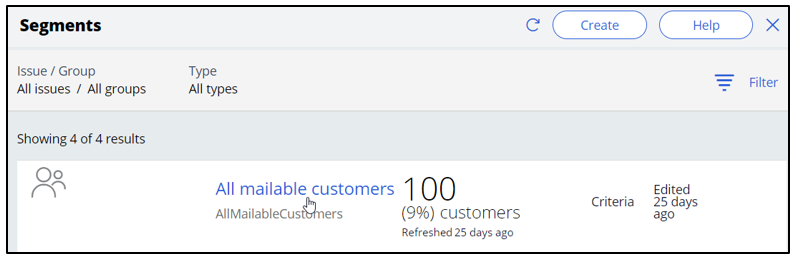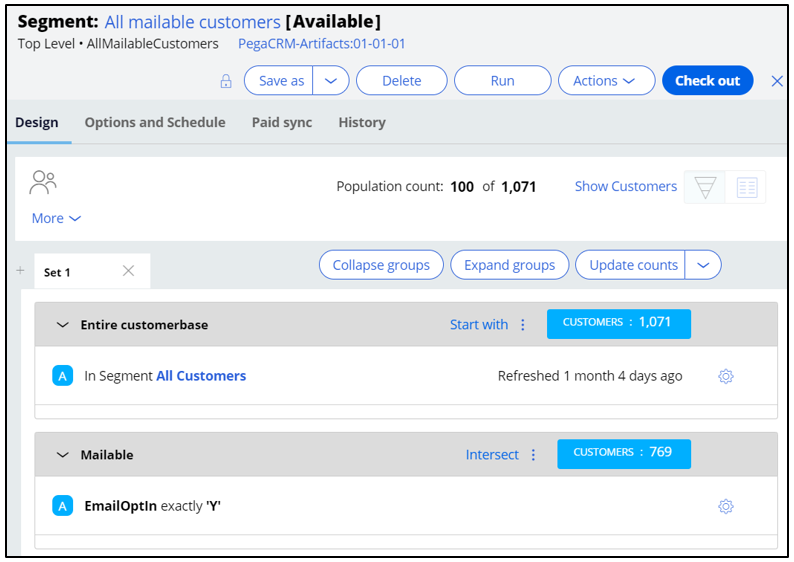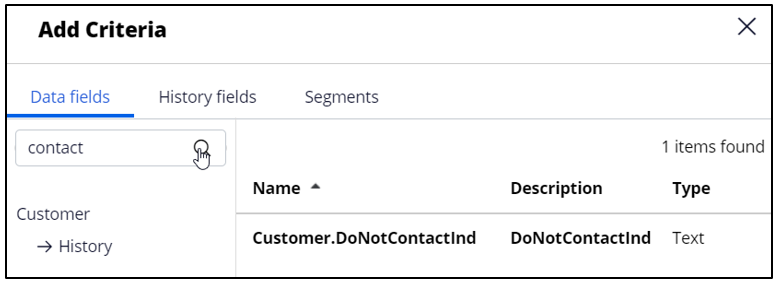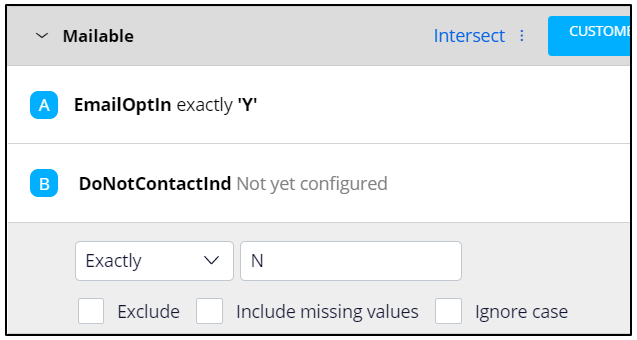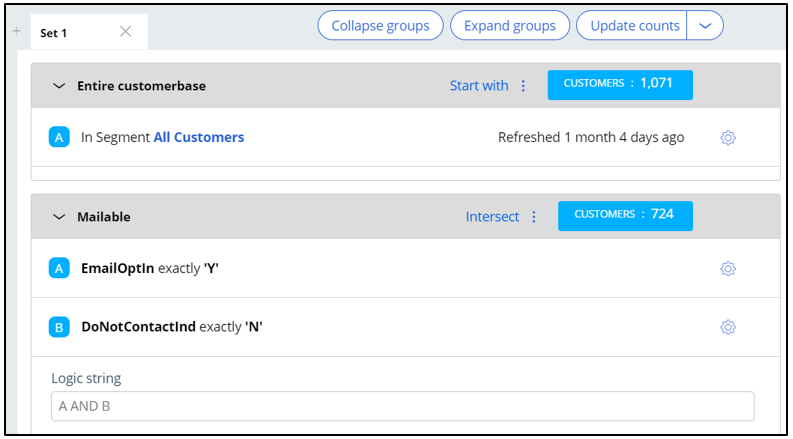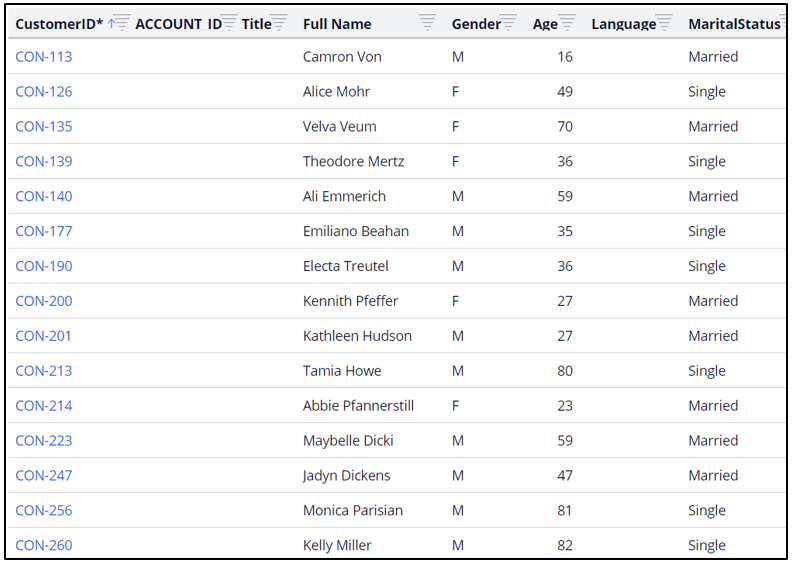Defining the starting population
Archived
4 Tasks
10 mins
Scenario
U+ Bank, a retail bank, wants to use the always-on outbound approach to send promotional emails to qualified customers. For the starting population of the outbound schedule, the bank uses a segment that identifies all customers who have opted in to receive promotional emails.
Now the bank wants to add one more criterion to the existing segment, which checks if a customer has agreed to contact on any channel.
Use the following credentials to log in to the exercise system:
|
Role |
Username |
Password |
|---|---|---|
|
Decisioning Analyst |
CDHAnalyst |
rules |
Caution: In this mission, challenges are built on top of each other. Hence when you click on Initialize Pega or Reset Instance in this challenge, you first need to complete the previous challenge(s).
Your assignment consists of the following tasks:
Task 1: Open the existing All mailable customers segment
In the Audience -> Segments tab, click the All mailable customers segment.
Task 2: Add the new segment criterion to the Mailable criteria group
In the Mailable criteria group, define the new criterion as follows:
|
Data field |
Operator |
Value |
|---|---|---|
|
DoNotContactInd |
Exactly |
N |
Task 3: Run the segment
Task 4: Confirm the results of the segment
In the All mailable customers segment, click Show Customers to preview the list of customers selected for the segment.
Challenge Walkthrough
Detailed Tasks
1 Open the existing All mailable customers segment
- Log in to Customer Decision Hub as the Decisioning Analyst with user name CDHAnalyst and password rules.
- In the navigation pane on the left, click Audience > Segments.
- On the Segments landing page, click the All mailable customers segment.
Note: The All mailable customers segment is configured with two criteria. There are 1071 customers in the All Customers Segment, of which 769 customers have opted in to receive promotional emails.
- Click Check out to make changes.
2 Add the new segment criterion to the Mailable criteria group
- In the Mailable criteria group, click Add criteria.
- In the Add Criteria window, on the Data fields tab, in the search box on the left, enter contact and press the Enter key or click the search icon.
- In the list of results, click the Customer.DoNotContactInd data field.
- Click Apply.
- In the DoNotContactInd criterion, select Exactly from the drop-down list.
- In the text box on the right, enter the value N.
- Click Check in to add check-in comments and save the changes.
3 Run the segment
- Click Run to run the segment.
- Click Confirm and wait until the run completes.
4 Confirm the results of the segment
Click Show Customers to preview the list of customers selected for the segment.