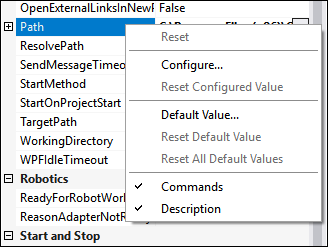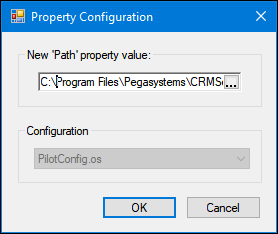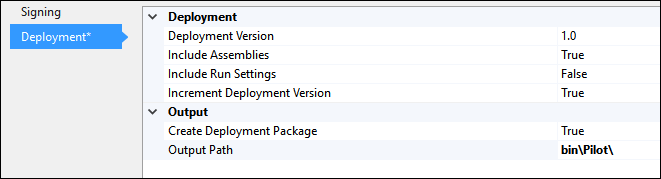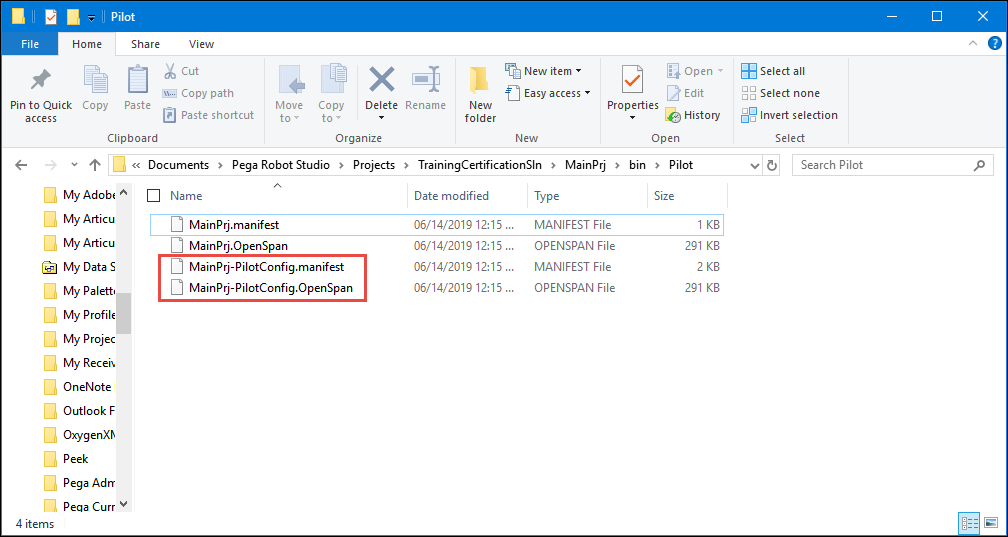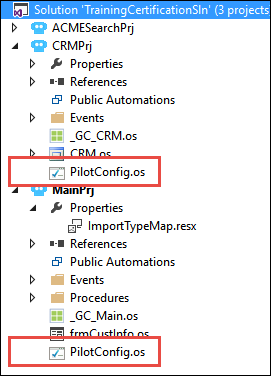
Deploying a solution using configuration files
3 Tasks
20 mins
Scenario
Now with the TrainingCertificationSln complete, you can deploy the solution to the pilot group for further testing. The pilot group has a different installation path of the CRM application, requiring the solution to be adjusted so it will run successfully. Also, to meet business and project needs, specific project properties require configuration and updates before you can create the deployment package.
Your Assignment
In this part of the solution, complete the following tasks:
- Create a pilot configuration project file for the CRMPrj and the MainPrj.
- Update the CRMPrj configuration file to change the CRM.os path from Program Files (x86) to Program Files.
- For this exercise, complete the following on the Project Properties Deployment tab for the MainPrj project.
Property Value Deployment Version 1.0 Include Assemblies True Include Run Settings False Increment Deployment Version True Create Deployment Package True Output Path bin\Pilot\ - Create a local deployment package of the MainPrj solution and validate that the packages exist for the pilot and general use.
Detailed Tasks
1 Create pilot configuration files
- In the Solution Explorer, right-click MainPrj and select Add > New Item to open the Add New Item window.
- In the Add New Item window, select Configuration to highlight the item.
- In the Name field on the Add New Item window, enter PilotConfig.
- On the Add New Item window, click Add to close the window and open the configuration file in the design area.
- Repeat steps 1-4 and add the PilotConfig configuration file to CRMPrj.
- From the menu bar, select File > Save All to save the files.
Add a property configuration to the project configuration file
- In the Solution Explorer, double-click CRM.os to open the CRM adapter in the design area.
- In the Object Hierarchy, select CRM to update the Properties window.
- In the Properties window, locate the Path property.
- On the Path property, right-click the property and select Configure to open the Property Configuration window.
- On the Property Configuration window, click in the New 'Path' property value field.
- In the New 'Path' property value field, enter C:\Program Files\Pegasystems\CRMSetup\CRM.exe.
- On the Property Configuration window, click OK to save the change to the configuration file.
- In the design area, click the PilotConfigu.os* tab to check the new path value. The value in the Properties window still displays as C:\Program Files (x86)\Pegasystems\CRMSetup\CRM.exe.
- In the menu bar, select File > Save All to save the new property configuration.
2 Update the project properties for deployment
- In the Solution Explorer, right-click MainPrj and select Properties to open the MainPrj Properties in the design area.
- On the MainPrj Properties window, click Deployment to access the deployment properties.
- On the Deployment tab on the MainPrj Properties window, modify the properties by using the information in the following table.
Property Value Deployment Version 1.0 Include Assemblies True Include Run Settings False Increment Deployment Version True Create Deployment Package True Output Path bin\Pilot\ - From the menu bar, select File > Save All to save the property changes
3 Deploy a solution
- From the menu bar, select Project > Deploy to open the Deploy Project window.
Note: The list of Additional References may differ in your system.
- On the Deploy Project window, click in the Comment field and enter Created for pilot testing with new PilotConfig file.
- On the Deploy Project window, click OK to begin the deployment process. When the process completes, a Deployment Status window is displayed.
- On the Deployment Status window, click OK to close the status window.
- On the desktop, open Windows Explorer.
- In Windows Explorer, navigate to the C:\Users\{user id}\Documents\Pega Robot Studio\Projects\TrainingCertificationSln\MainPrj\bin\Pilot.
In the Results frame of Windows Explorer, notice the two pairs of files — one for the general use and one for the Pilot.
Available in the following mission:
If you are having problems with your training, please review the Pega Academy Support FAQs.
Want to help us improve this content?