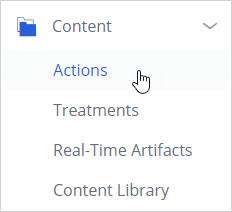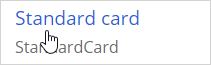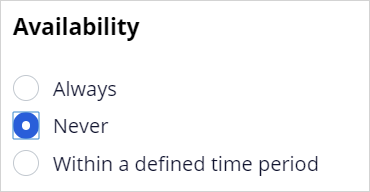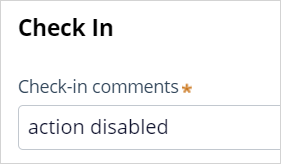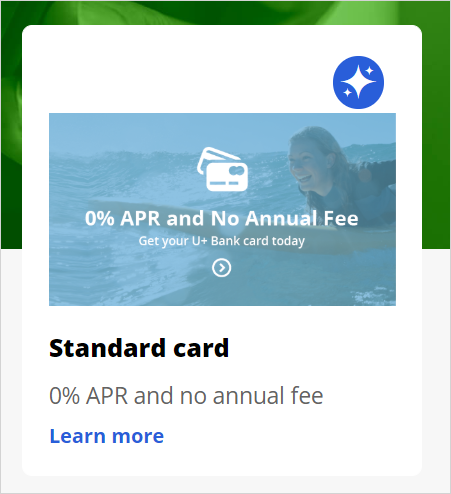
Enabling an action
Archived
3 Tasks
5 mins
Scenario
U+ Bank recently completed a project where customers who log in to their account page on the website see credit card offers.
Upon login to the U+ Bank website, customers see the offers that they qualify for based on the engagement policies defined by the business.
The bank has decided to retire one of the offers. The Standard card is not performing well, so U+ Bank has decided to remove it.
Use the following credentials to log in to the exercise system:
|
Role |
User name |
Password |
|---|---|---|
|
Decisioning Analyst |
CDHAnalyst |
rules |
Your assignment consists of the following tasks:
Task 1: Verify that the Standard card action is available
Log in as Troy to the U+ Bank website and verify that he receives the Standard card offer.
Task 2: Disable the Standard card action
Open and disable the action called Standard card so that Pega Customer Decision Hub cannot pick up the action. The action is located in the Sales Issue and CreditCards Group.
Task 3: Confirm your work
Log in back as Troy to the U+ Bank website and verify that he does not see the Standard card offer anymore.
Challenge Walkthrough
Detailed Tasks
1 Verify that the Standard card action is available
- Log in as Troy to the U+ bank website.
- Notice that the Standard card is displayed each time that you log in.
- Log out and log back in as Troy multiple times; notice that Troy sees the Standard card offer multiple times.
2 Disable the Standard card action
- Log in to Customer Decision Hub as Decisioning Analyst with User name CDHAnalyst using Password rules.
- In the navigation pane on the left, click Content > Actions.
- Click the Standard card action to open the details.
- On the Actions landing page, in the upper-right corner, click Check out to begin editing the action.
- Under Availability, select Never to disable the action.
- In the upper-right corner, click Check in to save the changes.
- When prompted, enter appropriate check-in comments, for example: action disabled
- Click Check in.
3 Confirm your work
- Open the U+ Bank web site and log in as Troy.
- Verify that Troy is not getting the Standard credit card.