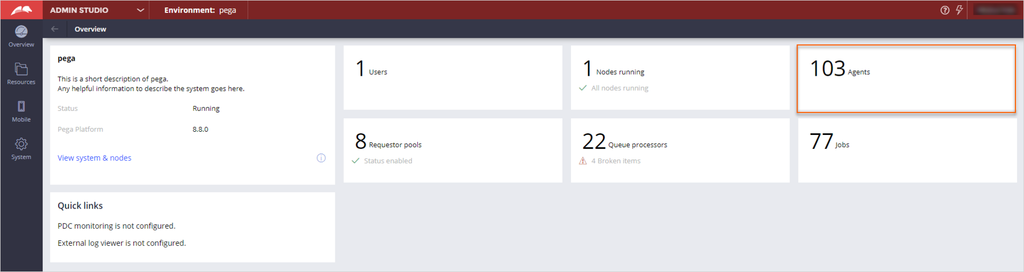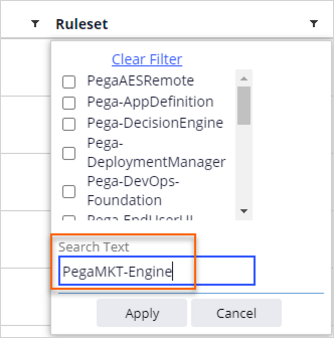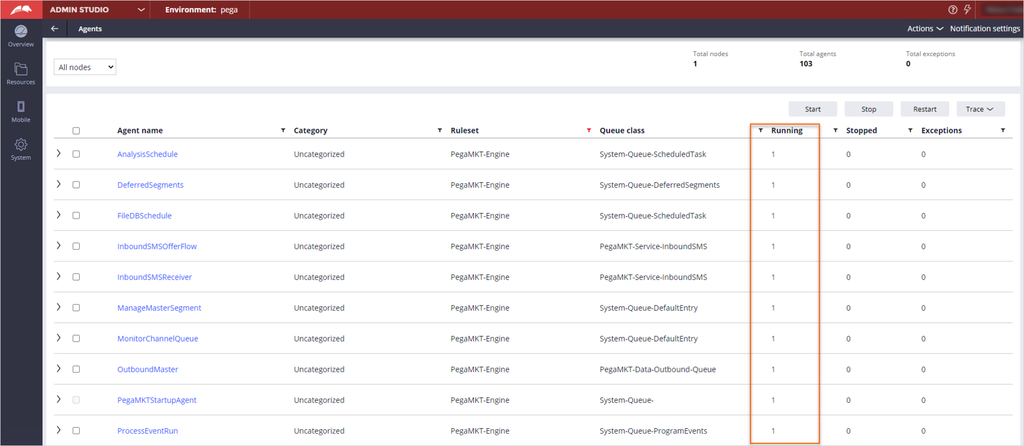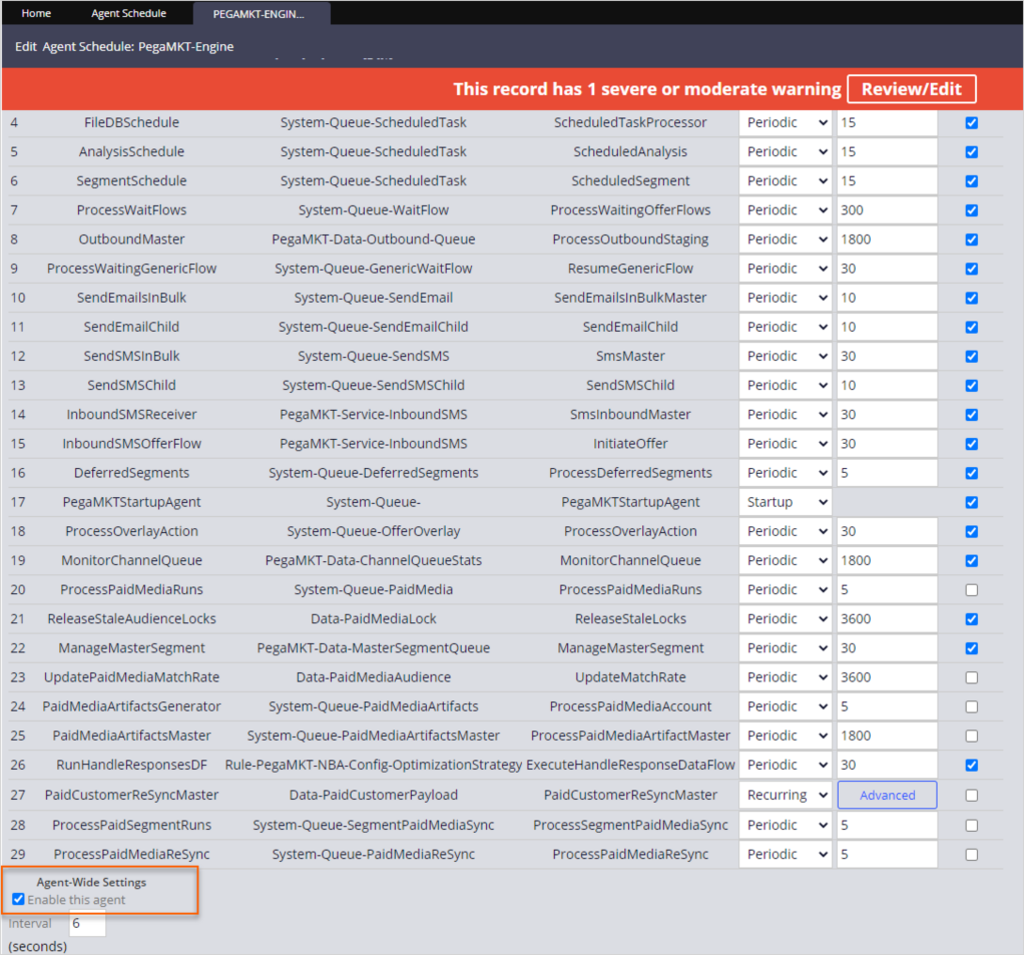
Enabling Pega Customer Decision Hub agents
2 Tasks
5 mins
Scenario
The system architects have run the Pega Customer Decision Hub™ setup wizard and created the implementation application for U+ Bank. As a system architect, enable the PegaMKT-Engine agent schedule to ensure that the background processes required by Customer Decision Hub function as expected.
Use the following credentials to log in to the exercise system:
| Role | User name | Password |
|---|---|---|
| System architect | SystemArchitect | rules |
Your assignment consists of the following tasks:
Task 1: Enable PegaMKT-Engine agent schedule
Log in to Dev Studio to enable the PegaMKT-Engine agent schedule.
Task 2: Confirm that the agents are running
Log in to Admin Studio as the system architect to verify the agent schedule is enabled and Customer Decision Hub agents are running.
Challenge Walkthrough
Detailed Tasks
1 Enable PegaMKT-Engine agent schedule
- On the exercise system landing page, click Pega CRM suite to log in to Dev Studio.
- Log in to Dev Studio as the system architect:
- In the User name field, enter SystemArchitect.
- In the Password field, enter rules.
- In the navigation pane of Dev Studio, click Records > SysAdmin > Agent Schedule to review the agent schedule records.
- In the list of agent schedule instances, click the PEGAMKT-ENGINE!UNIVERSAL record to enable the agent schedule.
- On the Schedule tab, in the Agent-Wide Settings section, select the Enable this agent setting checkbox.
- In the upper-right corner, Save the agent schedule.
2 Confirm that the agents are running
- In the header of Dev Studio, click Dev Studio > Admin Studio to switch workspaces.
- On the Overview landing page of Admin Studio, click Agents.
- On the Agents landing page, on the Ruleset column, click the filter icon.
Note: It might take about 45-60 seconds for the agent schedule to start and display all the agents.
- In the Search Text field, enter PegaMKT-Engine then click Apply.
- On the Agents landing page, on the Running column, confirm that the count of running agents is 1 for each agent.
Note: The count is set to 1 in this case because this exercise system is a single node environment. For multi-node environments, the count of running agents vary according to the infrastructure of the environments.
This Challenge is to practice what you learned in the following Module:
Available in the following mission:
If you are having problems with your training, please review the Pega Academy Support FAQs.
Want to help us improve this content?