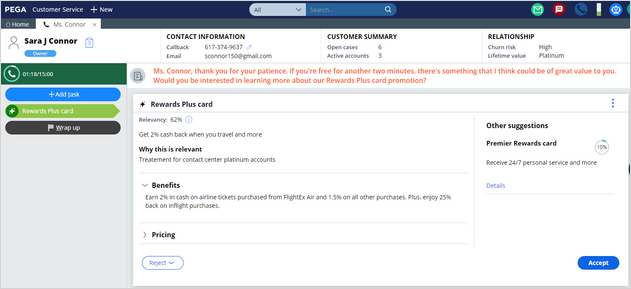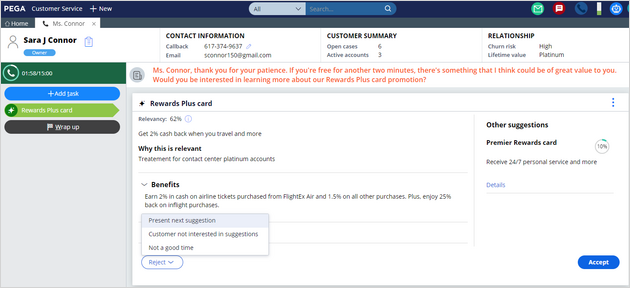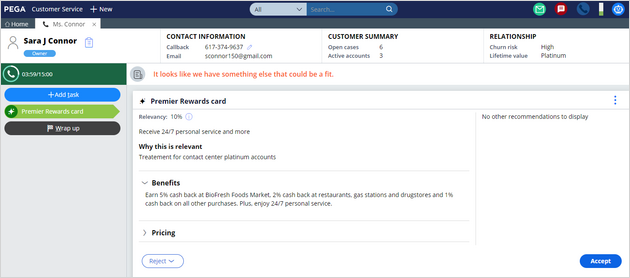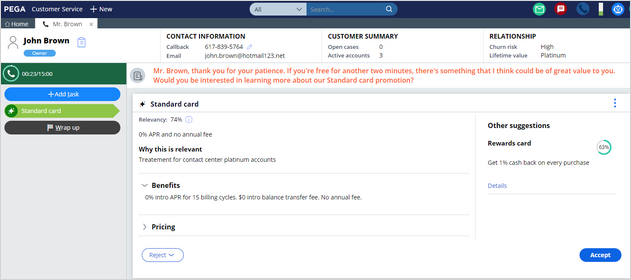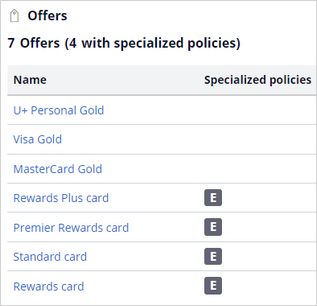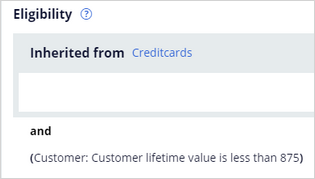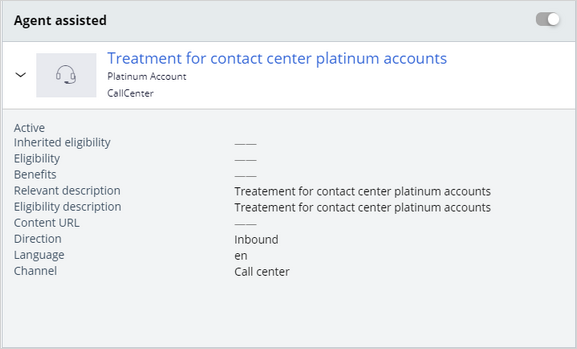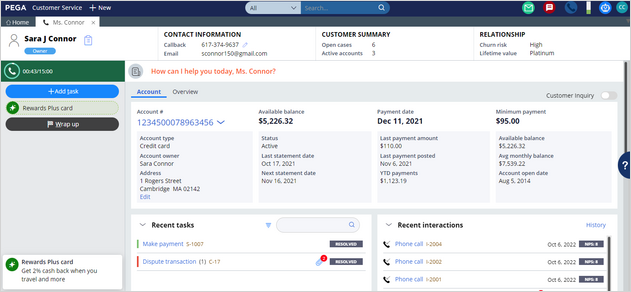
Exploring suggested next best actions in a contact center
2 Tasks
10 mins
Scenario
U+ Bank, a retail bank, created rich and rewarding experiences for its customers by presenting personalized next-best-action recommendations to customers.
The business team recently introduced four credit card offers and implemented engagement policy conditions at the action level to ensure that customers receive only tailored and relevant offers based on their lifetime values.
For example, the bank suggests the Standard and Rewards cards if the lifetime value of the customer is less than 875, and the Rewards Plus and Premier Rewards cards if the lifetime value of the customer is greater than 875.
Your task is to explore the suggested next best actions in a contact center and review the configurations in Next-Best-Action Designer.
The following table provides the credentials you need to complete the challenge:
| Role | User name | Password |
|---|---|---|
| Customer Service Representative | cacsr | password123! |
| Decisioning architect | CDHSampleAnalyst | cdhsample12345! |
Your assignment consists of the following tasks:
Task 1: Suggest a top offer along with an ancillary offer
Launch an interaction with the customer, Sara Connor, whose Customer Lifetime Value (CLV) is 890, and then observe the personalized top offer that is displayed to Sara Connor based on her lifetime value. Click the top offer to present the suggested ancillary offer to the customer in the left pane.
Similarly, launch an interaction with the customer, John Brown, whose CLV is 860, and then observe the suggested top offer and the ancillary offer.
|
Customer |
Action |
Eligibility condition |
|
John Brown |
Standard & Rewards |
CLV < 875 |
|
Sara Connor |
Rewards Plus & Premier Rewards |
CLV > 875 |
Task 2: Review the Next-Best-Action Designer configurations
Review the artifacts in the Customer Decision Hub portal and the configurations created in the Next-Best-Action Designer:
- The Engagement policy tab of Next-Best-Action Designer, where all engagement policy rules are defined.
- The set of actions and treatments created for the Credit cards group.
- The Channels tab of Next-Best-Action Designer.
Challenge Walkthrough
Detailed Tasks
1 Suggest a top offer along with an ancillary offer
- On the exercise system landing page, click Pega CRM suite to log in to the Interaction Portal of Pega Customer Service:
- In the header of Customer Service, click New > Demo Screen Pops > Demo Pop - CONNOR to simulate a phone call with Sara Connor.
- Click Accept to accept the incoming call.
The highest recommended action, a top offer, is presented to Sara Connor in the lower-left corner based on the defined eligibility condition, as shown in the following figure:
Note: Due to system initialization, it takes time for the tasks and the offer to display. If you still do not see the offer, initiate another interaction. Loading of the tasks and the offer is faster on subsequent interactions. - Click the top offer to suggest the offer to the customer.
An ancillary offer is displayed in the Other suggestions pane on the right, as shown in the following figure: - In the Reject list, select Present next suggestion to get the next best action.
Note: In a real-world scenario, you present the next suggestion if a customer is not interested in the top offer.
- Observe that the second top offer details are displayed, as shown in the following figure:
- Click Accept to record a positive customer response.
Note: In a real-world scenario, you explain the details of the offer to the customer and accept if they are interested in the offer.
- Click Submit to complete the offer signup.
- Click Close to complete the offer fulfillment.
- Click Wrap up to end the interaction.
- Repeat steps 1-10 to see the suggested next best actions for John Brown based on his lifetime value.
Note: Confirm that John Brown is eligible for the Standard card and Rewards card as his CLV < 875.
- In the upper-right corner, click the user icon, and then select Log out to log out.
2 Review the Next-Best-Action Designer configurations
- Log in to Customer Decision Hub as a Decisioning Architect:
- In the navigation pane of Customer Decision Hub, click Next-Best-Action > Designer to open Next-Best-Action Designer.
- Click Engagement policy.
- In the Business structure area, in the Cross sell section, click Credit cards issue to view the engagement policy for the group.
- Expand Customer offers.
- In the Offers section, review the seven offers that contain specialized policies, as shown in the following figure:
- In the Offers section, click Standard card to see the action details.
- On the Standard card action form, click the Engagement policy tab, and then observe that the Customer lifetime value is less than 875.
- On the Standard card action form, click the Treatments tab.
- Expand the Standard card tile treatment, and then verify that the Agent assisted treatment is defined for the Standard card action, as shown in the following figure:
- Close the Standard card action.
- Verify that each action has a defined eligibility condition and one defined treatment, as shown in the following table:
Action
Eligibility condition
Treatment
Rewards card
CLV < 875
Agent assisted treatment
Rewards Plus card
CLV > 875
Agent assisted treatment
Premier Rewards card
CLV > 875
Agent assisted treatment
- In Next-Best-Action Designer, click the Channels tab.
- Confirm that the Call center switch for the channel is on.
Available in the following mission:
If you are having problems with your training, please review the Pega Academy Support FAQs.
Want to help us improve this content?