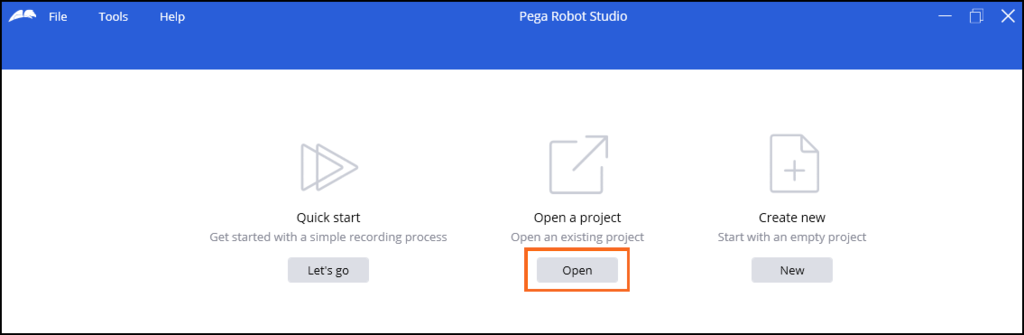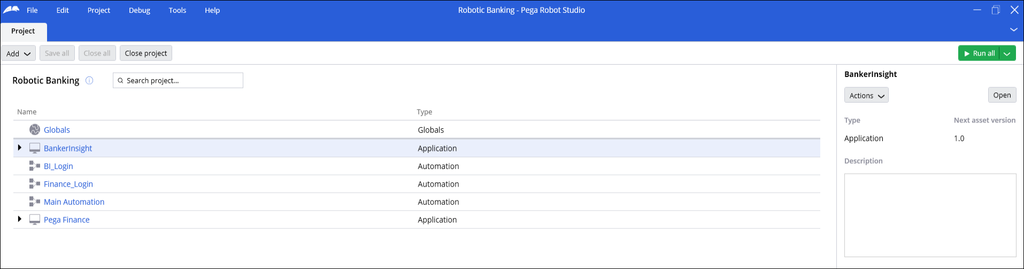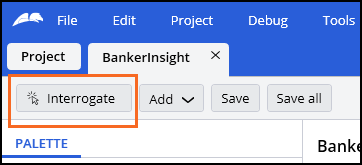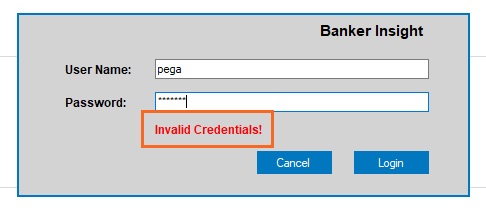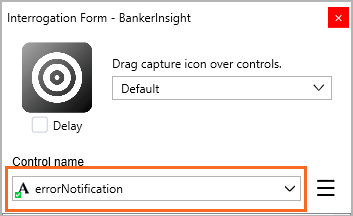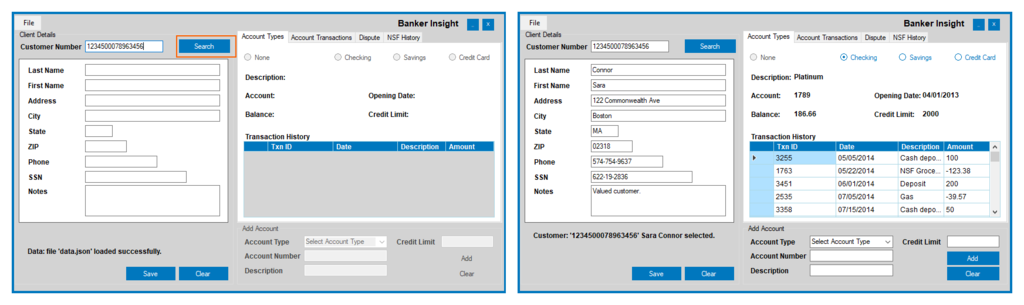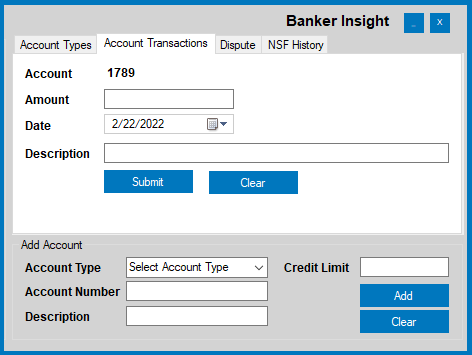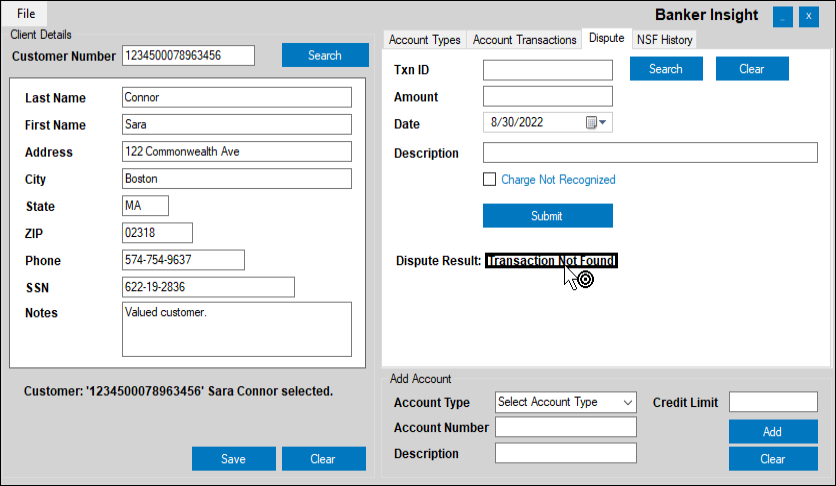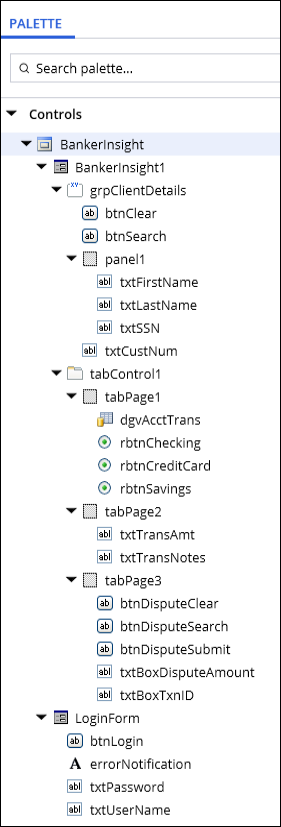Interrogating applications for robotic automations
2 Tasks
30 mins
Scenario
Your team is creating a project with the Banker Insight application to verify account payments and debits. You interrogated the login form when using the recording process, but you realize the recording does not account for invalid credentials. Before building an automation for this process, you first need to account for any error text and interrogate the rest of the Banker Insight application to add more application components to your project. Complete the tasks below to interrogate your projects' application components.
- Interrogate the form to capture the text displayed when entering incorrect credentials as a control
- Interrogate Banker Insight application for the following Banker Insight sections:
- Client details
- Account types tab
- Account transaction tab
- Dispute tab
Challenge Walkthrough
Detailed Tasks
1 Interrogate the login form error text for Banker Insight
- Start Robot Studio to display the Welcome page.
- Click Open to open the Robotic Banking Project.
- In the File Explorer, enter project directory where you downloaded the project file on your local machine, and then click Open.
- On the Robotic Banking project screen, click BankerInsightto open the application.
- In the upper-left corner, click Interrogate start the application and open the Interrogation Form.
- In the User Name field, enter pega.
- In the Password field, enter notpega, and then click Login to receive an error message.
- Click and drag the Target icon over the error text, and then release the pointer to add error message as a control to the application.
-
In the Interrogation Form window, in the Control name field, enter errorNotification.
- In the User Name field, enter pega.
- In the Password field, enter pega, and then click Login to open the Banker Insight application.
2 Interrogate objects in the Banker Insight application
- In the Banker Insight application, in the Customer Number field, enter 1234500078963456.
- Click Search to retrieve the customer details.
- Interrogate the customer details to build the object hierarchy:
- Click and drag the Target icon to the Customer Number field.
- Click and drag the Target icon to the Search button.
- Click and drag the Target icon to the Clear button.
- Click and drag the Target icon to the First Name field.
- Click and drag the Target icon to the Last Name field.
- Click and drag the Target icon to the SSN field.
- On theAccount typestab, interrogate the following controls:
- Click and drag the Target icon to the Checking radio button.
- Click and drag the Target icon to the Savings radio button.
- Click and drag the Target icon to the Credit card radio button.
- Click and drag the Target icon to the Transactions table.
- Click the Account Transactions tab, and then interrogate the following tab contents:
- Click and drag the Target icon to the Amount field.
- Click and drag the Target icon to the Description field.
- Interrogate the following tab contents:
- Click the Disputetab.
- Click and drag the Target icon to the Clear button.
- Click and drag the Target icon to the Search button.
- Click and drag the Target icon to the Txn ID field.
- Click and drag the Target icon to the Amount field.
- Click and drag the Target icon to the Submit button.
- Click the Search button.
- Click and drag the Target icon to the Dispute result field.
- Close the interrogation form.
- Click Save all to save the changes.
Confirm your work
In Pega Robot Studio, in the BankerInsight application designer, confirm that the control hierarchy on the Palette matches the following figure:
This Challenge is to practice what you learned in the following Module:
Available in the following mission:
Want to help us improve this content?