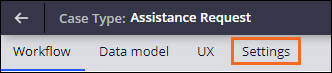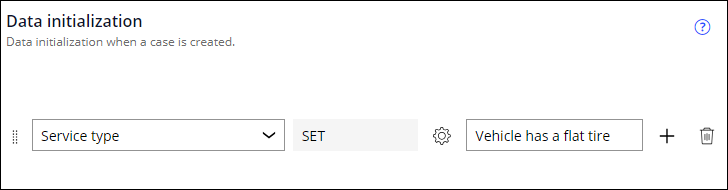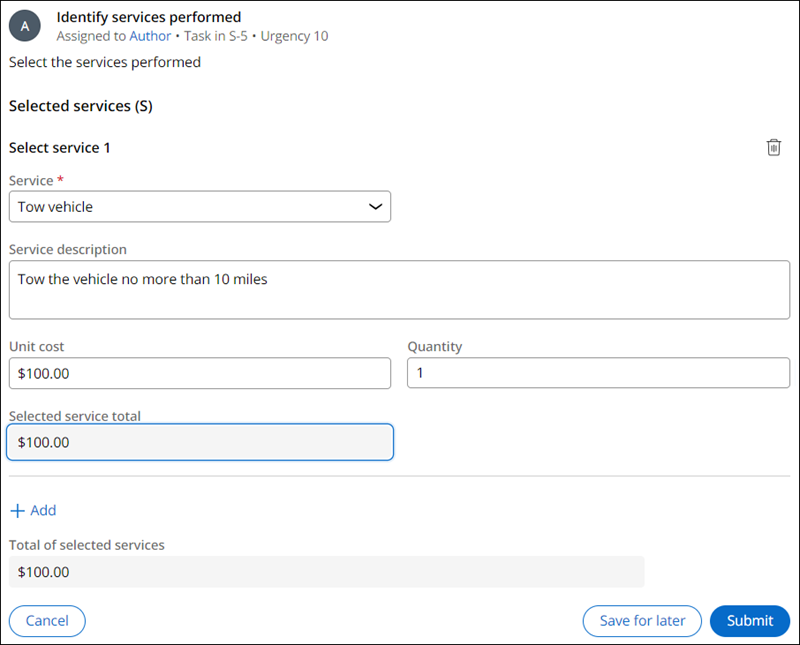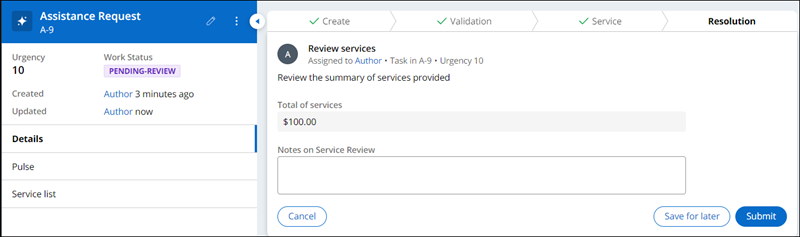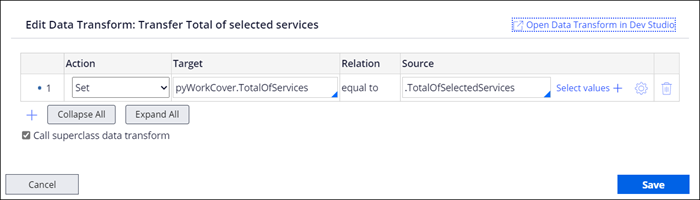
Manipulating application data for BAs
2 Tasks
20 mins
Scenario
In the last DCO session, the GoGoRoad stakeholders identified two new business requirements:
- Before a Service Case is resolved, the system must copy the the total cost from the Service Case to the parent Assistance Request Case so that the customer can be billed for services rendered.
- Based on research conducted by GoGoRoad Business Analysts, setting the default value of the Service type field to the value Vehicle has a flat tire will reduce the processing time of the average Assistance Request Case.
You, as the Pega Business architect, recognize that these business requirements are satisfied using Data Transforms. Data Transforms manipulate data in an application by driving or copying data into the required fields. Although System Architects are responsible for the creation and maintenance of most Data Transforms, a growing amount of functionality is available in App Studio. This functionality includes transferring data between a child Case and a parent Case, as well as setting initial values for data elements that require user input.
For this project, a Senior System Architect used Dev Studio to create the Data Transform you are using to transfer the total cost value from the Service Case to the Assistance Request Case.
User stories
As a GoGoRoad CSR, I want the total cost of selected services to be transferred from the Service Case back to the Assistance Request Case, so that the customer is billed appropriately for all services rendered.
As a GoGoRoad CSR, I want the Service type field to default to Vehicle has a flat tire so that I save time when creating many Assistance Request Cases.
Technical notes documented by the System Architect
- In a Service Case, when the Identify services performed Assignment is complete, the value of the Total of selected services field is automatically transferred to the Total of services field in the Assistance Request Case.
- When an Assistance Case is created, the value of the Service type field defaults to Vehicle has a flat tire.
The following table provides the credentials you need to complete the challenge:
| Role | User name | Password |
|---|---|---|
| Business Architect | author@gogoroad | pega123! |
Note: Your practice environment may support the completion of multiple challenges. As a result, the configuration shown in the challenge walkthrough may not match your environment exactly.
Challenge Walkthrough
Detailed Tasks
1 Copy Service total to the parent Case
- In the Pega instance for the challenge, enter the following credentials:
- In the User name field, enter author@gogoroad.
- In the Password field, enter pega123!.
- In the navigation pane of App Studio, click Case Types > Service to open the Service Case Type.
- In the Identify services Process, click Step to add a new Step in the Process.
- To add the Run Data Transform Step to the Process, click More > Automations > Run Data Transform > Select.
- In the Run Data Transform Step label field, enter Transfer Total of selected services.
- In the contextual properties pane, in the Run Data Transform field drop-down list, select Transfer Total of selected services.
- Click the icon to edit the Data Transform.
- In the Edit Data Transform dialog box, in the Action list, select Set.
- In the Target field, delete the comment, and then enter pyWorkCover.TotalOfServices
Note: In this scenario, a more senior System Architect used Dev Studio to add pyWorkCover to the Transfer Total of selected services Data Transform so that the Data Transform can access the parent Assistance Request Case.
- In the Source field, enter or select .TotalOfSelectedServices
- Click Save to close the Edit Data Transform dialog box.
- Click Save to apply your changes.
2 Set default property value for Service type
- In the navigation pane of App Studio, click Case Types > Assistance Request to open the Assistance Request Case Type.
- In the Assistance Request Case Life Cycle, click the Settings tab.
- In the left pane, click Data initialization.
- in the dialog box, in the Select field drop-down list, select Service type.
- In the Enter text value field, enter Vehicle has a flat tire.
- In the upper-right corner, click Save.
Note: When you save, the system currently displays a Data initialization value for the Urgency added by Class field. This is a default system value and will not influence the behavior of the GoGoRoad Application.
Confirm your work
- In the Assistance Request Case Type, click .
- Confirm that the Service type field defaults to Vehicle has a flat tire, then click .
- In the Identify customer Step, select jmitchell@example.com.
- Advance to the Identify services performed Step in the Service child Case.
- In the Service list, select Tow vehicle, and in the Quantity field, enter 1. Confirm that $100 is displayed under Total of selected services.
- Click Submit to complete the Select services assignment and resolve the Service case.
- In the Assistance Request Case's Review services Step, verify that $100 is displayed in the Total of services field.
This Challenge is to practice what you learned in the following Module:
Available in the following mission:
If you are having problems with your training, please review the Pega Academy Support FAQs.
Want to help us improve this content?