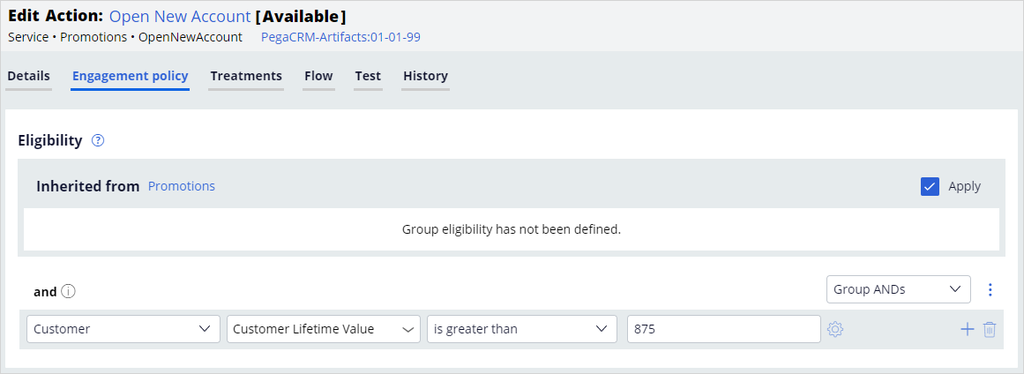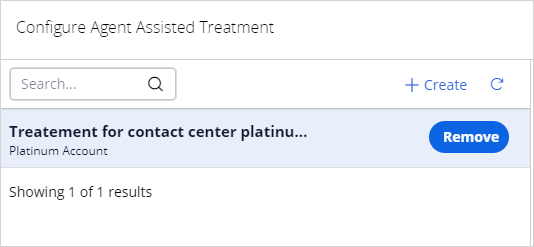Suggesting a service case using Customer Decision Hub
Archived
3 Tasks
15 mins
Scenario
You are configuring a Pega Customer Service™ application for U+ Bank. The bank wants to sign up high-value customers, those with a Customer Lifetime Value (CLV) score greater than 875, to the Private Client account, which provides wealth management services.
In this exercise, you configure the Pega Customer Service application to use the Pega Customer Decision Hub™ to suggest the Open a New Account service case as a Next Best Action.
Use the following credentials to log in to the exercise system:
|
Role |
User name |
Password |
|
System Architect |
casysadmin |
rules |
|
Customer Decision Hub Analyst |
CDHAnalyst |
rules |
Your assignment consists of the following tasks:
Task 1: Configure the Customer Decision Hub configuration in Pega Customer Service
In Pega Customer Service, add the NewAccount case to the Customer Decision Hub configuration. Update the list of service cases to include the Open a New Account case, then configure an entry for the new case on the result(s) tab by using the following information:
- Result – OpenNewAccount
- .Classname – "PegaCA-Work-NewAccount"
- .Flowname – pyStartCase
- .pyImage – "webwb/CSOfferCheckBox.svg"
- .PeekAheadEnabled – false
Task 2: Add a new action in Customer Decision Hub
In Customer Decision Hub, add a new action that recommends the Open New Account service case for high-value customers. Use the following information to update the Customer Decision Hub:
- Action – Open New Account
- Business Issue/Group – Service / Promotions
- Call Treatment – Platinum Account
- Engagement Policy – Customer Life Time Value > 875
Task 3: Confirm your work
Start an interaction with Sara Connor and confirm that the Open a New Account case is suggested in the Next Best Actions.
Challenge Walkthrough
Detailed Tasks
1 Configure the Customer Decision Hub configuration in Pega Customer Service
- Log in as username casysadmin with password rules.
- Click Configure > Customer Service > Customer experience > Customer Decision Hub configuration.
- Click Update.
- Click Save As to create a copy of the configuration that you can edit.
- Change Add to ruleset to PegaCS-Sample and 08-06-02.
- Click Create and open.
- Click the result(s) tab, then expand Additional Allowed Results to display the service cases.
- Scroll to the bottom of the results list and click the plus sign to add an entry for a new case type. Use the following information to configure the entry.
Note: To add a target property and value, click the plus sign under Target property.
- Select Result as OpenNewAccount.
- .ClassName – "PegaCA-Work-NewAccount"
- .FlowName – pyStartCase
- .pyImage – "webwb/CSOfferCheckBox.svg"
- .PeekAheadEnabled – false
2 Add a new action in Customer Decision Hub
Tip: You can open the Customer Decision Hub in a second browser window so you can easily return to the Customer Service application in the next section of the lesson.
- Log in using user name CDHAnalyst with password rules.
- In the left navigation pane, click Content > Actions.
- Click Create > Action and use the following values to create your new action.
- Name – Open New Account
- Issue – Service
- Group - Promotions
- Click Create and Open to create the action.
- Click the Engagement policy tab to enter eligibility of criteria.
- Click Add Criteria and configure eligibility where Customer Lifetime value is greater than 875.
- Click the Treatments tab.
- Click Add Channel > Agent assisted to select a treatment for the action.
- Click Add to add the Platinum Account treatment.
- Click Apply.
- Click Save to save your action.
3 Confirm your work
- Switch to Dev Studio using user name casysadmin with password rules.
- Click Launch portal > Interaction Portal to open the Interaction portal.
- Click New > Demo Screen Pops > Demo Pop – CONNOR to start an interaction with Sara Connor.
- Click Accept to start the call.
- Notice that Open New Account service case appears under the Next best actions.
- Click on Open New Account.
- Click Wrap up and then Submit to finish the interaction.