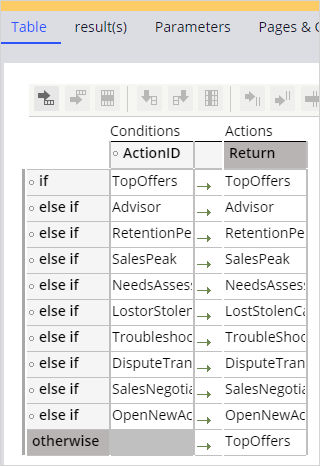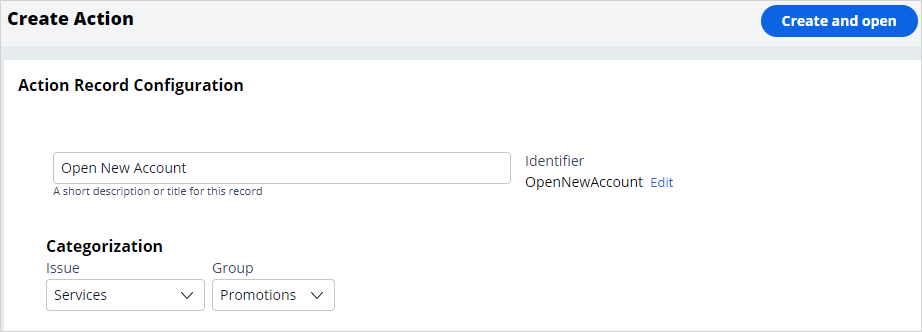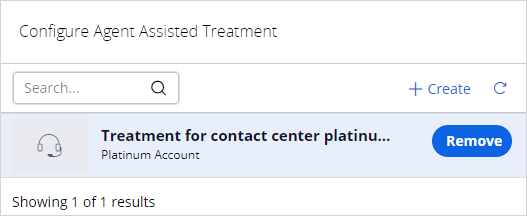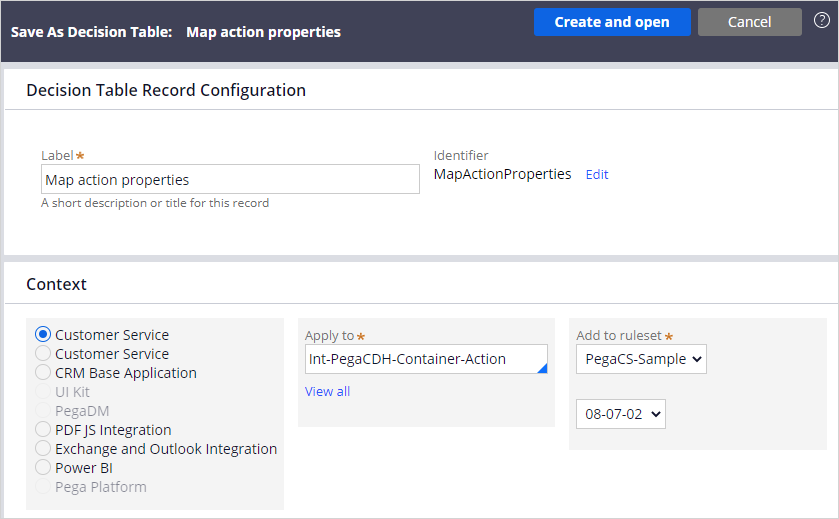
Suggesting a service case using Customer Decision Hub
2 Tasks
15 mins
Scenario
You are configuring a Pega Customer Service™ application for U+ Bank. The bank wants to sign up high-value customers, those with a Customer Lifetime Value (CLV) score greater than 875, to the Private Client account, which provides wealth management services.
In this exercise, you configure the Customer Service application to use the Pega Customer Decision Hub™ to suggest the Open a New Account service case as a Next Best Action.
Use the following credentials to log in to the exercise system:
| Role | User name | Password |
|---|---|---|
| System Architect | casysadmin | password123! |
| Customer Decision Hub Analyst | CDHAnalyst | password123! |
Your assignment consists of the following tasks:
Task 1: Configure the Customer Decision Hub configuration in Pega Customer Service
In Customer Service, add the OpenNewAccount case to the Customer Decision Hub configuration. Update the list of service cases to include the Open New Account service case, and then configure an entry for the new case on the result(s) tab by using the following information:
- Result: OpenNewAccount
- .ClassName – "PegaCA-Work-NewAccount"
- .FlowName – pyStartCase
- .pyImage – "webwb/CSOfferCheckBox.svg"
- .PeekAheadEnabled – true
Task 2: Add a new action in Customer Decision Hub
In Customer Decision Hub, add a new action that recommends the Open New Account service case for high-value customers. Use the following information to update the Customer Decision Hub:
- Action: Open New Account
- Business Issue/Group: Service / Promotions
- Call Treatment: Platinum Account
- Engagement Policy: Customer Lifetime Value > 875
Task 3: Confirm your work
Start an interaction with Sara Connor, and then confirm that the Open New Account case is suggested in the next best actions.
Challenge Walkthrough
Detailed Tasks
1 Configure the Customer Decision Hub configuration in Pega Customer Service
- On the exercise system landing page, click Pega CRM suite to log in to Dev Studio.
- Log in as a System Architect with user name casysadmin and password password123!.
- In the header of Dev Studio, click Configure > Customer Service > Customer experience > Customer Decision Hub configuration.
- On the Customer Decision Hub configuration tab, click Update to add the Open New Account action.
- Click Save as to create a copy of the configuration that you can edit.
- Make sure you add Add to ruleset to PegaCS-Sample and 08-07-02.
- Click Create and open to map the action properties.
- Click the result(s) tab, and then expand Additional Allowed Results to display the service cases.
- At the bottom of the results list and click Add item to add an entry for a new case type.
- In the Result field, enter OpenNewAccount.
- In the Target property section, click Add item to add four target properties and values.
- Configure the Result entry:
- .ClassName – "PegaCA-Work-NewAccount"
- .FlowName – pyStartCase
- .pyImage – "webwb/CSOfferCheckBox.svg"
- .PeekAheadEnabled – true
- At the top of the result(s) tab, click Save to save the newly added service case.
- On the Table tab, select the SalesNegotiation entry.
- In the button bar, click Insert Row After to add a row.
- In the ActionID column, enter OpenNewAccount.
- In the Return column, select OpenNewAccount.
- In the otherwise row, in the Return column, select TopOffers.
- Click Check in:
- In the Check In dialog box, in the Check-in comments field, enter a value.
- Click Check in to close the dialog box.
- Log out of Dev Studio.
2 Add a new action in Customer Decision Hub
Tip: You can open the Customer Decision Hub in a second browser window so you can easily return to the Customer Service application in the next section of the lesson.
- Log in using user name CDHAnalyst with password password123!.
- In the navigation pane of Customer Decision Hub, click Content > Actions to create action.
- In the upper right, click Create > Action, and then use the following values for your new action:
- Name: Open New Account
- Issue: Services
- Group: Promotions
- Click Create and open to open the action.
- On the Details tab, in the Key code field, enter KC001.
- Click the Engagement policy tab to enter the eligibility of criteria.
- Click Add criteria, and then configure the eligibility where the Customer Lifetime value is greater than 875, as shown in the following figure:
- Click the Treatments tab.
- Click Add channel > Agent assisted to select a treatment for the action.
- In the Configure Agent Assisted Treatment window, click Add to add the Platinum Account treatment.
- Click Apply.
- Click Save to save your action, and then log out of Customer Decision Hub.
Confirm your work
- Log in using user name casysadmin with password password123!.
- Click Launch portal > Interaction Portal to open the Interaction portal.
- Click New > Demo Screen Pops > Demo Pop – CONNOR to start an interaction with Sara Connor.
- Click Accept to start the call.
- Confirm that Open New Account service case is displayed in the Next best actions section.
- Click Open New Account.
- Click Wrap up, and then click Submit to finish the interaction.
Available in the following mission:
If you are having problems with your training, please review the Pega Academy Support FAQs.
Want to help us improve this content?