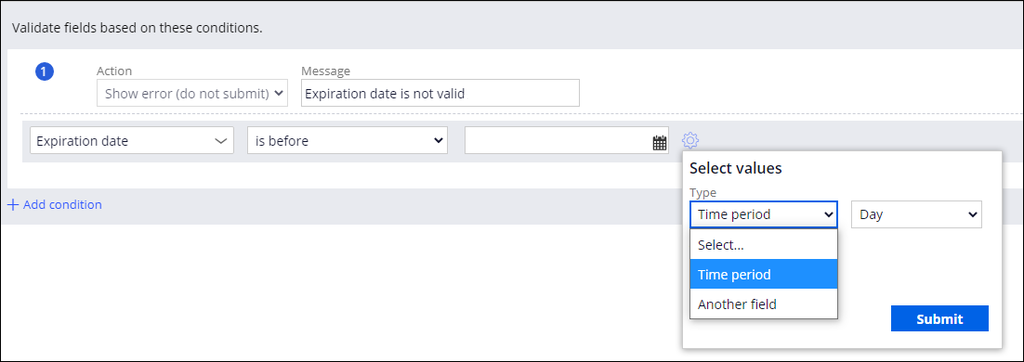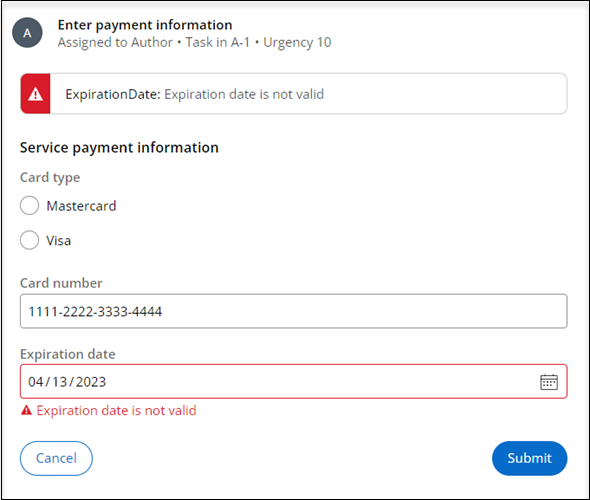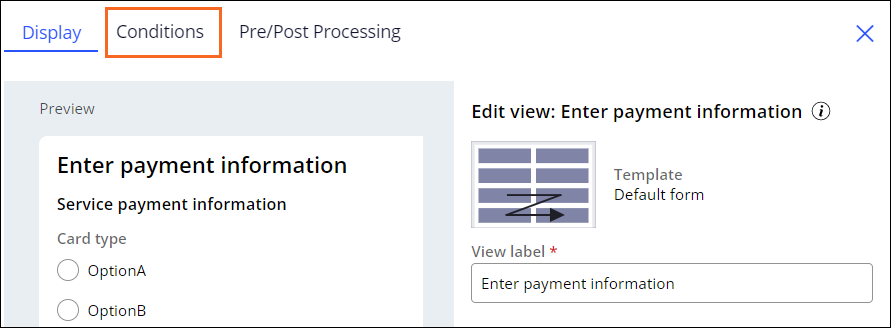
Validating data against business logic for BAs
1 Task
10 mins
Scenario
With GoGoRoad, customers with standard coverage use a credit card to pay for services performed by a service provider. To ensure that credit card transactions are processed correctly, stakeholders have identified that the expiration date on the credit card cannot have a value earlier than the current date. Expired cards are rejected, and the process cannot continue until the user provides a valid expiration date.
To meet this business requirement, validation criteria is associated with the expiration date for the payment information. In Pega, conditional validation is configured to provide warning messages whenever an input value associated with a data element is outside the expected range. This ensures that information collected to resolve a Case is accurate, which facilitates successful Case resolution.
User story
As a GoGoRoad CSR, I want to identify when a Customer provides a credit card expiration date that has a value earlier than the current day.
Technical notes documented by the System Architect
- In the Assistance Request Case Type, the Enter payment information Process proceeds as expected when the expiration date for the customer's credit card information is the current day or a date in the future.
- An error message appears when the expiration date for the customer's credit card has a value earlier than the current day.
The following table provides the credentials you need to complete the challenge:
| Role | User name | Password |
|---|---|---|
| Business Architect | author@gogoroad | pega123! |
Note: Your practice environment may support the completion of multiple challenges. As a result, the configuration shown in the challenge walkthrough may not match your environment exactly.
Challenge Walkthrough
Detailed Tasks
1 Configure a View to validate the expiration date is in the future
- In the Pega instance for the challenge, enter the following credentials:
- In the User name field, enter author@gogoroad.
- In the Password field, enter pega123!.
- In the navigation pane of App Studio, click Case Types > Assistance Request to open the Assistance Request Case Type.
- Click the Enter payment information Step to open the contextual properties pane on the right.
- In the contextual properties pane on the right, click .
- To add a validation condition to the View, click the Conditions tab.
- In the Validate fields based on these conditions section, click .
- In the Message field, enter Expiration date is not valid.
- In the Select list, select Fields > Payment information (AR) > Expiration date.
- In the Comparator list, select is before.
- On the right, click the icon to open the Select values dialog box to define additional options for the condition.
-
In the Select values dialog box, in the Type list, select Time period to match the fields as shown in the following image.
- Click .
- In the View, click .
Confirm your work
- In the Assistance Request Case, click .
- In theIdentify issue Step, select a service type, then click .
- In the the Identify customer Step, select the customer [email protected], then click .
- Advance the Case to the Enter payment information Step.
- In the Enter payment information Step, in the Expiration date field, enter a date earlier than the current day.
- Click to attempt to advance the Case.
- Verify that the application prevents the Case Type from advancing and displays the Expiration date is not valid error.
Note: The error message ID may be displayed instead of the error message.
- In the Expiration date field, enter a date in the future.
- Click and confirm that the Case advances to the next Stage.
This Challenge is to practice what you learned in the following Module:
Available in the following mission:
If you are having problems with your training, please review the Pega Academy Support FAQs.
Want to help us improve this content?