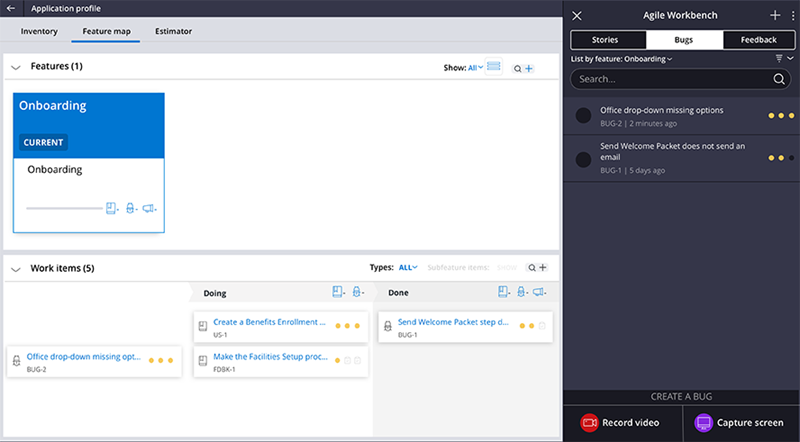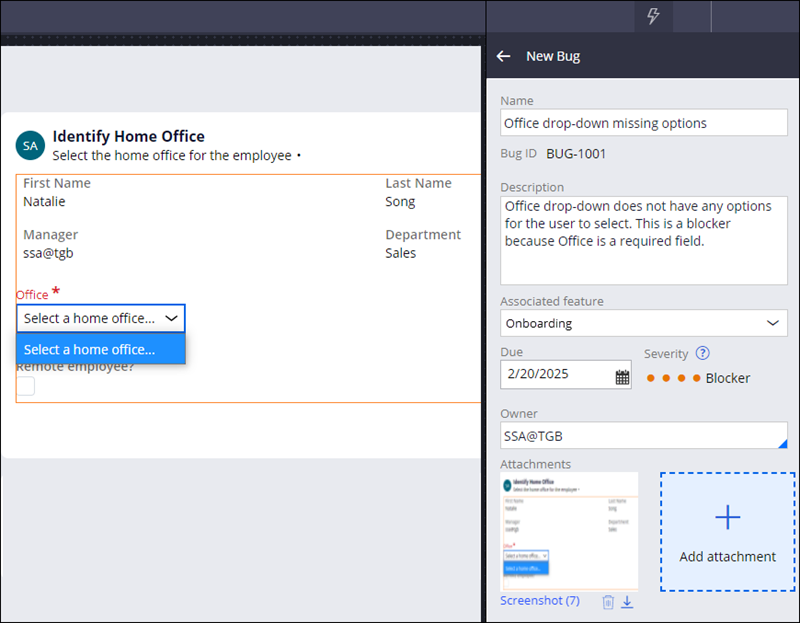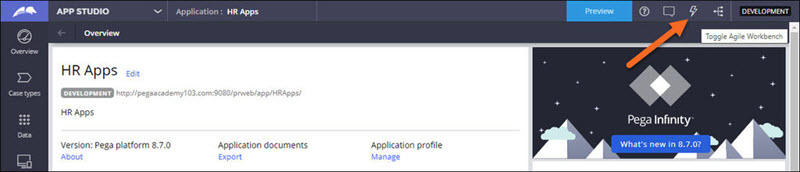
Agile Workbench
Agile Workbench is a software tool used in a Pega Platform™ project for stakeholders and team members to track feature development and capture real-time project feedback. Agile Workbench supports Directly Capturing Objectives™ (DCO) and agile development. By managing application feedback and development status directly in Agile Workbench, application development is more efficient.
The following image shows the Agile Workbench icon in App Studio.
Work items
Work items become the backlog of development work. In Agile Workbench, you create three kinds of work items:
- User stories to describe business requirements. The majority of development work consists of user stories. To save time, upload user stories from Excel.
- Bugs to document feature defects. Developers typically address major bugs before minor ones.
- Feedback items to record enhancement requests identified during playback sessions. Developers use feedback to guide development on current or future releases.
Note: To upload user stories, see Populating story templates. To learn more about documenting a bug in Agile Workbench, see Creating bugs to report feature defects.
Application profile
The Application profile provides an up-to-date view of the work items, features, and their status in your application.
Features and subfeatures
You can associate work items with features or subfeatures. Features are capabilities that you want your application to support. Subfeatures are features within a feature. When you create a new case type in your application, Pega Platform automatically creates a feature with the same name. For example, you associate the Office drop-down missing options bug with the Onboarding feature because you encountered the bug in the Onboarding case type.
Note: To learn more about managing and documenting the features that you implement, see Managing application features.
Status
Every work item has a status of , , or . You change the status of a work item by dragging the card to the appropriate column or using the Status list on the work item itself.
Agile Workbench navigation
In the following image, click the + icons to learn more about Agile Workbench navigation.
Agile Workbench use case
In a typical scenario using Agile Workbench, you demonstrate or play back each feature of a case type with the business stakeholders and product owners. For example, you walk through a Customer refund case type to ensure that you have not missed any steps in your business' customer refund process. If anyone identifies changes to make during the playback session, you record those as bugs, feedback, or enhancements in Agile Workbench.
For example, the following image shows an Onboarding case type on the left. You notice that the Office list does not have any options to select. In Agile Workbench, you document a bug to be fixed, as shown on the right.
Agile Workbench integration
Agile Workbench interfaces with Agile Studio, a separate Pega Platform tool that expands the Agile Workbench functionality with more robust features for release management, progress tracking, team capacity, and analytics. Agile Workbench also interfaces with external tools such as Jira or CA Agile Central. The integration abilities of Agile Workbench allow customers to leverage the benefits of DCO while using their existing infrastructure.
Check your knowledge with the following interaction:
This Topic is available in the following Module:
If you are having problems with your training, please review the Pega Academy Support FAQs.
Want to help us improve this content?