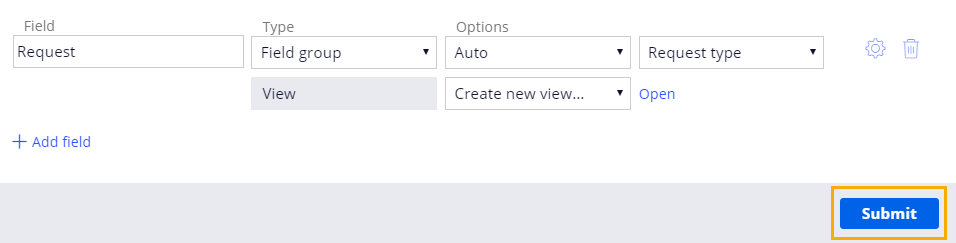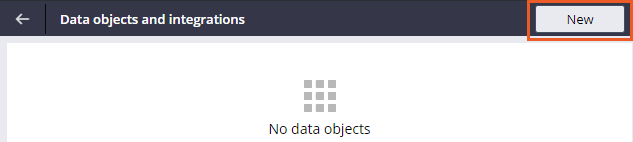
データオブジェクトの作成
Archived
3 タスク
10 分
シナリオ
MyTown311アプリケーション経由でサービスリクエストを提出する際、住民はまず問題に関する情報を「Description」フィールドに入力します。 市長とサービスコーディネータは、住民がリクエストした修理についてより詳細な情報を提供することを望んでいます。 「Type」と「Description」のフィールドを使用して、Request type(リクエストタイプ) データタイプを作成します。
以下の表は、チャレンジに必要なログイン情報をまとめたものです。
| ロール | ユーザー名 | パスワード |
|---|---|---|
| アプリケーションデベロッパー | author@mytown | pega123! |
補足: PegaはApp Studioでデータオブジェクトとしてデータタイプを参照できるようになりました。 チャレンジのウォークスルーのビデオではデータタイプが示されていますが、設定手順は同じです。
チャレンジ ウォークスルー
詳細なタスク
1 Request type データオブジェクトを作成
- App Studioナビゲーションペインで、「Data」>「Data objects and integrations」をクリックして、アプリケーションの既存データオブジェクトのリストを表示します。
- 右上の「New」をクリックして新しいデータオブジェクトを作成します。
- 「Data object name」フィールドに「Request type」と入力します。
- 「Submit」をクリックして、新しくRequest typeデータオブジェクトを作成して表示します。
- 「Data Model」タブで「+ Add field」をクリックして、グローバルに一意のIDの下に表示されるRequest type データオブジェクト用に新しいフィールドを作成します。
- 「Name」フィールドに「Type」と入力してフィールドに名前を付けます。
- 「Name」フィールドの右側で、「Type」ドロップダウンのデフォルトが「Text (single line)」になっていることを確認します。
- 「+ Add field」をクリックして、新しいフィールドを作成します。
- 「Name」フィールドで、フィールドに「Description」と入力してフィールドに名前を付けます。
- 「Type」ドロップダウンで、「Text (paragraph)」を選択します。
- 右上の「Save」をクリックして、フィールドをデータタイプに保存します。
2 Request typeデータオブジェクトを「Report problem」ステップに追加します
- App Studioナビゲーションペインで、「Case types」>「Service Request」をクリックして、Service Requestのケースライフサイクルを表示します。
- 「Report problem」ステップをクリックします。
- 右側の構成ペインで、「Configure view」をクリックして、「Report problem view」ウィンドウを表示します。
- 「Description」フィールドの右側にあるゴミ箱アイコンをクリックします。
- 「+ Add field」をクリックして、空のフィールド行を追加します。
- 空のフィールドに、「Request」と入力します。
- 「Type」ドロップダウンから「Field group」を選択して、「Options」フィールドの右側にドロップダウンリストを表示します。
- 新しいドロップダウンリストから「Request type」を選択して、Request typeデータオブジェクトを参照します。
- 右下の「Submit」をクリックして、「Report problem view」ウィンドウを閉じます。
- 「Service Request」ケースタイプの右上で、「Save」をクリックして、ケースタイプの設定を完了します。
3 作業の確認
- 「Service Request」ケースタイプの右上で「Save and run」をクリックして、新しい「Service Request」ケースを実行します。
- 「Create」ビューで、ケースを進める前に必須フィールドを入力します。
- 「Report problem」のステップで、「Type」および「Description」フィールドが表示されていることを確認します。