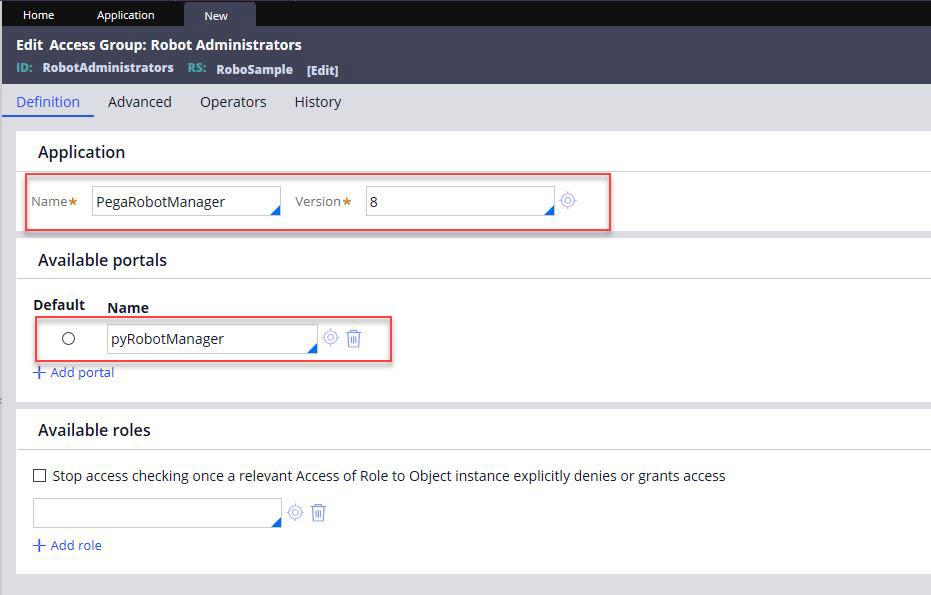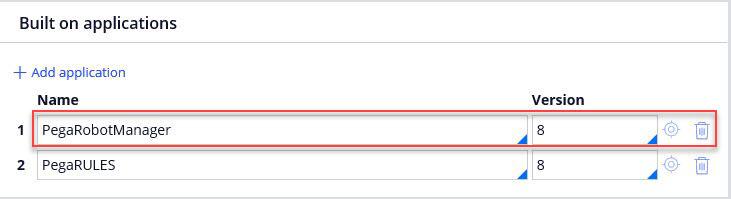
Associating Robot Manager to an existing Pega application
Associating Robot Manager to an existing Pega application
Pega Robot Manager™ allows you to start, stop, terminate, and schedule robotic process automation (RPA) robots. Pega Robot Manager is a separate application that you must import into Pega Platform™. After the import, associate Pega Robot Manager with an existing application or create a new application.
Note: Depending on the version of Pega Platform and Pega Robot Manager, the configuration process may change. For more details, refer to the Pega Robot Manager page on Pega Marketplace.
Use the following steps to add Pega Robot Manager to an existing Pega Platform application:
- Log in to Dev Studio as an administrator of the current application.
- In Dev Studio, open your application record:
- In the navigation panel of Dev Studio, click Records.
- Expand the Application Definitioncategory, and then click Application. A list of applications is displayed.
- Select the desired application to which the Pega Robot Manager should be associated.
- In the Edit Application rule form, in the Built on application(s) section, add the PegaRobotManager application.
- Click Add application.
- In the Name field, enter PegaRobotManager.
- In the Version field, enter the Pega Robot Manager version.
- Click Save to save the changes.
- Create an access group.
- In Dev Studio, navigate to Create > Security > Access Group.
- In the Name field, enter the name of the access group.
- In the Description field, enter the description of the access group.
- Click Create and Open to create the access group.
- Configure the access group.
- In the Application section, in the Name field, enter PegaRobotManager.
- In the Version field, enter the Pega Robot Manager version.
- In the Available portals section of the access group, add pyRobotManager to the list of portals.
- Click Save.
- In the Advanced tab of the access group, add the default work pool of existing built-on applications.
- Click Save to save the configuration.
This Topic is available in the following Module:
If you are having problems with your training, please review the Pega Academy Support FAQs.
Want to help us improve this content?