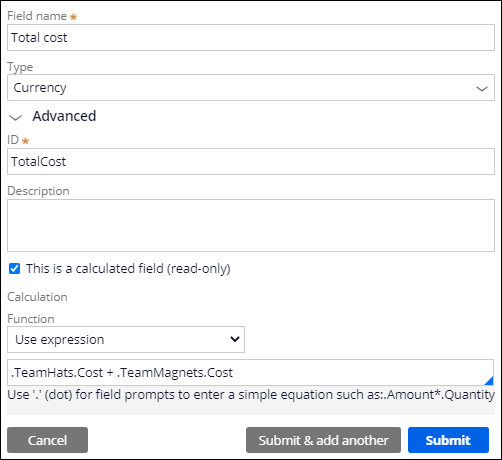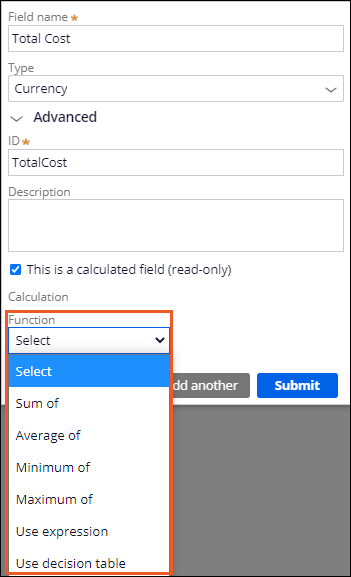
Calculated values
Relationships between fields
A calculation expresses a relationship between fields by setting the value of a calculated field based on one or more input fields. For example, an online shopping cart application provides customers a total cost for each item ordered, based on unit price and quantity ordered, then calculates a total for all the items ordered.
The application then calculates any assessed tax and adds the tax to the order total to calculate the final charge to the customer. Other calculations can determine the value of promotional discounts and frequent shopper points. Calculation occurs whenever users update the value of an input field. Defining a field calculation reduces the chance for error and improves process efficiency by eliminating the need for a manual calculation.
You can use a calculated field as an input to another calculation, creating a network of dependent calculations. When a user updates the value of a field that serves as a calculation input, the resulting calculation can trigger additional calculations for dependent fields.
App Studio allows three types of calculations:
- Functions iterate over items in a list.
- Expressions calculate a field value by referencing any combination of simple fields, fancy fields, and data relationships.
- Decision tables use a set of conditions to test property values and return an appropriate response.
Check your knowledge with the following interaction:
Functions
Functions iterate over items in a data relationship and are supported for Decimal, Currency, and Integer field types. App Studio provides four basic functions for use in calculations:
- Sum of adds all items in the specified property instances
- Average of calculates the average value of all specified property instances
- Maximum of determines the largest value for all specified property instances
- Minimum of determines the smallest value for all specified property instances
Sum of
An online retailer needs to calculate a shopping cart total. As customers add items to an order, remove items from an order, or update the quantity of an item on an order, the application must update the total cost. You can use the Sum of function to calculate the Order total field value.
Average of
An online retailer wants to configure an application dashboard to analyze customer spending patterns so managers can identify the territories that generate the most — and least — revenue on a per-customer basis. You can create a list of submitted orders filtered by territory. You can then use the Average of function to identify the average order value.
Maximum of
An online retailer needs to allow customers to apply a single promotional discount to an order. Customers submit one or more promotional codes to apply various discounts, such as 20% off the most expensive item or waiving the shipping charge for an order over a specified amount. You can create a promotional discounts data reference, where each item in the list identifies the promotional code and the discount value. You can then use the Maximum of function to determine the most valuable promotional discount to apply to the order.
Minimum of
An online retailer needs a promotion where preferred customers receive the lowest-cost item from a list of approved free items when placing an order. You can use the Minimum of function to identify the lowest-cost item in the order, and then apply a credit to the order in that amount.
Expressions
Configure an expression to calculate the field value by using any number of simple fields, fancy fields, or data relationship values. In the following example, an online ordering application calculates the cost for each type of item by multiplying the quantity by the unit price.
When you configure an expression, you reference fields by name using the period character ("."). If the field is part of a data relationship, add the property name or list as a prefix. The following example shows a custom calculation that adds the Cost field for two data reference fields: TeamHats and TeamMagnets.
Expressions support common operations, such as:
- Addition
- Subtraction
- Multiplication
- Division
- Grouping (using parenthesis)
- Boolean AND
- Boolean OR
For example, you can configure a calculation to calculate the order tax by multiplying the tax rate by the order total.
.TaxRate * .OrderTotal
You can define an expression for any field type except Email, Phone, and Picklist. For text-based formats, you can configure a calculation to assemble a text string by using a process known as concatenation. For example, an appraisal firm offers to estimate the value of collectible items for customers who submit an item for review. The firm wants to add a comment to the page displaying the item, noting the following information:
- Appraised item name
- Approximate valuation
- Appraiser ID
- Appraisal date
You can define a calculation to assemble the comment by using a combination of field references and static text, where the static text is enclosed with quotation marks (").
"Appraiser " + .AppraiserID + " appraised " + .ItemName + " at a value of " + .AppraisedAmount + " on " + .AppraisalDate + "."
When evaluating the calculation, the application replaces the reference to each field with the current field value. The calculation creates a string similar to the following example:
Appraiser 04795AD appraised Silver platter at a value of USD 350 on January 9, 2019.
Note: In the preceding example, the italicized text indicates the value of a referenced field.
Decision tables
Decision tables evaluate the value of one or more fields with a set of logical tests to return an appropriate result. For example, to set the interest rate for loans based on the type of loan, the user selects the loan type. The decision table uses the loan type to determine the appropriate interest rate, and the calculation sets the value of the field for rendering in the UI.
Note: A decision table must be marked as a relevant record to show up in the calculated field decision table list. To learn more about marking relevant records, see Marking a record as relevant.
In the center of the following image, slide the vertical line to compare the configuration a System Architect performs in Dev Studio on the left to the configuration a citizen developer performs in App Studio on the right.
Calculation networks
To identify the relationships between fields, Pega Platform™ establishes and updates a network of calculations for an application. When you define a field calculation, Pega Platform adds that calculation to the calculation network. This calculation network allows Pega Platform to update all relevant fields whenever a value changes. For example, in a shopping cart, changing item quantity can push an update through several dependent calculated fields.
In the following image, click the + icons to see the functions that trigger the shopping cart calculations.
Check your knowledge with the following interaction:
This Topic is available in the following Module:
If you are having problems with your training, please review the Pega Academy Support FAQs.
Want to help us improve this content?