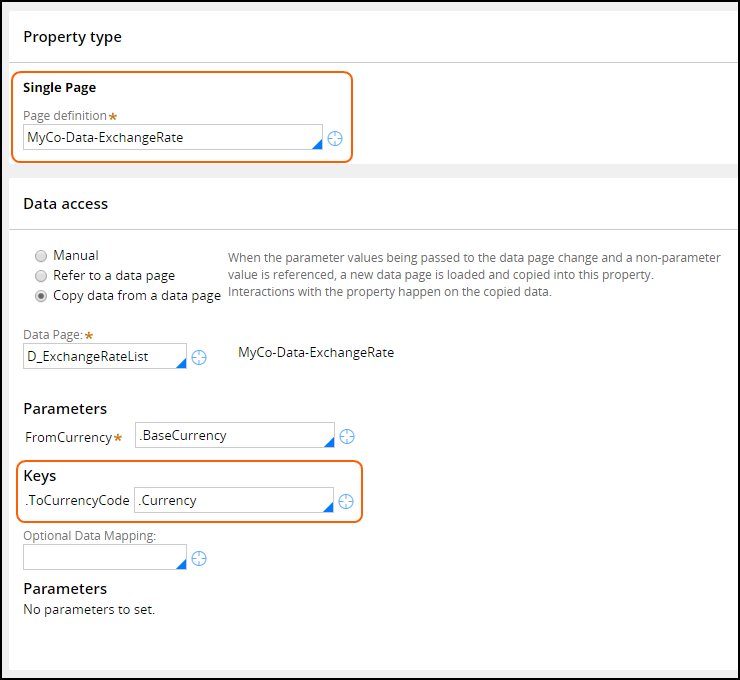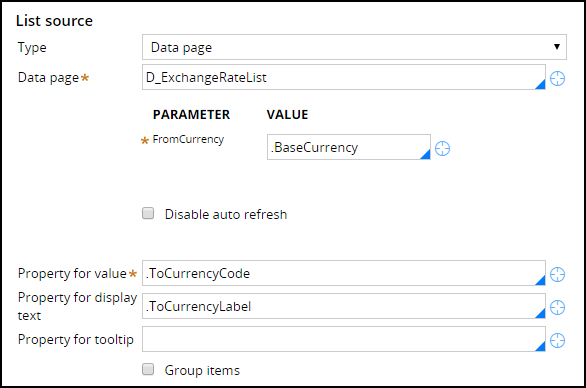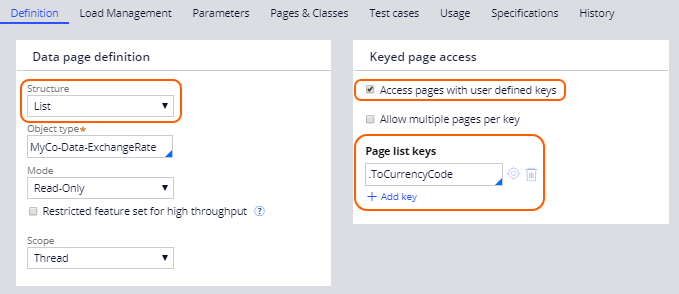
Configuring keyed data pages
Configuring keyed data pages
The keyed data page serves as an alternative to having two separate data pages, one page to return a list of items and a second page to return information about a single item in the list. Follow these steps to configure keyed data pages:
- Define the data page Structure as a List.
- Select Access pages with user defined keys.
- If you want the data page to return more than one instance, select Allow multiple pages per key to filter a large list to create a smaller list.
-
Specify the Page list keys used to access the list entry or list entries.
Note: To specify multiple keys, select Add key.In the following example, the currency code is defined as the key for a data page of currency conversion rates.
-
Once the keyed data page is configured, reference the keyed data page in the page property using the selected keys.
Using a data page with a property allows you to specify keys. In this example, the application displays the exchange rate for a specific currency if you provide a key.
If you use the data page without a key, all of the exchange rates are displayed. For example, when you configure a drop-down list of exchange rates, the drop-down control does not allow you to specify a key, so all items are returned.