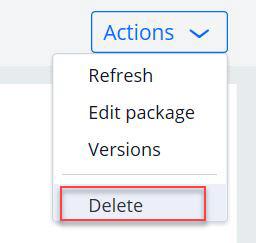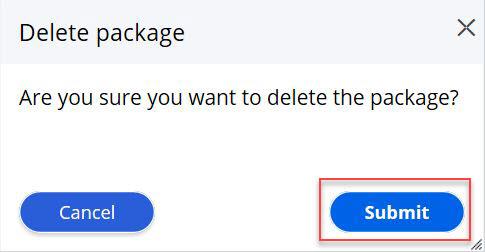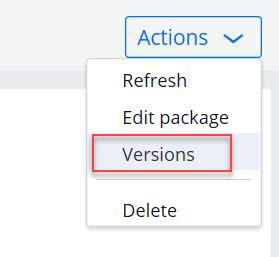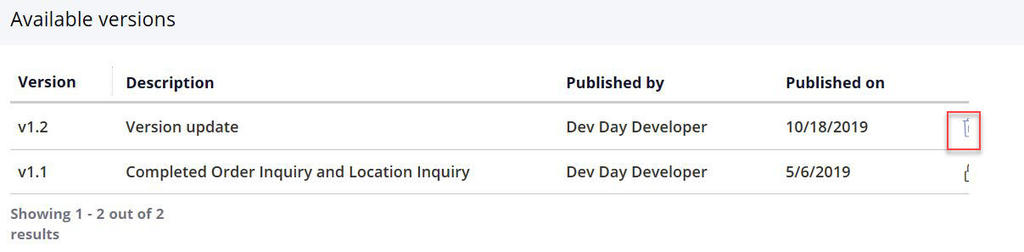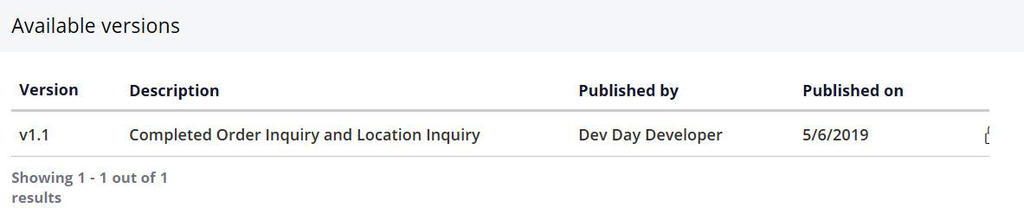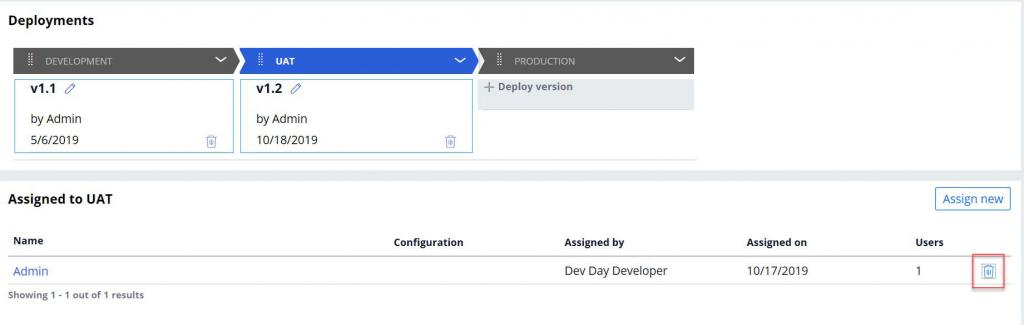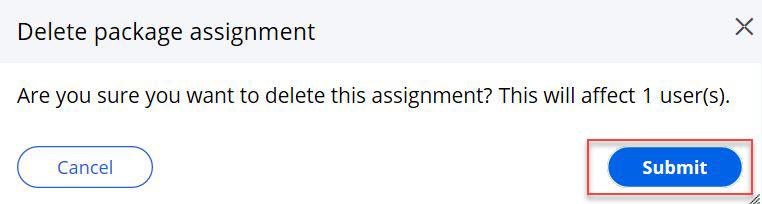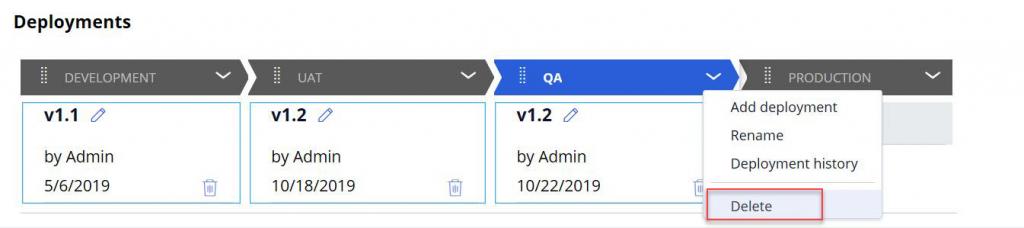
Deleting deployment levels, packages, and assignments
Deleting deployment levels, packages, and assignments
In organizations, it is common to maintain packages and related versions, as well as the package deployment levels. For example, CustomerService is a package that contains multiple assignment types. The Pega Robot Manager™ administrator can edit or modify the Customer Service package and deployment life cycle and adjust the assignment by updating or disabling the package version on a direct assignment.
Deleting deployment levels
In situations of change in an internal process of promoting package versions for a specific package, such as a change in the deployment life cycle, you may have to edit or delete deployment levels.
Note: You cannot rename, reorder, or delete Development and Production deployment levels. You can edit UAT.
Deleting a deployment level from the deployment life cycle requires the removal of all the associated packages and assignments of the deployment level.
Use the following steps to delete a deployment level from Pega Robot Manager:
- On the Pega Robot Manager dashboard, click Packages to display the Packages landing page.
- Click the package from which you want to delete a deployment level.
- Select the deployment level that you want to delete.
- Click the Down Arrow for the deployment level that you want to delete, and then click Delete.
The deployment stage is removed from the deployment life cycle.
Deleting packages
Pega Robot Manager allows you to delete entire packages from the system. You can delete a package from the system if the package is no longer necessary for the deployment process. Deleting the package removes only the package and the metadata; the package versions remain in the Package Server.
Note: To delete a solution package, all package versions and the associated package assignments must be removed.
Use the following steps to delete a package from Pega Robot Manager:
- On the Pega Robot Manager dashboard, click Packages to display the Packages landing page.
- Click Actions > Delete to display the Delete packages window.
- In the Delete packages window, click Submit.
Deleting package versions
You often deploy more than one version of a package to Pega Robot Manager while testing deployment packages. Pega Robot Manager allows you to view, edit, and delete previously deployed package versions.
You can delete a package version when you identify a bug within a deployment package, and you want to ensure that the package cannot be assigned.
Note: To delete a version of a package, all the assignments associated with the version of the package must be removed.
Use the following steps to delete a package version from Pega Robot Manager:
- On the Pega Robot Manager dashboard, click Packages to display the Packages landing page.
- Click Actions > Versions to open the list of available package versions.
- On the Available versions window, click the Trash can icon to delete the package version.
Note: You cannot delete the package version if the package version has an associated assignment. A Lock icon in the Available versions window indicates that the package version has an existing association to a deployment level.
The package version is removed from the list.
Tip: You can upload and deploy a new version of the package and use the appropriate package version for assignment execution.
Deleting packages assignments
An administrator often deletes an assignment when the assignment no longer needs to be executed. To delete a deployed package assigned to a department, work group, or user, you must remove the assignments associated with the package.
Deleting an assignment does not remove or uninstall the package from the desktop machines.
Use the following steps to delete an assignment from Pega Robot Manager:
- On the Pega Robot Manager dashboard, click Packages to display the Packages landing page.
- Click the package for which you want to remove an assignment.
- Click the deployment level that you want to remove.
- In the Assigned to section, click the Trash can icon to delete the department, work group, or user to which the deployment level is assigned.
- On the Delete package assignment window, click
Note: You can also delete an assignment from the Department details window and User details window.
Enabling and disabling an assignment
An administrator can enable or disable packages that are assigned to departments or users.
Disabling an assignment for a department disables the assignment for all the sub-departments and users associated with the department.
Use the following steps to disable an assignment for a department from Pega Robot Manager:
- On the Pega Robot Manager dashboard, click Users to display the Users landing page.
- Click the Departments tab.
- Click the department for which you want to disable a package assignment.
- Click the switch in the Assigned to section to enable or disable a package assignment.
This Topic is available in the following Module:
If you are having problems with your training, please review the Pega Academy Support FAQs.
Want to help us improve this content?