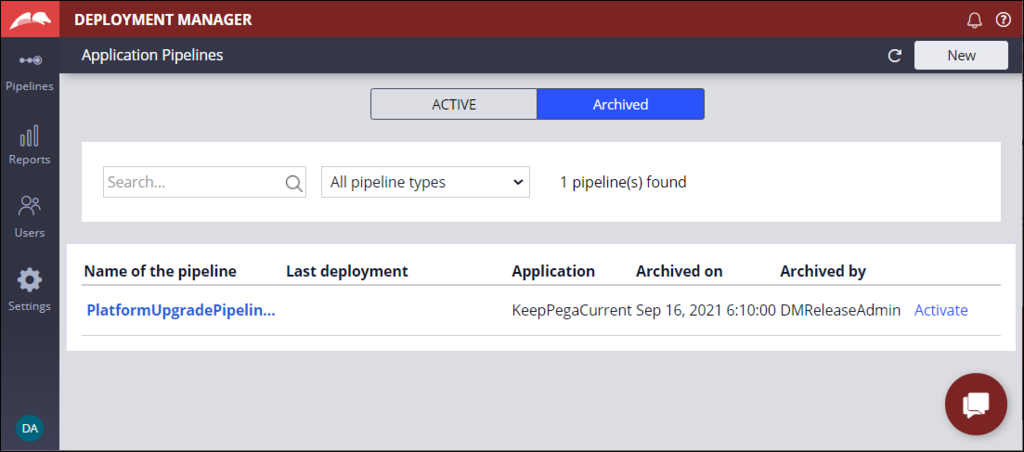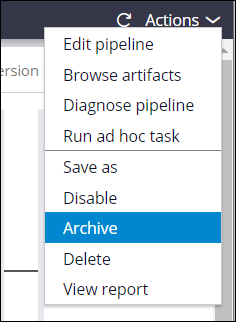
Deployment Manager pipeline actions
A pipeline in Deployment Manager provides pipeline actions that help users manage the pipeline (such as, edit, archive, disable, and delete), test the pipeline (or diagnose), review pipeline performance reports, and perform other tasks (such as browse artifacts, save as, and ad-hoc tasks).
Pipeline actions
A pipeline presents the following actions:
- Edit pipeline
- Browse artifacts
- Diagnose pipeline
- Run ad hoc task
- Save as
- Disable
- Archive
- Delete
- View report
On the page, click on the pipeline to open the pipeline dashboard page. To access the applicable options, click Actions on the pipeline dashboard page.
Manage pipeline options
Review the following actions available on a pipeline and their purpose in the following table.
| Action | Description |
|---|---|
| Edit pipeline | Users can edit a pipeline only when there are no active deployments. A user can edit the pipeline's application details, repositories, and the pipeline model (including the candidate environment). |
| Browse artifacts | Users can view and download artifacts that are created by deployments triggered for the selected pipeline. With this option, a user can view the ready to deploy artifacts. |
| Diagnose pipeline | Users can diagnose the pipeline to ensure that the connection and configuration are healthy to start a deployment. Users must diagnose a pipeline after creation or edit of the pipeline. |
| Run ad hoc task | Users can either generate or deploy an artifact from a specific environment configured on a pipeline. This option is available only for users with the Run ad hoc privilege. It is not a best practice to use the ad hoc task option. If necessary, this option provides an audit trail that is easy to track, unlike a manual action. |
| Save as |
To create a new pipeline while reusing the pipeline model and environment details, the users must save the pipeline with a new name and application details. |
| Disable |
Disabling a pipeline prevents users from creating new deployments for the pipeline. Use this feature when the pipeline diagnostics fail and when deployments queue up and fail. Users can disable the pipeline, until the issues reported by diagnostics and deployments are rectified. |
| Archive |
Archiving a pipeline disables all actions on the pipeline and moves the pipeline from an active to an archived state. Once a pipeline is archived, users can access the pipeline from the Application pipeline (also the home page). Users must select Archived (toggle) to switch the view from to pipelines. When the deployment history of a pipeline is relevant even after the pipeline is not in use, users can choose to archive the pipeline.
|
| Delete | Users can delete pipelines for older versions of applications that are not actively maintained or are out of support. |
| View report |
A pipeline report provides key performance indicators such as the success rate of the pipeline or the highest failing task in the pipeline to help teams plan improvements. |
Check your knowledge with the following interaction:
This Topic is available in the following Module:
If you are having problems with your training, please review the Pega Academy Support FAQs.
Want to help us improve this content?