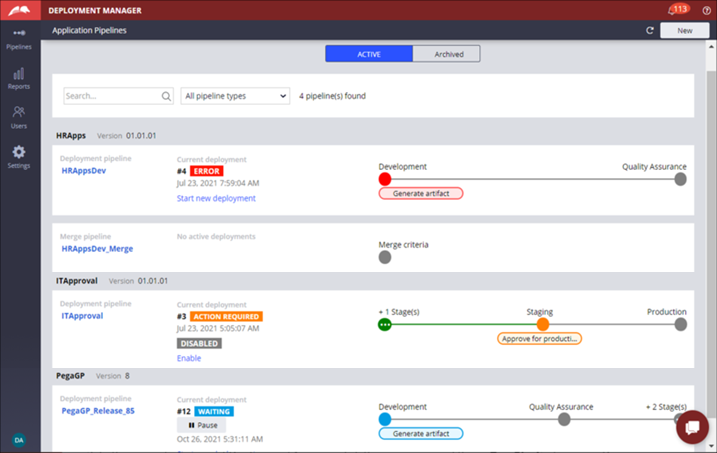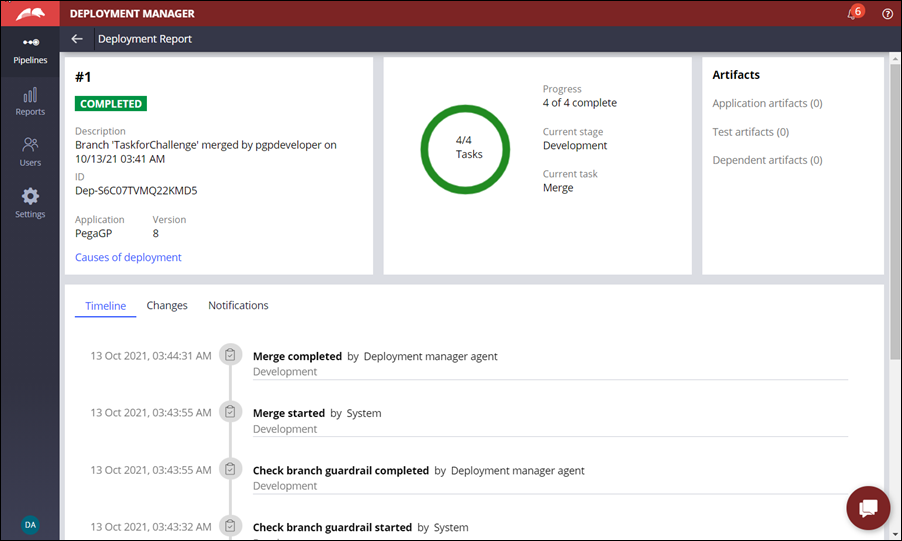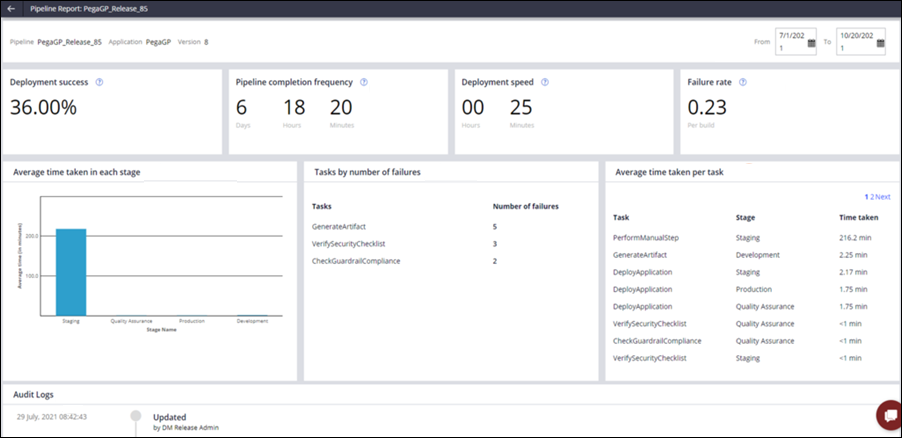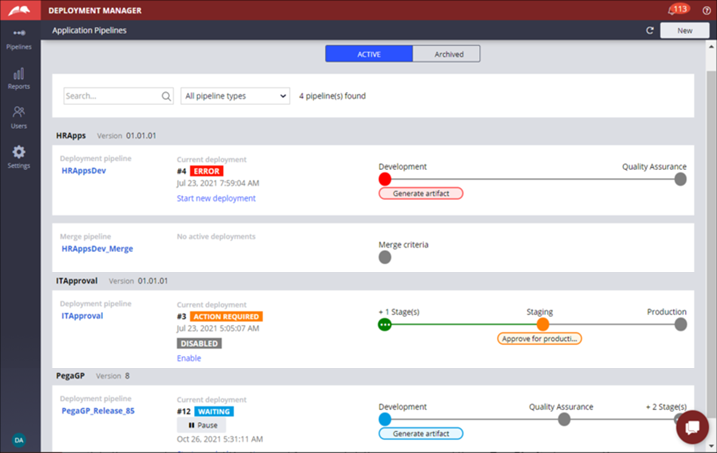
Deployment Manager pipelines and monitoring
With Deployment Manager, you can monitor deployments of pipelines that are configured for each application and the application versions. Review the continuous integration and continuous delivery (CI\CD) processes in the following contexts:
- Review the current status of the deployment for one or many active pipelines on the Application Pipelines landing page. You can also perform other quick actions such as starting a deployment or pausing an active deployment.
- Review the deployments and access actions that are available on a pipeline from the Pipeline dashboard landing page.
- Evaluate the performance of a selected pipeline with the Pipeline reports.
- Access deployment data such as the status, task history, audit log, artifacts, and more with the Deployment reports.
Management of application pipelines
On the Application Pipelines landing page, you can review the current status of the deployment for an active pipeline. In addition to reviewing the deployment status, you can perform the following actions:
- Start a deployment on a Deployment, Upgrade, Business change, and Data migration pipelines.
- Pause or resume an active deployment.
- Disable or enable a pipeline.
- View archived pipelines.
Filter pipelines
When you work with pipelines for multiple versions of one or more applications, use filters to narrow down to the required pipeline. You either search for a pipeline using its name or filter the pipelines by the pipeline types.
Check your knowledge with the following interaction.
The Pipeline dashboard
When you click on an application pipeline, the Pipeline dashboard is displayed. This dashboard provides you the ground to work on a selected pipeline. You can perform the following actions on the Pipeline dashboard landing page:
- Start a new deployment, pause or resume a deployment, and abort a deployment. You can also roll back a failed deployment on the environment it failed.
- Perform actions such as Disable, Enable, Delete, Archive, Browse artifacts, Run adhoc, and View report.
- View the Deployment history timeline.
In the following image, refer to the Pipeline dashboard for a Deployment pipeline and explore the actions available on the pipeline.
Deployment Manager reports
Deployment Manager provides the following reports to users for reviewing the state and health of a deployment and a pipeline:
- Deployment Report: This report provides the Status, Application, Pipeline, Artifacts, Task, Task audit, Changes (the rules that are merged in a branch and associated Agile Workbench items), and Notification information for a selected deployment.
The following image shows an example of a Deployment Report and its various components, such as Status and Artifacts.
- Pipeline report: This report provides Key Performance Indicators (KPI) that help assess the low value and time-consuming task or step in a process that must be optimized to improve the overall lead time.
The following image of a Pipeline Report shows the different components of Success and Focus indicators, and the Pipeline audit.
Check your knowledge with the following interaction.
This Topic is available in the following Module:
If you are having problems with your training, please review the Pega Academy Support FAQs.
Want to help us improve this content?