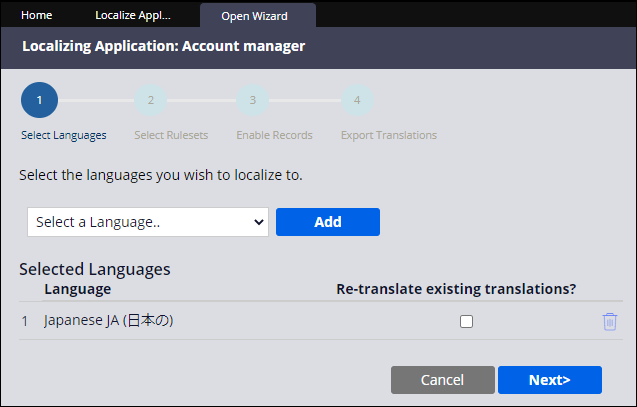Localization
The following video explains the concept of localization. The example uses an international company application.
Video transcript
Localization is the process of adapting internationalized software for a specific region or language by adding locale-specific components and translating text. For example, if a company is multinational, it likely maintains offices in multiple countries.
In this example, the TGB company maintains locations in Boston in the US, Edmonton in Canada, Acapulco in Mexico, Florence in Italy, Istanbul in Turkey, and Tokyo in Japan. Therefore, the company portal must support at least six languages:
English: Hello
French: Bonjour
Spanish: Hola
Italian: Ciao
Turkish: Merhaba
and Japanese: こんにちは
However, language is not the only difference that must be accommodated for local users of TGB's website. Currency conventions also vary based on region; not only the currency, but how the amount is written. For example, in the US six dollars and fifty cents is written as USD6.50, while in Italy the same amount is written as USD6,50 or, converting to Euro, EUR5,98.
But there are more differences between regions. The format for date also varies according to culture. In the US the date is customarily written in middle-endian format: month/day/year, for example: 5/13/2017. However, much of the world writes the date using little-endian format: day/month/year, for example: 13/5/2017. And countries in the Far East such as China, Japan, Taiwan and the Koreas use big-endian format: year/month/day, for example: 2017/5/14.
Finally, TGB's website must support users across multiple time zones. The time format also varies depending on the region. In the US, Mexico, and Canada, a 12-hour clock is the norm. Elsewhere, time is based on a 24-hour clock.
Localization must accommodate all these differences by customizing the appearance of an application for users in multiple locales. Pega includes features and wizards to facilitate localization.
Localization process
The process of localizing an application can be visualized using the stages in a Pega Platform™ case life cycle. The first stage is to ensure that you design and develop your application to support localization into multiple languages. Next, you install Language Packs (if available). Then, you use the Localization wizard to translate application-specific rules.
Localization options
Localizing your application helps users work in their preferred language, which improves their experience and facilitates a better understanding of the product. By localizing an application, you can expand your operations to new markets regardless of language barriers.
Localization adapts your application for a specific language or region by:
- translating the text
- converting locale-specific components, such as currency symbols and calendar settings
During the localization process, the text in your application is translated into the target language, and imported back into Pega Platform. Text that you can localize includes labels, captions, tooltips, and instructions that appear in user-facing components, such as harnesses, sections, flow actions, messages, and portals. You can also localize the HTML text that is used in HTML paragraphs, correspondences, and fragments.
Localization design
To ensure that you design your application for localization, create field value rules for capturing labels and notes, paragraph rules for instructions and messages, and correspondence rules for emails and other correspondence. Once these elements are added to your application, they can be localized for most languages.
Field value rules make it easier to localize words, phrases, and sentences that appear on portal displays, reports, and user forms. Field values enable you to manage the list of allowed values separately from the property. You can reuse a single property and customize the allowed values based on the context of the property. For more information about using field values to localize an application, see Localized field values.
Paragraph rules store long-form formatted text that you can reuse throughout your interface in various read-only contexts, such as correspondence rules and user forms. For more information about paragraph rules, see Creating paragraph rules.
Correspondence rules generate outbound emails, faxes, printed letters, telephone messages, and other notifications. Outgoing email can contain Pega UI sections, plain text, or HTML, including attachments such as PDF files and images. Correspondence rules are automatically created when you configure an email correspondence in App Studio.
Note: The Localize option should be selected on section rules. For more information about preparing your application for translation, see Preparing your application for translation.
Language pack installation
Pega Platform provides language packs to localize the Pega rules (except the content on your UI forms). Language packs are collections of language-specific rulesets that support the localization of Pega Platform. If language packs are available for your target languages, install the language packs before you run the Localization wizard. If a language pack is not available for one of your target languages, you can create your own custom translation pack. Use the Localization wizard to export and translate the Pega rulesets and content on your UI forms.
The Localization wizard and translating application-specific rules
The guides you through the process of translating the application.
If you run the Localization wizard after installing language packs, select the rulesets for translation that comprise your application. The application rulesets are unlocked and enabled for localization by default. While most records in the Pega Platform are set as translatable by default, records from previous versions of Pega Platform may not have the Localize option preselected. Manually set those records to localize before running the Localization wizard.

In the following image, click the icons to learn more about using the Localization wizard.
For more information about preparing the translation package for translators, see Preparing the translation package for translators.
Verification of localization
Set the Locale setting to a target language (for example, Spanish) and run your application to verify that all labels, notes, instructions, messages, and emails are successfully localized. If any are missing, check the appropriate translation pack, add the missing translations, rerun the Localization wizard, and verify again. Verify that the language terms are displayed correctly when that language locale is selected.
Tip: The locale setting is available on the last screen of the Localization wizard. In Dev Studio, click Configure > User Interface > Application readiness > Localization.
Once rulesets for all languages are imported and tested, Pega Platform automatically uses the ruleset based on the locale of the user. No further work is required to localize the application.
Check your knowledge with the following interaction.
This Topic is available in the following Module:
If you are having problems with your training, please review the Pega Academy Support FAQs.
Want to help us improve this content?