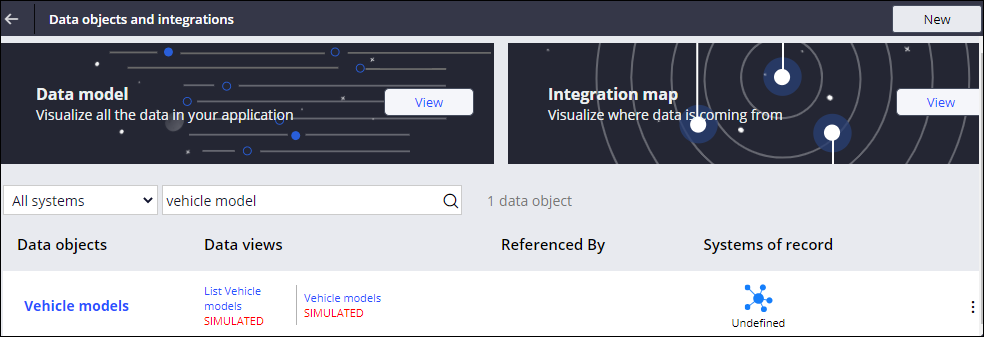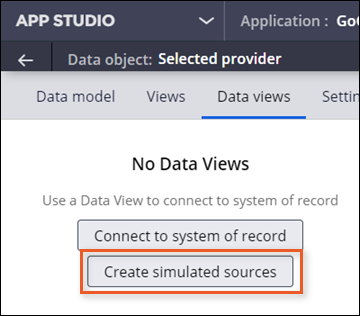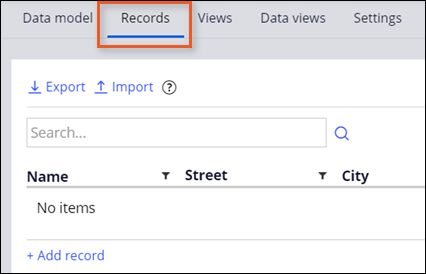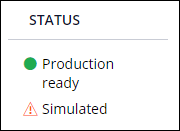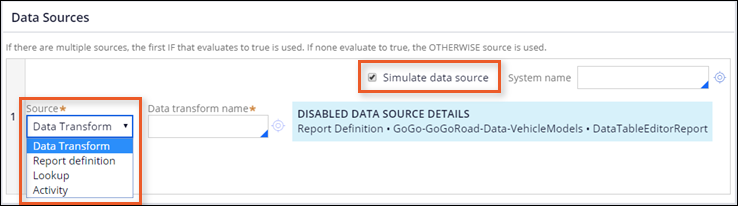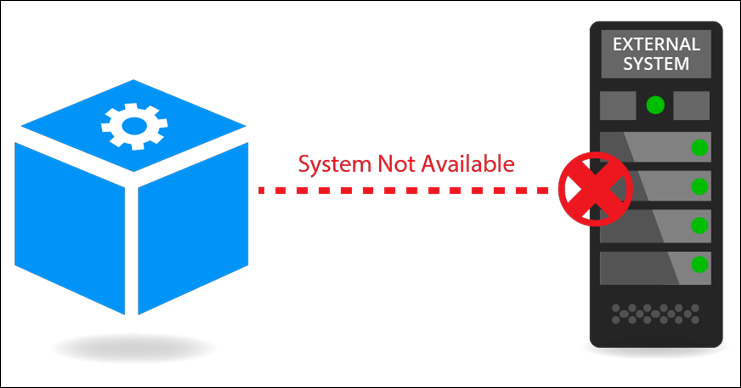
Simulated external data sources
Simulation of an external data source
Pega Platform™ provides the ability to simulate external data sources. Simulating an external data source is useful in situations when the external system is unavailable. You can simulate any external data source as long as you know what data the source is expecting and returning. Simulating a data source with sample data allows you to develop and test applications without interruption until the concrete data from the source system or application is ready.
Note: You can also simulate your data source when the source system does not have data, or the API is under development. For more information, see Simulating data.
For example, your team is building a weather widget. The team members building the user interface (UI) might want to see how their design works with sample weather data before other team members finish working on the connector to the data provider. Or, the external data source might not be available yet. Simulating the data source allows you to implement case processing before the external system is integrated.
Testing with simulated data
External data source simulation is also useful to unit testing, as you can set the returned response. Develop and test your application with different source data samples as you wait for development work on the source system or work on the Pega Platform interface to the source system.
Check your knowledge with the following interaction.
Simulated source configuration
When you know what data the external data source is going to return, you can use a data view to simulate an external data source that is not yet defined.
App Studio Integration Designer
In App Studio, you can view a list of simulated data pages, also called data views, from the Integration Designer. In App Studio, select to open the Integration Designer. You can enter a simulated data object name in the search box to filter the data objects and find the simulated data views quickly.
In App Studio, when you create a data view, you identify the source of the data. The same data views are created regardless of whether you simulate the source data or connect to a system of record (actual data).
You can add sample source data, or records, to the data object and then configure the view to access the simulated data source.
Note: As a best practice, use App Studio to simulate the data object. Dev Studio is available for advanced configurations, such as when you need to source the data directly from a data page.
Dev Studio View External Data Entities
Use Dev Studio to get an overview of simulated data pages in your application. In Dev Studio, click Configure > Data Model > View external data entities to open the landing page and get an overview of simulated data pages in your application. Source systems marked with a green dot are production-ready. Source systems marked with an orange triangle are simulated.
Dev Studio Simulate data source
Use Dev Studio to identify the source data directly on the data page. You select the Simulate data source option on the data page to simulate the data source. Then, enter or select the name of the system to use for simulated data. You can simulate a data page by using a data transform, activity, report definition, or lookup. Selecting simulation disables any data source configured.
For example, stakeholders want to simulate the process of providing a list of roadside assistance service providers. For a Service Provider data object, you create a data view with a simulated source for service providers: D_ServiceProviderList. You add sample service provider records to the Service Provider data object, and then reference the simulated data source (on the data view) to populate the Service Provider drop-down field with sample records.
Note: You may need to create sample data for your application. You can provide the sample data from a lookup, a data transform, or a load activity. The sample data should include values to populate all the properties that the page, section, or other component referencing the data page requires. For more information on creating sample data, see Creating a data type in Dev Studio.
Check your knowledge with the following interaction.
This Topic is available in the following Module:
If you are having problems with your training, please review the Pega Academy Support FAQs.
Want to help us improve this content?