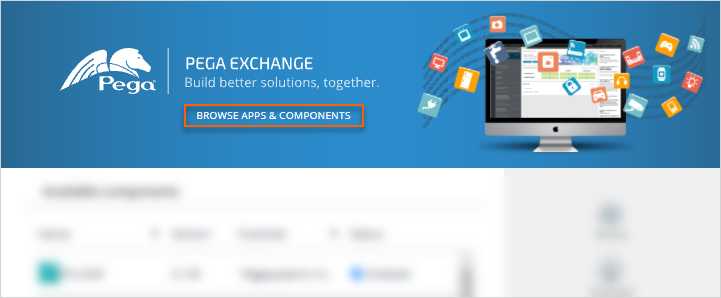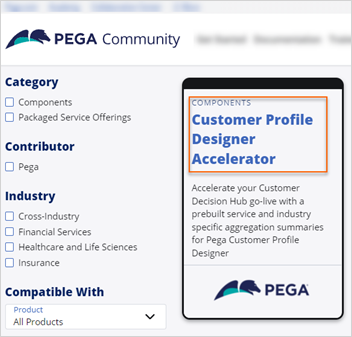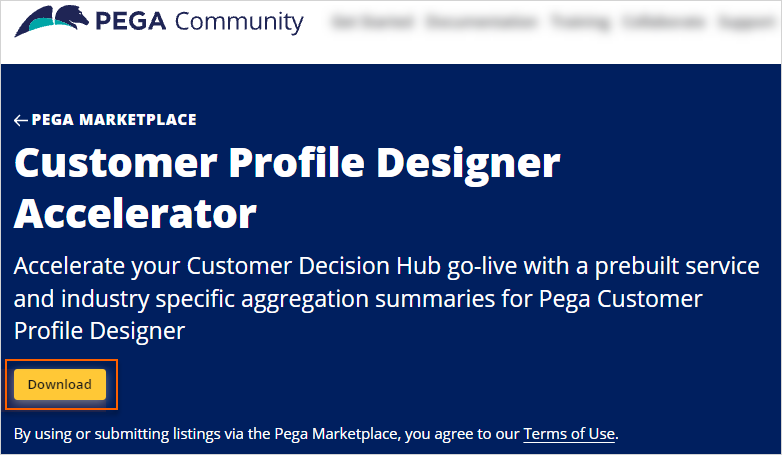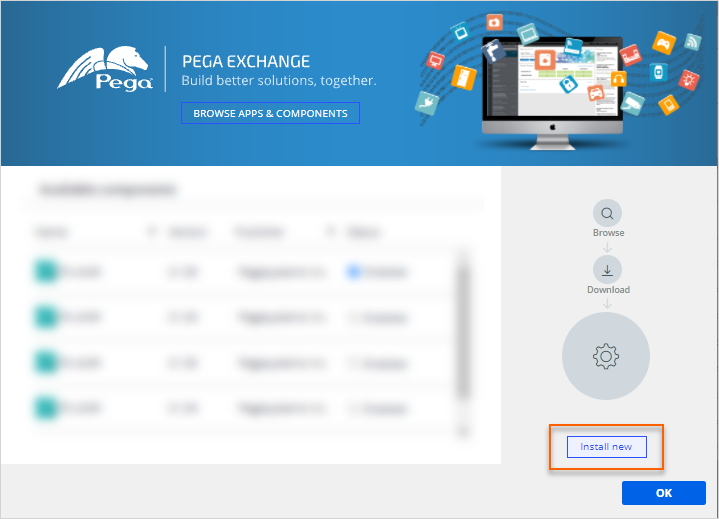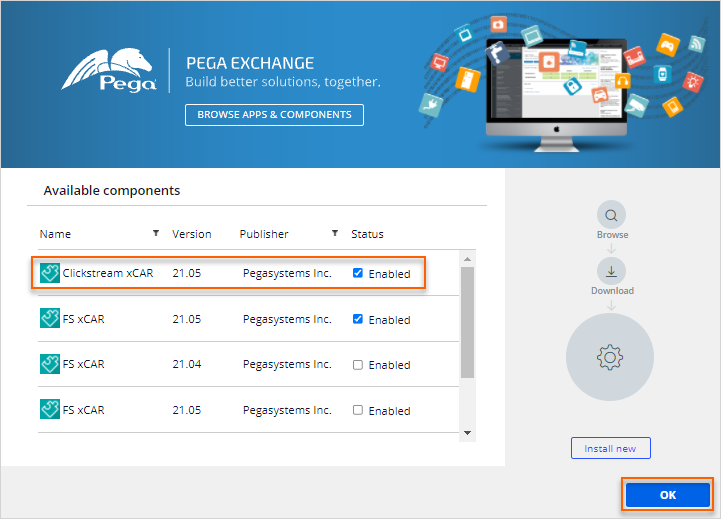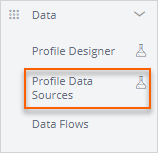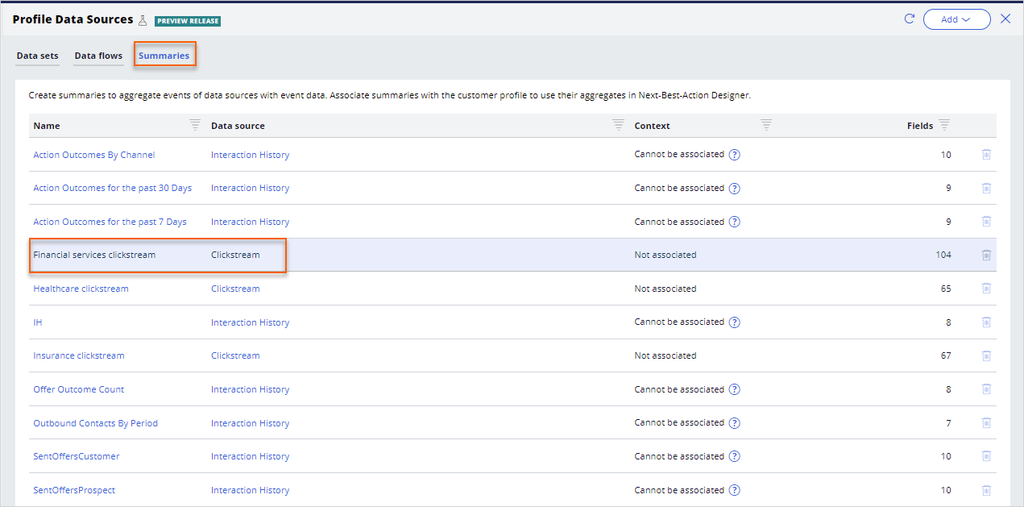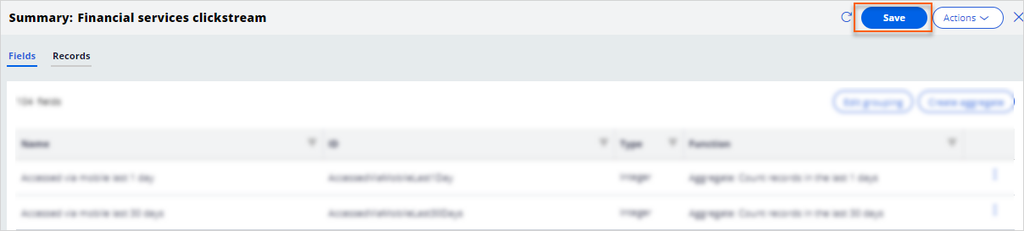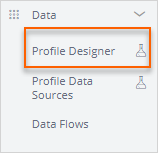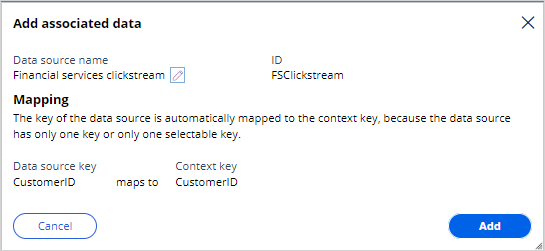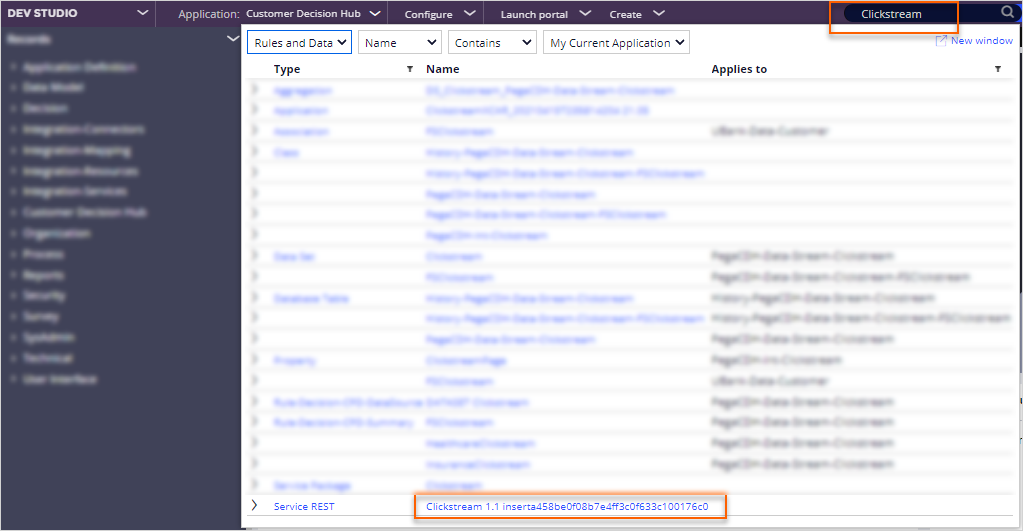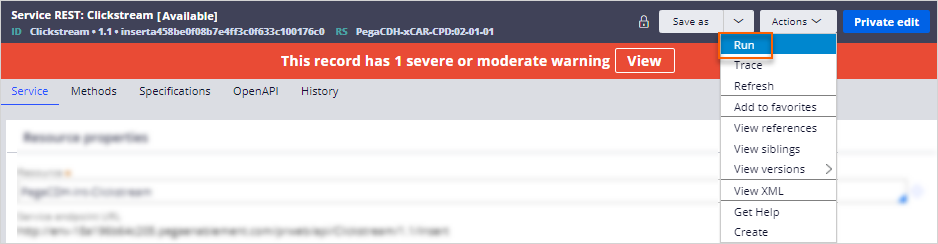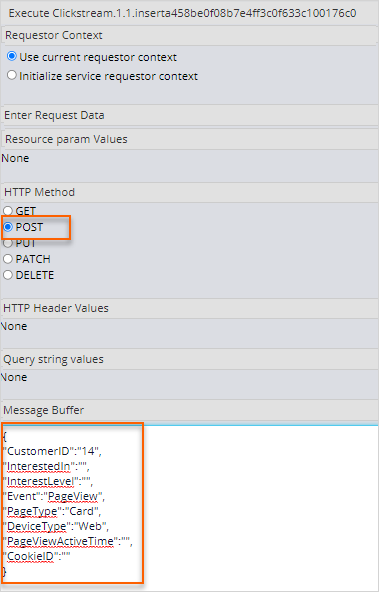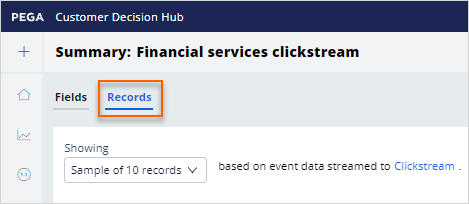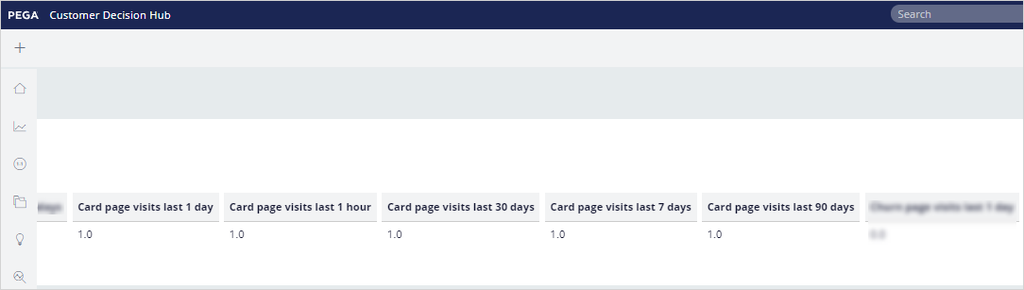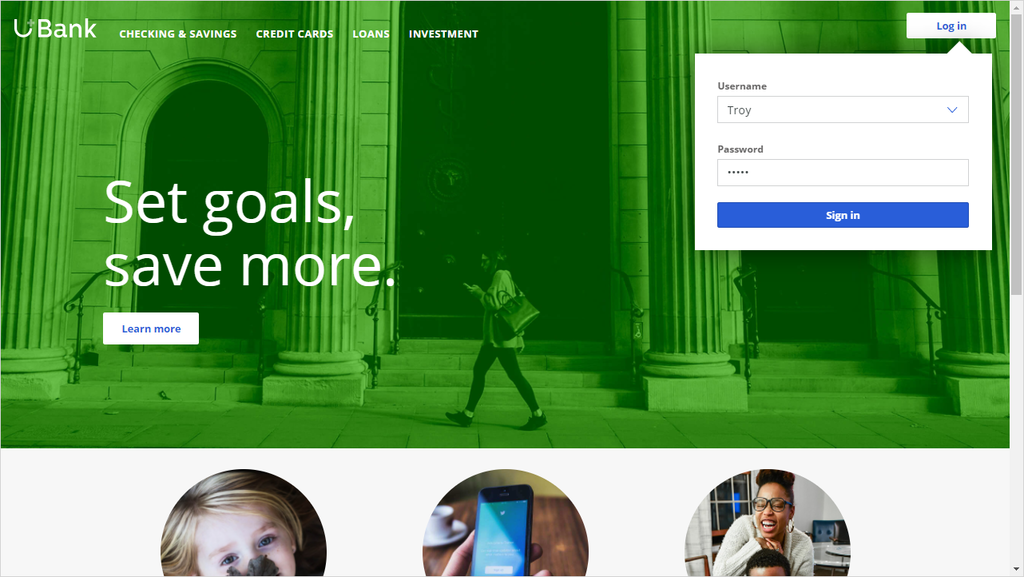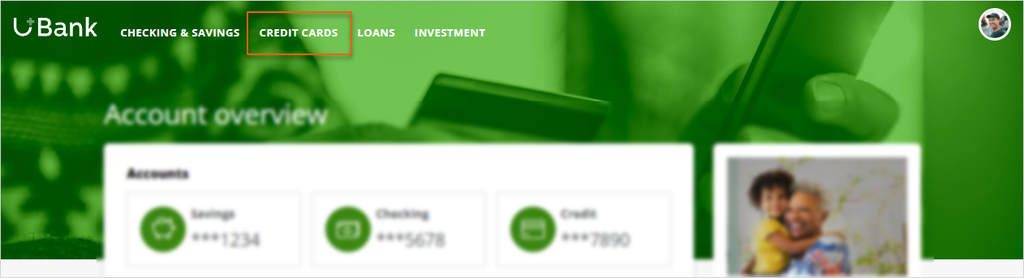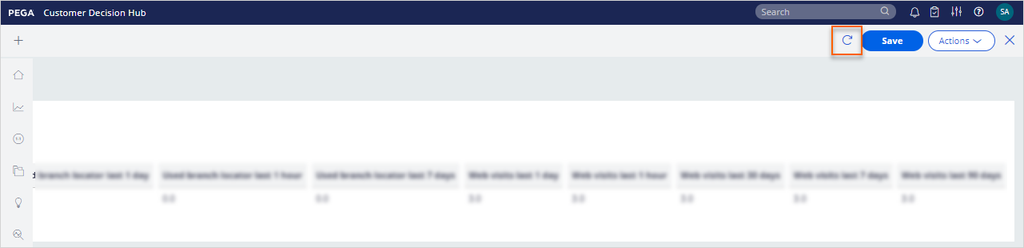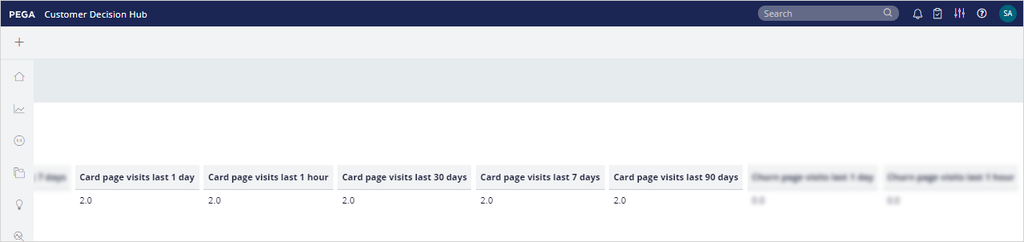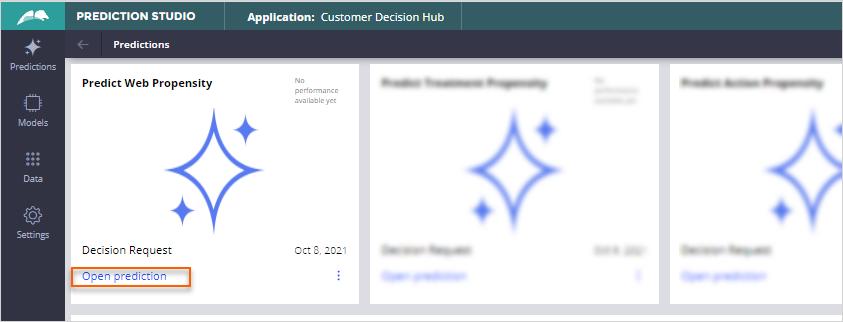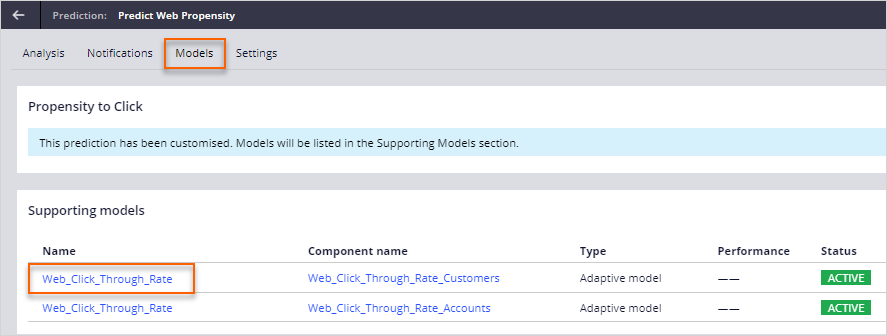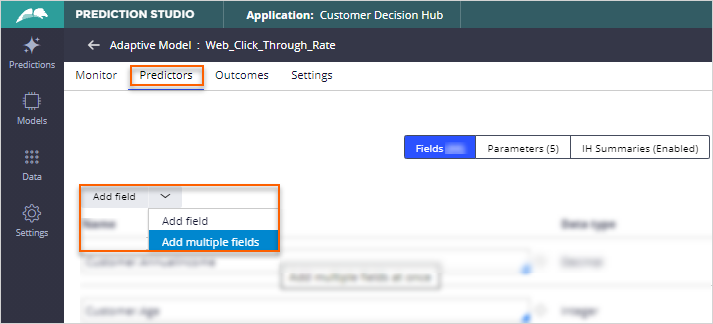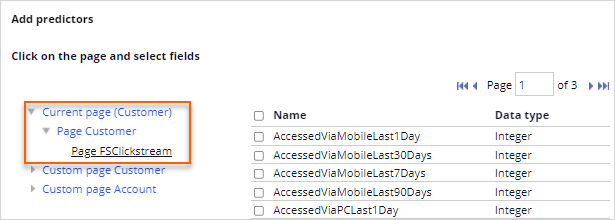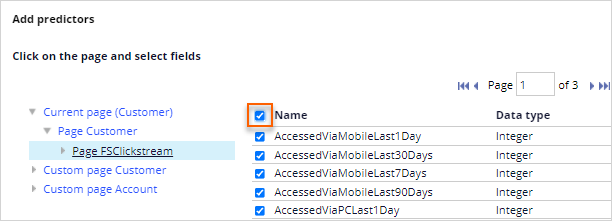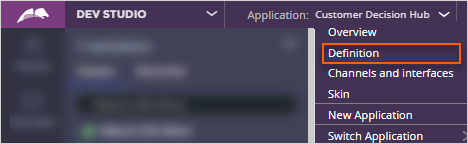
Adding clickstream data to a customer profile
6 Tasks
30 mins
Scenario
U+ Bank uses Pega Customer Decision Hub™ to present personalized credit card offers to their customers on its website. The data scientists want to leverage customer's web activity data to empower their existing AI models. As a system architect, you want to install the Customer Profile Designer Accelerator component from Pega Marketplace, extend the customer profile with financial services clickstream summary, and test the clickstream service shipped with the component. Then, as a data scientist, you want to use the financial services clickstream summary attributes as new predictors in the AI Models.
Note: In the exercise system environment, the U+ Bank website can track and send customers' web click activity to Customer Decision Hub.
Use the following credentials to log in to the exercise system:
| Role | User name | Password |
|---|---|---|
| System architect | SystemArchitect | rules |
| Data scientist | DataScientist | rules |
Your assignment consists of the following tasks:
Task 1: Download Customer Profile Designer Accelerator component
As a system architect, download the Customer Profile Accelerator component from Pega Marketplace.
Task 2: Set up Customer Profile Designer Accelerator component
As a system architect, add the accelerator component to the implementation application and block the summary rules shipped in the component that are not part of the U+ Bank use case (insurance and healthcare summaries).
Task 3: Associate the financial clickstream summary with the customer context
From Customer Decision Hub, add the Financial clickstream summary to the allow list and build the association with the customer context by using Customer Profile Designer.
Task 4: Test the Clickstream service
Manually invoke the Clickstream service from Dev Studio by using the following sample JSON payload and validate that your configuration is successful.
{
"CustomerID":"14",
"InterestedIn":"",
"InterestLevel":"",
"Event":"PageView",
"PageType":"Card",
"DeviceType":"Web",
"PageViewActiveTime":"",
"CookieID":""
}
Tip: To validate that the system successfully invoked the Clickstream service, browse the Financial services clickstream summary from Customer Decision Hub.
Task 5: Generate clickstream activity from U+ Bank
The U+ Bank website is configured to call the Clickstream service that you set up in previous tasks. Login to the U+ Bank website as Troy and navigate to the Credit Cards page to generate clickstream data in Customer Decision Hub. Review the generated data.
Tip: To verify the web click activity, browse the Financial services clickstream summary from Customer Decision Hub.
Task 6: Add financial clickstream summary predictors to AI models
As a data scientist, introduce behavioral data predictors to AI models by using the newly associated financial clickstream summary attributes.
Challenge Walkthrough
Detailed Tasks
1 Download Customer Profile Designer Accelerator component
- On the exercise system landing page, click Pega CRM suite to log in to Dev Studio.
- Log in as the system architect with User name SystemArchitect and Password rules.
- In the header of Dev Studio, click Application > Definition to open the application rule.
- In the Enabled components section of the application rule, click Manage Components to open the Available components window.
- In the the Available components window, click Browse Apps & Components to download the accelerator component from Pega Marketplace.
- In the search field, enter Customer Profile Designer Accelerator.
- Click the search icon.
- On the results page, click Customer Profile Designer Accelerator.
- Download the component.
Note: You must be signed in to download the component. If you are not a member, click Sign Up in the upper-right corner before starting the download. You must agree with Pega Marketplace Terms of Use to start download.
2 Set up the Customer Profile Designer Accelerator component
- In the Available components window, click Install new and select the downloaded .zip file from File Explorer to install the component.
- Once the installation finishes and the Enabled check box is selected, click OK to dismiss the Available components window.
- Save the application rule.
3 Associate the financial clickstream summary with the customer context
- In the header of Dev Studio, click Launch portal > Customer Decision Hub to open Customer Decision Hub.
- In the navigation pane of Customer Decision Hub, click Data > Profile Data Sources.
- On Summaries tab of Profile Data Sources, click the Financial services clickstream profile data source.
- On the rule form, click Save so that Customer Decision Hub automatically generates underlying artifacts in the background (summary attributes, output class structures, dataflows).
- In the navigation pane of Customer Decision Hub, click Data > Profile Designer.
- In the upper-right corner, click Edit.
- Click Add associated data > Summary > Financial services clickstream to display the Add associated data dialog box.
- In the Add associated data dialog box, click Add to add the data to the customer profile.
- In the upper-right corner, click Save.
- In the upper-right corner, click SA, and then Log off.
4 Test the Clickstream service
- In the header of Dev Studio, search for Clickstream and then find the Service REST rule.
- Click the rule to open the rule properties.
- In the upper-right corner, click Actions > Run.
- In the Run window, configure the following settings:
- In the HTTP Method section, click POST.
- In the Message Buffer section, enter the following JSON payload:
{
"CustomerID":"14",
"InterestedIn":"",
"InterestLevel":"",
"Event":"PageView",
"PageType":"Card",
"DeviceType":"Web",
"PageViewActiveTime":"",
"CookieID":""
} - Click Execute.
- Confirm that you received a success response from the service with HTTP Status code 200.
- In the header of Dev Studio, click Launch portal > Customer Decision Hub to open Customer Decision Hub.
- In the navigation pane of Customer Decision Hub, click Data > Profile Data Sources.
- On the Summaries tab of Profile Data Sources, click the Financial services clickstream profile data source.
- At the top of the summary rule, click the Records tab to review the generated records.
- Scroll to the right to confirm that the CardPageVisit attributes have values.
5 Generate clickstream activity from U+ Bank
- On the exercise system landing page, click U+ Bank to launch the U+ Bank website.
- In the upper-right corner, click Log in > Sign in to log in as Troy.
- Navigate to the Credit Cards page once or a few times to generate clickstream data.
- Return to the Financial services clickstream summary in Customer Decision Hub.
- Scroll to the end of the page and then, in the upper-right corner, click Refresh.
- Confirm that Card Page visit counts have increased and that additional attributes now have values.
Note: The attribute values are calculated in real-time from your actions, so the values vary.
- In the upper right corner, click SA, and then Log off.
6 Add financial clickstream summary predictors to AI models
- Log in to Prediction Studio as a data scientist with User name DataScientist and Password rules.
- On the Predict Web Propensity prediction, click Open Prediction.
- On the Models tab of the prediction, click the Web_Click_Through_Rate adaptive model.
- On the Predictors tab, click Add field > Add multiple fields.
- In the Current page (Customer) section, expand Page Customer.
- Click Page FSClickstream to set the clickstream predictors.
- At the top of the list, select the check box to select all predictors shipped with the component.
Note: As models evolve, predictors with low predictive power automatically become inactive.
- Click Submit.
- Click Save.
Available in the following mission:
If you are having problems with your training, please review the Pega Academy Support FAQs.
Want to help us improve this content?