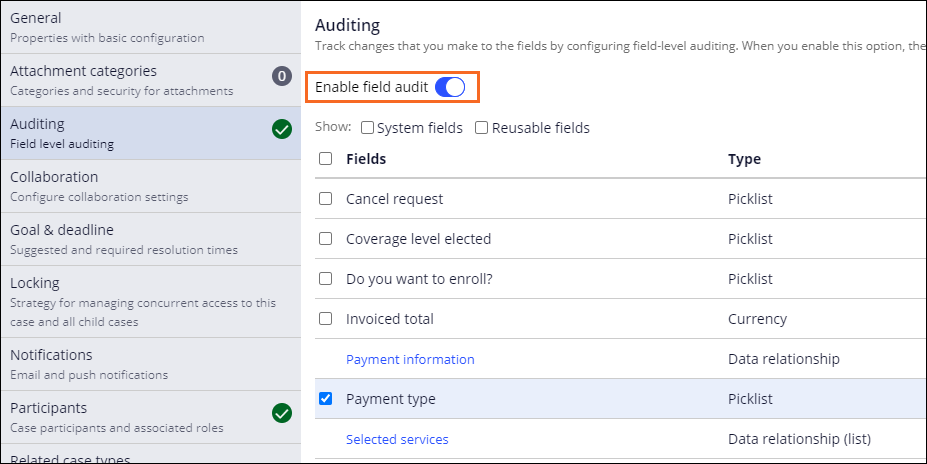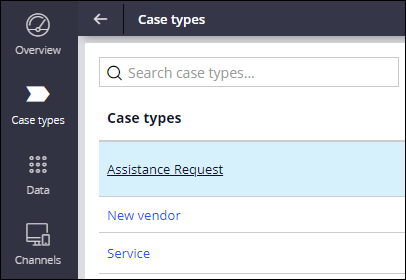
Auditing changes to the value of fields
1 Task
5 mins
Scenario
GoGoRoad provides roadside assistance services. For a Roadside assistance case type, a driver selects the payment type — credit card or cash. The default payment type is credit card. When the driver changes the payment type, the Auditing team wants to record the change in the case history for availability during a potential audit. Configure the GoGoRoad application to record changes to the payment type field in the Assistance Request case type.
The following table provides the credentials you need to complete the challenge.
| Role | User name | Password |
|---|---|---|
| Application Developer | author@gogoroad | pega123! |
Note: Your practice environment may support the completion of multiple challenges. As a result, the configuration shown in the challenge walkthrough may not match your environment exactly.
Challenge Walkthrough
Detailed Tasks
1 Configure the application to track changes to the Payment Type property
- In App Studio, from the navigation pane, click Case types > Assistance Request to open the Assistance Request case type.
- Click Settings > Auditing.
- Turn on the Enable field audit switch to display the fields section.
- In the list of fields, select the Payment type check box.
- Click Save.
Confirm your work
- In the Assistance Request case type, click Save and run to run a new instance of the Assistance Request case type.
- Complete all required fields. Advance the case to the Enter payment information step.
Note: When prompted for an Account ID, enter or select [email protected] or [email protected] to ensure that the case advances to the Enter payment information step.
- On the Enter payment information form, from the Payment type drop-down, select Cash.
- Click .
- From the Actions menu, select View history to view the case history.
- In the History modal, click to view the changes to the Payment type field.
- Verify the changes to the Payment type field are recorded.
This Challenge is to practice what you learned in the following Module:
Available in the following missions:
If you are having problems with your training, please review the Pega Academy Support FAQs.
Want to help us improve this content?