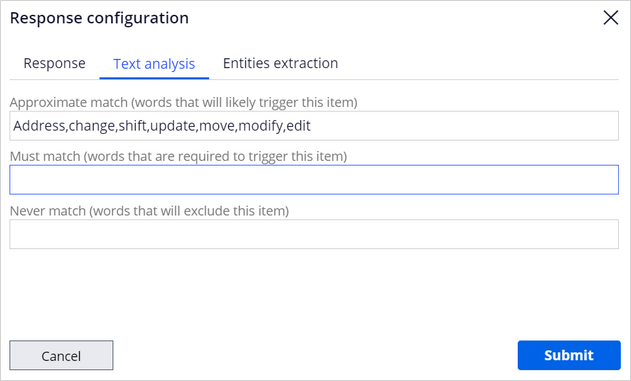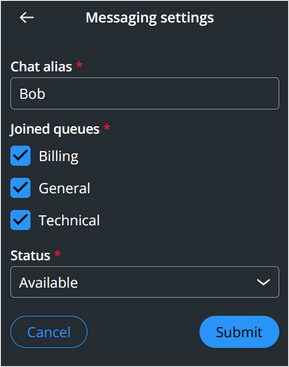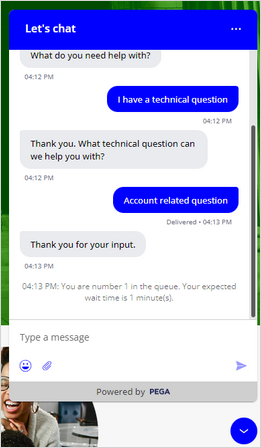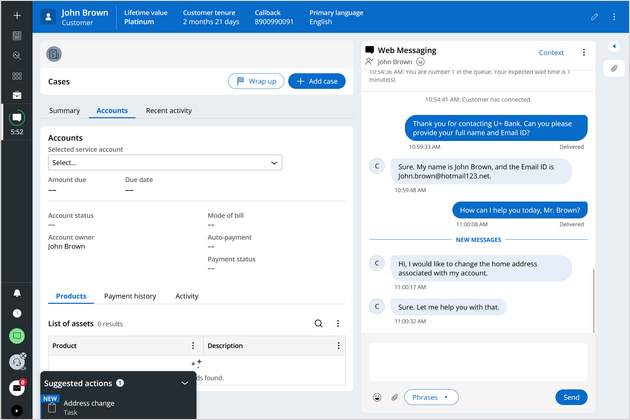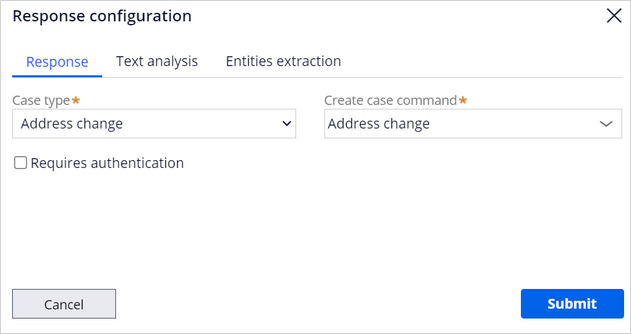
Configuring a Case suggestion
5 Tasks
15 mins
Scenario
Customers of U+ Bank initiate a chat session with a live CSR and request to change their home address. The expected outcome is that Messaging AI analyzes the conversation, and then suggests the CSR the Address change Case to serve the customer request.
Use the following credentials to log in to the exercise system:
| Role | User name | Password |
|---|---|---|
| CS Administrator | CSAppAdmin | password123! |
| Customer Service Representative | CsCSR | password123! |
Your assignment consists of the following tasks:
Task 1: Add the Address change Case Type
On the Configuration tab of your Digital Messaging interface, add the Address change Case Type.
Task 2: Configure text analysis
On the Text analysis tab, add words for the Messaging AI to use to trigger the Address change Case.
Task 3: Make a CSR available
Log in to the Interaction Portal as a CSR, and then make the CSR available to service customer requests.
Task 4: Initiate a chat with a CSR
Log in to the U+ Bank website, and then initiate a live chat with a CSR.
Task 5: Confirm your work
On the Interaction Portal, confirm that the Messaging AI analyzes the conversation, and then suggests the Address change Case to the CSR to serve the customer request.
Challenge Walkthrough
Detailed Tasks
1 Before you begin
If you have requested a new Pega instance, ensure that you complete the Creating a Digital Messaging interface challenge before you continue to the next task.
2 Add the Address change Case Type
- In the Pega instance for the challenge, click Launch Pega Infinity to log in to App Studio as a Customer Service Administrator:
- In the User name field, enter CSAppAdmin.
- In the Password field, enter password123!.
- In the navigation pane of App Studio, click Channels to open the Retail bank Digital Messaging interface.
- On the Configuration tab of the Digital Messaging interface, in the Content section, click Add case type to add the Address change Case Type.
- Configure the Response section for the Case Type:
- In the Case type list, Select Address change.
- In the Create case command field, enter Address change.
3 Configure text analysis
- Click the Text analysis section.
- In the Approximate match field, enter the words that can trigger the Case suggestion, such as Address, change, shift, update, move, modify, or edit.
- Click Submit to update the configuration.
- In the upper-right corner, click Save to save your updates.
4 Make a CSR available
- Log in to the Interaction Portal:
- In the navigation pane of the Interaction Portal, click the Chat icon to make the CSR available.
- In the Messaging settings, enter the following details:
- In the Chat alias field, enter Bob as the name of the agent.
- In the Joined queues section, select all the listed queues.
- In the Status list, select Available to make the agent available.
- Click Submit.
5 Initiate a chat with a CSR
- In the Pega instance for the challenge, click Application Switcher > U+ Bank, and then log in to the U+ Bank portal as John.
- Click the Chat icon to initiate the conversation with an agent.
- In the chat composition area, enter Connect with agent.
The chatbot displays the queue selections. - Select I have a technical question, and then initiate a chat with a live CSR.
- Accept the call to serve the customer request.
Confirm your work
- Confirm that the Messaging AI analyzes the conversation, and then suggests the Payment Case to the CSR by using the following conversation:
CSR: Thank you for contacting U+ Bank. Can you please provide your full name and Email ID?
Customer: Sure. My name is John Brown, and the Email ID is [email protected].
The CSR uses Search by list, and then select the Customer information option to get the Email ID and identifies the name associated with it.
- After finding the customer record with the given details, the CSR selects the record, and then clicks Submit.
- The conversation continues:
CSR: How can I help you today, Mr. Brown?
John Brown: Hi, I would like to change the home address associated with my account.
CSR: Sure. Let me help you with that.Messaging AI detects the context, and then suggests the Address change service case in the Suggested actions section of the Interaction Portal.
Available in the following mission:
If you are having problems with your training, please review the Pega Academy Support FAQs.
Want to help us improve this content?