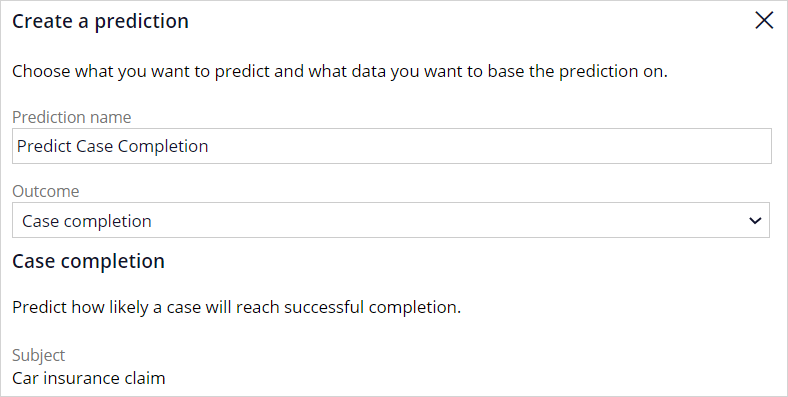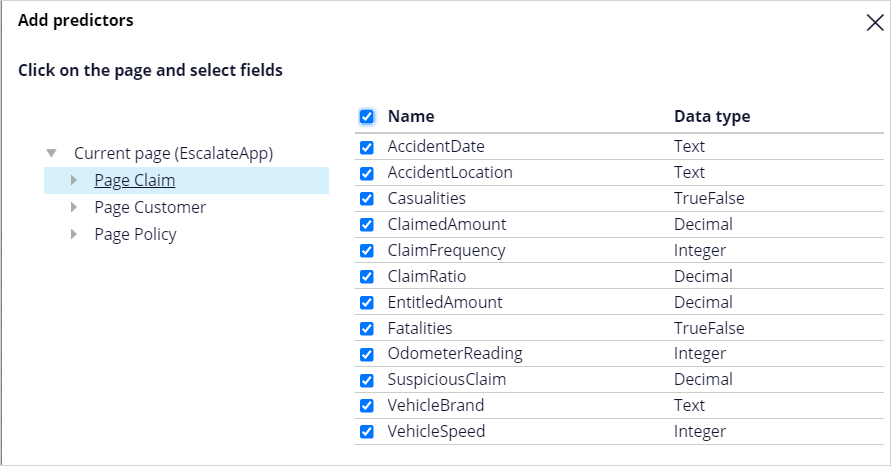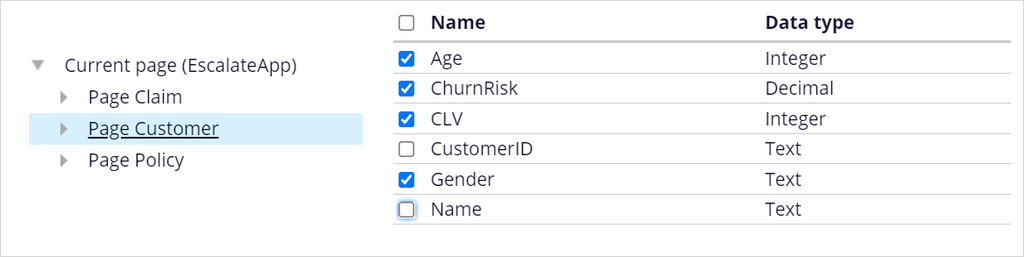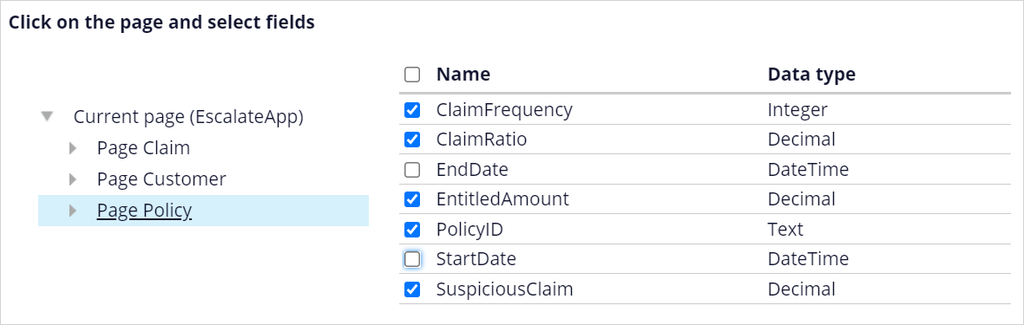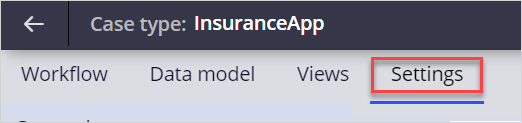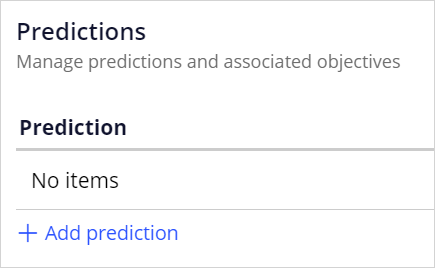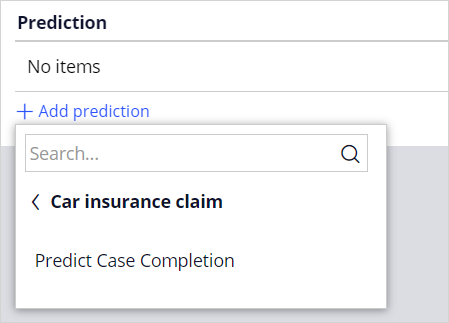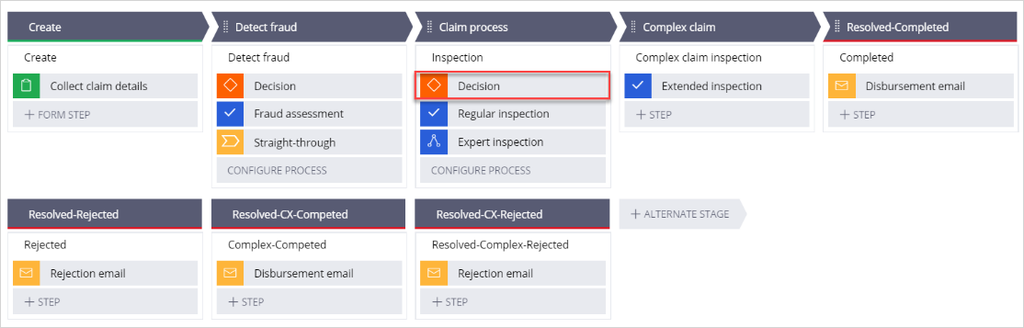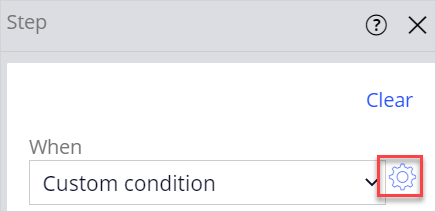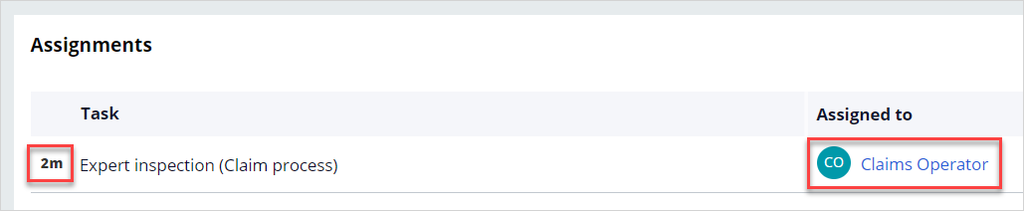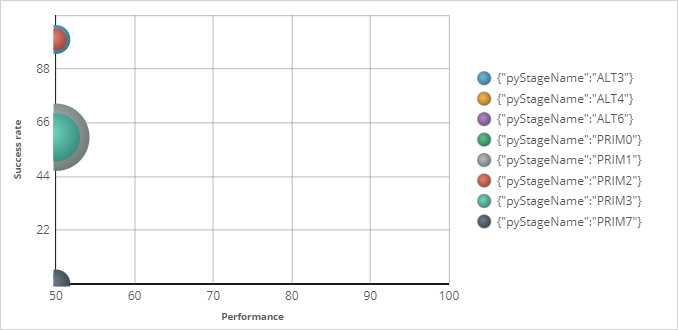Creating a case completion prediction
3 Tasks
15 mins
Scenario
U+ Insurance implements Pega AI to optimize case automation and wants to predict if an incoming claim has a low probability of being completed in the time that is defined in the service-level agreement (SLA) for regular processing. These complex claims are to escalate to an expert to reduce the average cycle time and improve the customer experience.
A data scientist creates a prediction that predicts the probability of successful case completion in the regular work flow, driven by an adaptive model that learns from previous cases.
An application developer then implements the prediction in the Car insurance claim case type to identify cases that have a low probability of being completed on time in the regular claim process and assign them to an expert.
Use the following credentials to log in to the exercise system:
| Role | User name | Password |
|---|---|---|
|
Data scientist |
CMDataScientist |
rules |
|
Application developer |
ApplicationDeveloper |
rules |
Your assignment consists of the following tasks:
Task 1. Create a new prediction that predicts the probability of successful case completion.
As a data scientist, create a new case management prediction to calculate the probability of successful case completion. Set the positive case outcomes to Resolved-Completed and Resolved-Rejected and the negative case outcomes to Resolved-CX-Completed and Resolved-CX-Rejected.
Note: The CX outcomes are reserved for cases that the expert handled instead of a regular claims operator. The prediction learns which cases are likely to miss the deadline and must be routed to the expert.
Task 2. Add potential predictors to the adaptive model.
Add all fields from the claim, policy, and customer data, except those that have no predictive power or are not allowed as potential predictors to the adaptive model.
Task 3. Implement the new case completion prediction.
As an application developer, drive the decision to escalate a case in the Car insurance claim case type with the new prediction. Set the condition to route the case to an expert to read Probability is greater than 5.
Challenge Walkthrough
Detailed Tasks
1 Create a new prediction that predicts the probability of successful case completion
- Log in to Prediction Studio as a data scientist with user name CMDataScientist and password rules.
- In the header of the Predictions work area, click New to create a new prediction in the Create a prediction dialog box.
- In the Create a prediction dialog box, select Case management, and then click Next.
- In the Prediction name field, enter Predict Case Completion.
- In the Outcome field, confirm that Case completion is selected.
- In the Subject list, confirm that Car insurance claim is selected to associate the prediction with this case type.
- Click Start wizard.
- Click Next to proceed to the Prediction configuration step.
- In the Prediction configuration wizard step, in the Outcomes mapped to 'Fail' list, click the More icon next to Resolved-Rejected, and then select Map to 'Resolve'.
- In the Ignored outcomes list, click the More icon next to Resolved-CX-Completed, and then select Map to 'Fail'.
- Repeat step 10 for Resolved-CX-Rejected.
Note: The CX outcomes are reserved for cases that were handled by the expert handled instead of a regular claims operator. The prediction learns which cases are likely to miss the deadline and must be routed to the expert.
- Configure the Completed and Resolved-Withdrawn outcomes to be ignored.
- Click Next to proceed to the Select predictors step.
- In the Select predictors wizard step, clear the CaseID field.
- Click Next to proceed to the Review prediction step.
- In the Review prediction step, click Create to complete the prediction creation process.
- In the upper right, click Save.
2 Add potential predictors to the adaptive model
- On the Models tab, click Case completion to open the adaptive model that drives the prediction.
- On the Settings tab, set the Model update frequency to 1.
Note: For learning purposes, you want to ensure the system is updated after every single case creation. Therefore, you set this value to 1. In a real system, this value remains unchanged.
- On the Predictors tab, select Add multiple fields in the Add fields list.
- Expand Current page, and then click Page Claim.
- Click the Name checkbox to select all fields.
- Click Submit.
- Repeat steps 20-23 for Page Customer but deselect Customer ID and Name.
- Repeat steps 20-23 for Page Policy but deselect StartDate and EndDate.
- In the upper right of Prediction Studio, click Save.
- In the lower left, click the DS icon, and then select Log off to log out of Prediction Studio.
3 Implement the new case completion prediction
- Log in to App Studio as an application developer with user name ApplicationDeveloper and password rules.
- In the navigation pane of App Studio, click Case types to open the Case Type Explorer.
- Click Car insurance claim to open the case type.
- On the Settings tab of the case type, in the menu, click Predictions.
- In the Predictions section, click Add prediction.
- Click Car insurance claim to expand the menu, and then click Predict Case completion to add the prediction.
- In the upper right, click Save.
- On the Workflow tab, in the Claims process stage of the case type life cycle, click the Decision icon.
- In the Step pane on the right, to the right of the When list, click the Gear icon to define the condition for the step.
- In the Configure condition window, in the Fatalities row, click the Delete icon to remove the condition.
- Click the first field of the Casualties condition and select Predictions > Predict Case Completion > Probability.
- Configure the new condition to read Probability is greater than 5.
- Click Submit to close the window.
- In the Step pane on the right, to the right of the When list, click the Gear icon to define the condition for the step.
- In the upper right, click Save and run to preview the Insurance Application.
- In the Insurance Application, in the Claim Customer Customer ID field, enter C-1.
- Click outside the field to populate the claim details.
- Click Submit to run the application.
- In the upper right, click Actions > Refresh.
- Confirm that the case has been routed to a claims operator and that the deadline is in two minutes.
- Click Action > Refresh until the deadline has expired and the case has been reassigned to an expert.
- In the assignments section, click Begin to start the expert task.
- Review the claim details and click Approve.
- Notice that the case status is Resolved-CX-Completed.
- In the upper right, click Exit preview to return to the case type life cycle.
- Run the application several times, using C-1 and C-3 as the Customer ID.
Tip: Approve or reject the claim as a claims operator to generate a positive outcome or wait until the deadline has expired and approve or reject the claim as an expert to generate a negative outcome.
- In the lower left, click the user icon, and then select Log off.
Confirm your work
- Log in to Prediction Studio as a data scientist with user name CMDataScientist and password rules.
- In the Predict Case Completion tile, click Open prediction.
- On the Models tab, click Case completion to open the adaptive model.
- Click Refresh data.
- Confirm that an adaptive model has been created for each stage in the life cycle that the cases have accessed.
Note: The names of the models refer to the primary stages (PRIM) and alternative stages (ALT) and are numbered by their position in the life cycle of the case type.
This Challenge is to practice what you learned in the following Module:
If you are having problems with your training, please review the Pega Academy Support FAQs.
Want to help us improve this content?