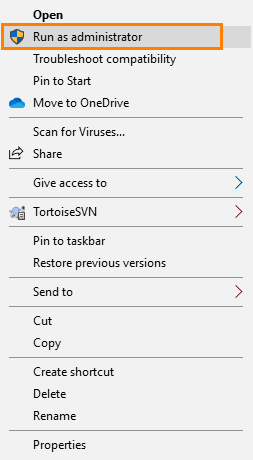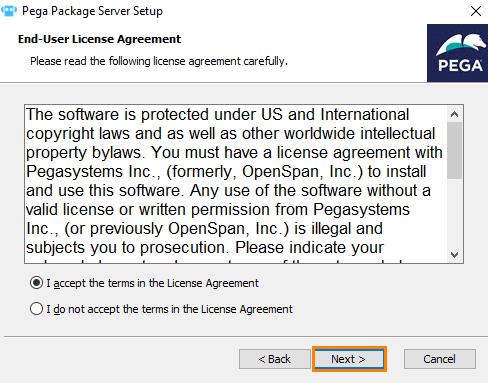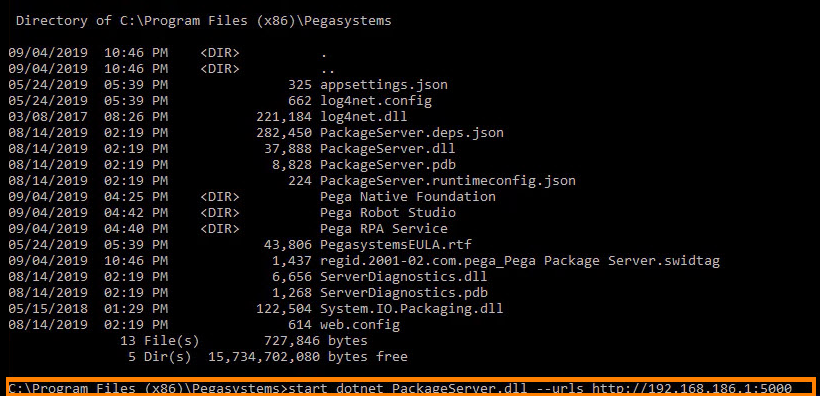Pega Package Server Install.zip
(98.29 MB)
Installing Package Server
Archived
2 Tasks
15 mins
Scenario
MyTown wants to assign and manage the execution of automations to appropriate tasks by using the Pega Robot Manager™. The deployment of automations to Pega Robot Manager is performed with Pega Package Server. You are asked to install and run the Pega Package Server and use the Kestrel service to facilitate automation deployment. The default location package file location, C:\Packages, is used for the package server.
Note: The installation of the Pega Package Server on a local machine is intended only for training purposes. Install the Pega Package Server on the appropriate hardware and network configurations that best meet the organization's business needs.
Challenge Walkthrough
Detailed Tasks
1 Install the Pega Package Server application
- Click the following link to download and save the Pega Package Server Install.zip file to a local drive.
- On your local drive, extract the Pega Package Server Install.zip file to a local directory.
- From the extracted file location, right-click the PegaPackageServerSetup.exe application file to open the context menu.
- Click Run as an administrator to open the Pega Package Server Setup Application wizard. Enter you administrator credentials, if prompted.
- From the Welcome to the Pega Package Server Setup screen, click to begin the installation process.
- Depending on your system, you may have to install the prerequisite Microsoft. NET 2.2.3 - Windows Server Hosting. If prompted to installed the prerequisite, follow the on-screen prompts to complete its installation.
- From the Welcome to the Pega Package Server Setup screen, click to continue the installation process.
- From the Pega Package Server Setup End-User License Agreement screen, select , and then click Next to continue the installation process.
- From the Select Installation Folder screen, click Next to accept the default folder location and continue the installation process.
- From the Ready to Install screen, click to continue the installation process.
- From the Completing the Pega Package Server Setup screen, click Finish to complete the installation process.
2 Start the Pega Package Server
- From the Windows Start menu, open a Windows command prompt.
- In the Command Prompt window, enter ipconfig and then press Enter to find your local IP address. Write down your local IP address for use in the next steps.
- In the Command Prompt, enter
cd c:\program files\pegasystems\pega package serverand then press Enter to change the directory to the Package Server installation directory. - From the Command Prompt, run the following command: start dotnet PackageServer.dll --urls http://ipaddress:port, where the ipaddress:port is the local IP address and port of your machine.
Note: The Pega Package Server defaults to port 5000. Determine the port number so that it does not conflict with other applications or services if the default port does not work.
- Press Enter to start the server and open the dotnet.exe window.
- Verify that the dotnet.exe window displays a message indicating that Kestrel is Now listening on: [your ipaddress:port].
- Click the dotnet.exe window to focus, and then press to stop the package server.
Note: Write or copy the text, start dotnet PackageServer.dll --urls http://ipaddress:port, for use in later challenges.