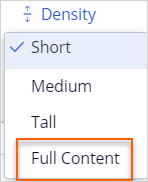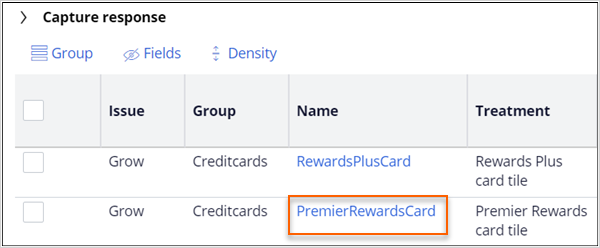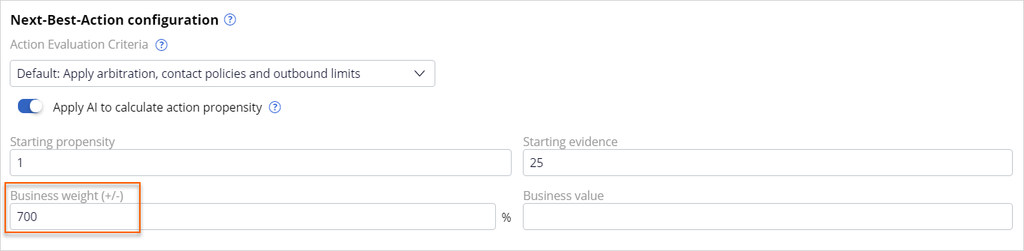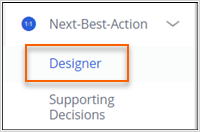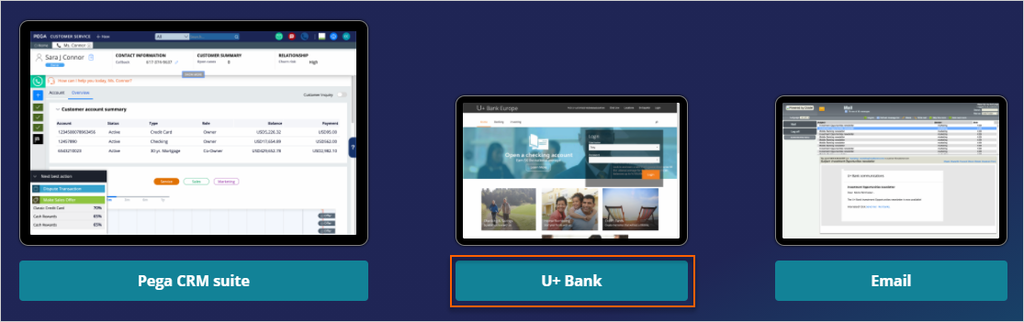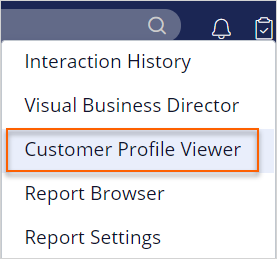
Prioritizing actions with business levers
4 Tasks
15 mins
Scenario
The U+ Bank business team now understands how arbitration works when it uses only AI for prioritization.
However, the business occasionally needs to control the arbitration process to promote certain actions or groups of actions depending on market conditions and external factors.
The business team notices that one of the offers is not presented frequently enough due to its low propensity. Customers ignored the offer during the initial launch. However, due to an internal ad-hoc priority, the bank wants to boost the chances of one of the actions being selected as the top offer. The bank wants to present more relevant offers to customers based on behavior and business priorities.
Use the following credentials to log in to the exercise system.
| Role | User name | Password |
|---|---|---|
| Decisioning Architect | DecisioningArchitect | rules |
Your assignment consists of the following tasks:
Task 1: Check behavior before changes
Log in to Pega Customer Decision Hub and examine the priority and propensity for Joanna with the Customer Profile Viewer.
Task 2: Set a business weight for the action
Boost the priority of the lowest propensity action significantly by setting a business weight.
Note: In practice, the boosting percentage depends on the specific use case. Often it would be a value between 0 and 100%. 100% boosting means a doubling of the priority. In the current U+ Bank scenario, Joanna's lowest propensity offer is almost 0.07 times smaller, so you would need a boost of 700% to see an effect.
Task 3: Enable business lever in arbitration
In the Next-Best-Action Designer > Arbitration, enable Business levers > Action weighting.
Task 4: Verify the action boost for Joanna
Check the result on customer Joanna, who has customer ID 16, before and after the boosting.
Challenge Walkthrough
Detailed Tasks
1 Check behavior before changes
- On the Exercise system click Pega CRM suite to open Pega Customer Decision Hub.
- Log in to Customer Decision Hub as the Decisioning Architect with User name DecisioningArchitect and the password rules.
- In the header of Pega Customer Decision Hub, click Reports > Customer Profile Viewer to open Customer Profile Viewer.
- In the Customer Profile Viewer window, in the Customer ID filed, enter 16 which is Joanna's customer ID and click View.
- In the profile of Joanna, click Next best actions tab.
- From the Direction drop down, select Inbound.
- From the Channel drop down, select Web.
- From the Real-time container drop down select TopOffers.
- Click Make decision.
- Click Density and select Full Content to display the view the full action names.
- Observe that Joanna is eligible for two credit cards Rewards Plus card and Premium Rewards card among which the Rewards Plus card is ranked 1. So, the Rewards Plus card is displayed when Joanna logs in to U+ Bank website. Also observe that Premier rewards card is the action with lowest propensity.
Note: Though the result depends on how many times you use the Joanna's profile, the top action is the Rewards Plus card as the product of Final Propensity, Total Context weight, Business Value, and Total lever weight (0.7507*1*1*1) is 0.75 which is higher than that of the Premium Rewards card (0.14).
2 Set a business weight for the action
- Since the card with lowest propensity is Premier Rewards card, click PremierRewardsCard to open the action.
- In the upper-right corner of the Premier Rewards card details, click Check out to make changes.
- On the Details tab, in the Next-Best-Action configuration section, in the Business weight field, enter 700 to boost the priority of this action by 700% during arbitration.
Note: In practice, the boosting percentage depends on the specific use case. The value is typically between 0 and 100%. 100% boosting means a doubling of the priority. In the current U+ Bank scenario, Joanna's lowest propensity offer is almost 0.07 times smaller, so you would need a boost of 700% to see an effect.
- In the header of the Premier Rewards card details, click Check in to save the changes to the action.
- In the Check-in comments field, enter a suitable check-in comment and click Check-in.
3 Enable business lever in the arbitration
- In the navigation pane of Customer Decision Hub, click Next-Best-Action > Designer to open Next-Best-Action Designer.
- In the Next-Best-Action Designer, click Arbitration.
- On the Arbitration tab, click Edit to modify arbitration settings.
- In the Business levers section, on the right, turn on the switch to involve the business levers in action arbitration.
- In the Action weighting section, ensure that the switch is turned on.
- In the header of the Arbitration tab, click Save to save the changes to arbitration settings.
4 Verify the action boost for Joanna
- In the Final priority tile, click Explore arbitration results.
- Ensure you are in the Next best actions tab of Joanna's profile (customer id = 16).
- In the Next best actions of Joanna's profile, click Make Decision.
- Observe that Premier Rewards card is now ranked 1. So, the Premier Rewards card will be displayed when Joanna logs in to U+ Bank website. Observe that the lever weight has increased to 8 as we have added a weight of 700%.
Note: The top offer is the Premier Rewards card as the product of Final propensity, Total context weight, and Total lever weight (0.1468*1*8) is 1.17 which is higher than that of the Rewards Plus card(0.75).
Each student instance has different data, so the values you see on the screen will be different. If the Priority value of the Premier Rewards card is not higher than the priority of Rewards Plus, go back to previous task and set an even higher value for the business lever.
- On the exercise system landing page, click U+ Bank to launch the U+ Bank website.
- In the U+ Bank website, in the upper-right corner, click Log in to log in as a customer.
- In the Username list, select Joanna, and then click Sign in. The top offer, Premier Rewards Card, is displayed.
This Challenge is to practice what you learned in the following Module:
Available in the following missions:
If you are having problems with your training, please review the Pega Academy Support FAQs.
Want to help us improve this content?