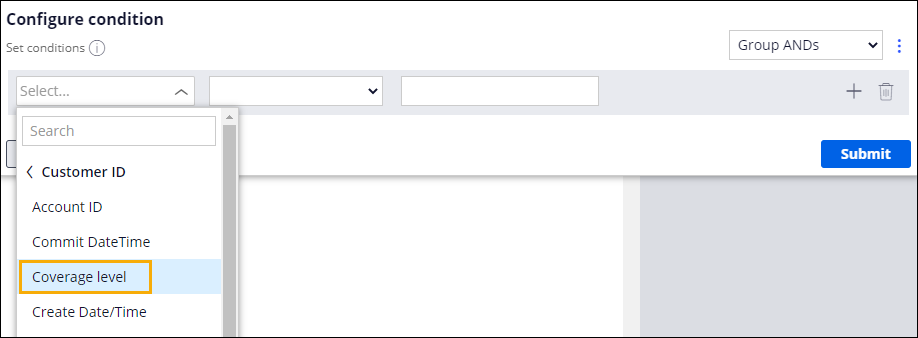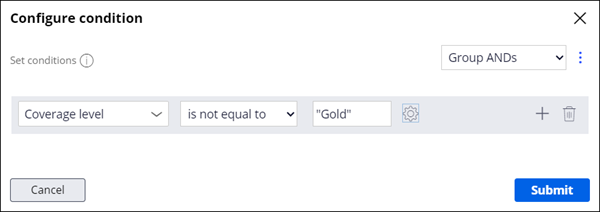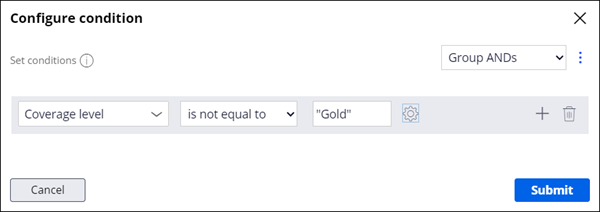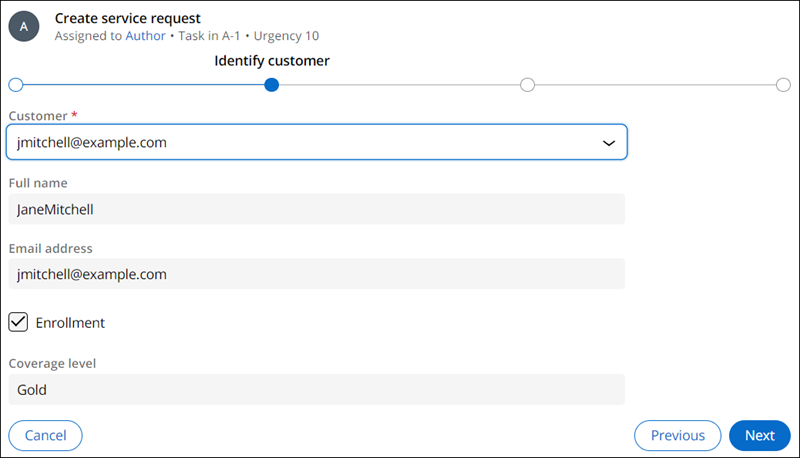Skipping a Process based on a business context for BAs
2 Tasks
10 mins
Scenario
Payments for roadside assistance requests are covered for customers who have opted for the higher Gold coverage level. Customers with the Gold coverage level will not have to provide their payment information directly to the Customer Service Representative (CSR) when an assistance request is initiated. Additionally, customers with the Gold level of coverage will not receive an invoice for services rendered.
To accommodate this business requirement, the project team uses conditions to configure the Enter payment information Process and the Invoice customer Process to start only when the customer coverage level is not Gold.
In Pega, conditions are used to control the path that a Case takes toward resolution. Conditions are defined based on criteria or logic that is relevant to the business case and workflow. In the Case Life Cycle, conditions are also used to define when to skip either a Stage or a Process.
User Story
As a GoGoRoad CSR, I want to skip the process of entering payment information for customers that have a Gold coverage level, so that I can dispatch services more efficiently.
As a GoGoRoad CSR, I want to skip the process of sending an invoice for customers that have a Gold coverage level so that I can resolve the case according to the terms of their membership agreement.
Technical notes documented by the System Architect
- The Enter payment information Process starts only when the customer coverage level is not equal to Gold.
- If the customer's coverage level is equal to Gold, the workflow proceeds to the Validation Stage.
- The Invoice customer Process starts only when the customer coverage level is not equal to Gold.
- If the customer's coverage level is equal to Gold, the Assistance Request Case status is updated to Resolved-Completed after the Review service Process is complete.
The following table provides the credentials you need to complete the challenge:
| Role | User name | Password |
|---|---|---|
| Business Architect | author@gogoroad | pega123! |
Note: Your practice environment may support the completion of multiple challenges. As a result, the configuration shown in the challenge walkthrough may not match your environment exactly.
Challenge Walkthrough
Detailed Tasks
1 Add a start condition to the Enter payment information Process
- In the Pega instance for the challenge, enter the following credentials:
- In the User name field, enter author@gogoroad.
- In the Password field, enter pega123!.
- In the navigation pane of App Studio, click Case Types > Assistance Request to open the Assistance Request Case Life Cycle.
- In the Create Stage, click the Enter payment information Process.
- In the contextual properties pane on the right, for the Start process (otherwise skip) list, select .
- Click the icon to display the Configure condition window.
- In the Configure condition window, in the Field or When condition list, select Fields > Customer (AR) > Coverage level.
Note: You can search for the Coverage level field using the search field or by clicking Fields > Customer (AR) to display the list of fields in the Customer data object.
- In the Comparator list, select is not equal to.
- In the Value field, enter Gold to test whether the customer has selected the Gold coverage level.
- Click Submit to complete the configuration of the condition and return to the Case Life Cycle..
2 Add a start condition to the Invoice customer Process
- In the Assistance Request Case Type's Resolution Stage, click the Invoice customer Process.
- In the contextual properties pane on the right, in the Start process (otherwise skip) list, select .
- Click the Gear icon to display the Configure condition window.
- In the Configure condition window, in the Field list, select Fields > Customer (AR) > Coverage level.
- In the Comparator list, select is not equal to.
- In the Value field, enter Gold to test whether the customer has selected the Gold coverage level.
- Click .
- In the upper right, click .
Confirm your work
Note: If the Service Stage does not load after you click Approve in the Validate request Step, go back to the Case Life Cycle. Click Preview. In the navigation pane, click Create > Assistance Request. Restart the Confirm your work section from step 2.
- In the Assistance Request Case Type, click Save and run to run a new instance of an Assistance Request Case.
- In the Identify issue Step, select any service type, and click Next.
- In the Identify customer Step, in the Customer field, select [email protected] as this customer has Gold coverage level.
- Advance the Case past the Identify vehicle Step.
Confirm that the Enter payment information Process is skipped, and the Case proceeds directly to the Select services performed Step. - In the upper left of the Web portal window, click the to create a new Assistance Request Case.
- In the Identify issue Step, select a service type, and then click Next.
- In the Identify customer View, in the Customer field, select [email protected] as this customer is enrolled in the Standard service level.
- Advance the Case past the Identify vehicle Step.
Confirm that the Case enters the Enter payment information Process.
This Challenge is to practice what you learned in the following Module:
Available in the following mission:
If you are having problems with your training, please review the Pega Academy Support FAQs.
Want to help us improve this content?