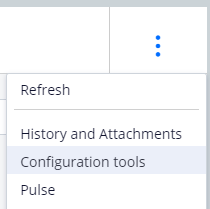
Updating a dialog
Archived
2 Aufgaben
15 Min.
Szenario
As a manager, you want customer service agents to have more of a personal touch when communicating with customers. You want agents to use the customer’s first name when making an address change.
|
Role |
Username |
Password |
|
Customer Service Manager |
camanager |
rules |
Your assignment consists of the following tasks:
Task 1: Start an interaction and run the Address Change service case,
Task 2: Use the Configuration Tools to update the dialog to add the first name to the dialog.
Challenge-Schritte
Genaue Übungsschritte
1 Start the interaction and the Address Change service case
- Log into the Customer Service Interaction portal with the operator ID camanager and password rules.
- Click +New > Demo Screen Pops to simulate a phone call.
- Click +Add Task.
- Double-click the Address Change service case.
2 Update the dialog
- Click the three vertical dots to access the Configuration tools.
- Click the Pencil icon to modify the dialog.
- Modify the dialog to add the customer's first name at the beginning of the dialog.
- From the Refer to drop-down list, select Contact to choose the category of properties.
- From the Attribute drop-down list, select First name to personalize the dialog.
- Click Insert to add the attribute.
- Click Save to save your change.
- In the upper right corner, click the X to close the Configuration Tools.
- Observe that the first name is now displayed in the existing dialog.
