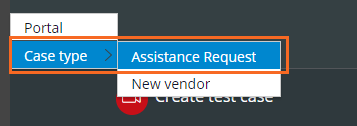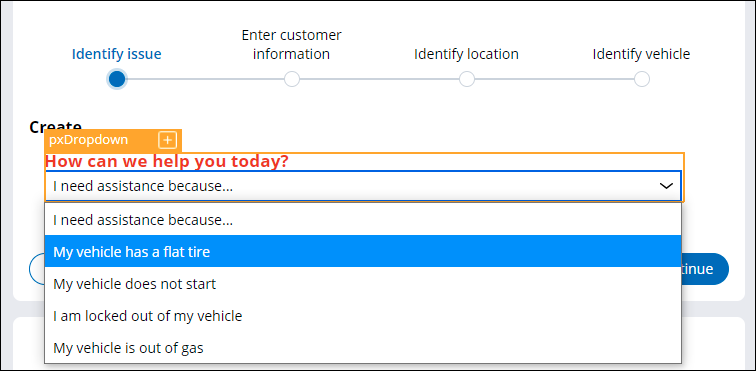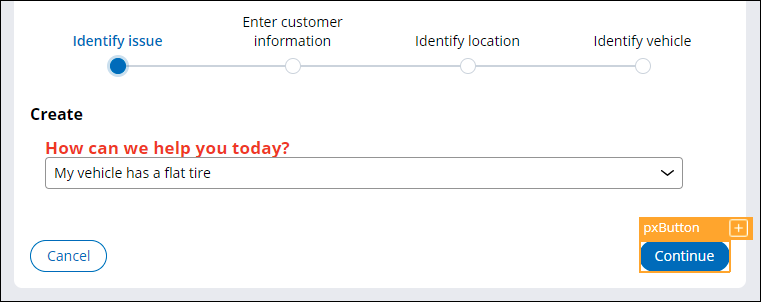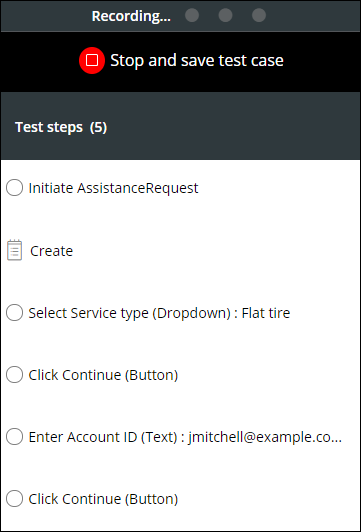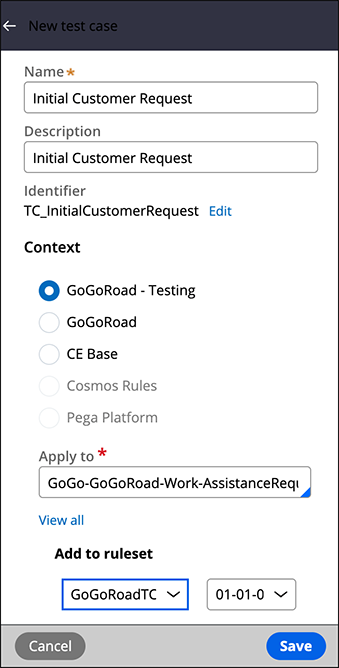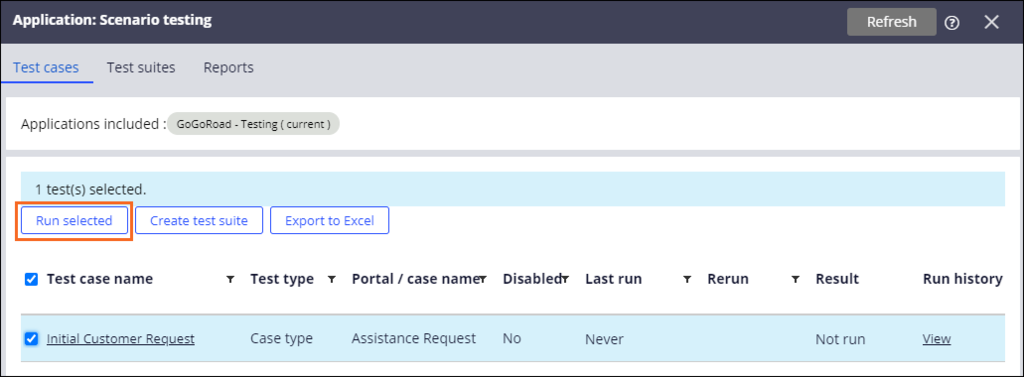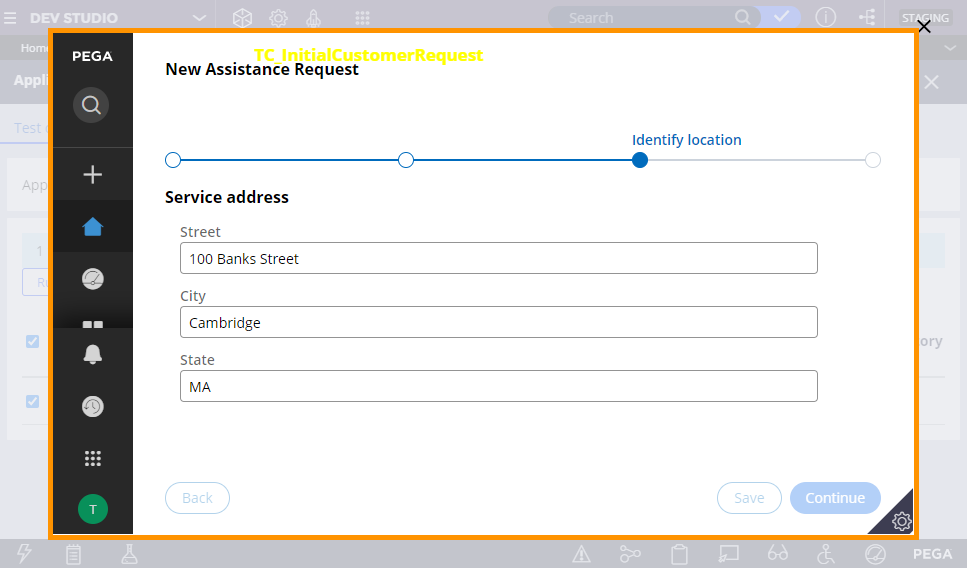新しいシナリオテストケースの作成
Archived
1 タスク
10 分
シナリオ
GoGoRoadでは、標準のシナリオテストを作成して、Assistance Requestケースタイプのテストを自動化する必要があります。 Submit requestプロセス用に自動化されたテストを作成し、ユーザー インターフェイスとエンドツーエンドのプロセスフローが正しく機能することを確認しましょう。
以下の表は、チャレンジを完了するために必要なログイン情報をまとめたものです。
| ロール | ユーザー名 | パスワード |
|---|---|---|
| アプリケーションデベロッパー | tester@gogoroad | pega123! |
補足: 練習環境では、複数のチャレンジの完了をサポートする場合があります。 その結果、チャレンジのウォークスルーに表示される設定は、お客様の環境と完全に一致しない場合があります。
チャレンジ ウォークスルー
詳細なタスク
1 新しいシナリオテストケースを記録する
- Dev Studioのヘッダーで、「Launch Portal」 > 「User Portal」をクリックして、GoGoRoadアプリケーションのユーザービューが表示された新しいブラウザタブまたはウィンドウを開きます。
- 画面右下の「Runtime toolbar」アイコンをクリックし、「Automation Recorder」アイコンをクリックして「Scenario tests」ペインを開きます。
-
「Scenario tests」ペインで、をクリックして、ケースタイプでの手順の記録を開始します。
-
「Create」ビューの「How can we help you today?」ドロップダウンで、「My vehicle has a flat tire」を選択します。
補足: 操作するすべてのオブジェクトに、このシナリオで実行したステップをAutomation Recorderツールが記録していることを示す、オレンジ色の枠線が表示されます。 コンテキストパネルでは、実行したアクションが実行した順序で記録されます。 -
「Continue」をクリックして、「Enter customer information」フォームに進みます。
- 「Enter customer information」フォームの「Account ID」ドロップダウンリストから、「[email protected]」を選択します。
-
をクリックします。
- 「Identify location」フォームおよび「Identify vehicle」フォームのすべてのフィールドに入力します。
- 「Scenario tests」パネルで、をクリックして、手順の記録を停止します。
- 「New test case」ペインで、次の情報を入力または確認します。
フィールドまたはドロップダウン 値 Name Initial Customer Request Description Initial Customer Request Apply to GoGo-GoGoRoad-Work-AssistanceRequest Add to ruleset GoGoRoadTC:01-01-01 -
をクリックして、新しいシナリオ テスト ケースを保存します。
- 左下隅の「Operator icon」 > 「Log off」をクリックし、ユーザーポータルをログアウトして、Dev Studioに戻ります。
作業の確認
- Dev Studioのヘッダーで、「Configure」 > 「Application」 > 「Quality」 > 「Automated testing」 > 「Scenario testing」 > 「Test cases」をクリックして、アプリケーションのテストケースのリストを表示します。
- 「Scenario testing」ビューで、「Initial Customer Request」チェックボックスを選択します。
- をクリックしてテストを実行します。
補足: ダイアログボックスに、シナリオテストの進捗状況のプレビューが記録中として表示されます。 このダイアログボックスは、テストが完了すると自動的に閉じます。
- 「Result」列で、結果が、テストケースが成功したことを示す「Passed」になっていることを確認します。