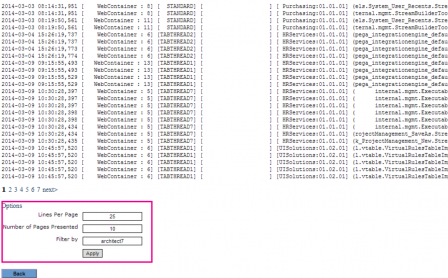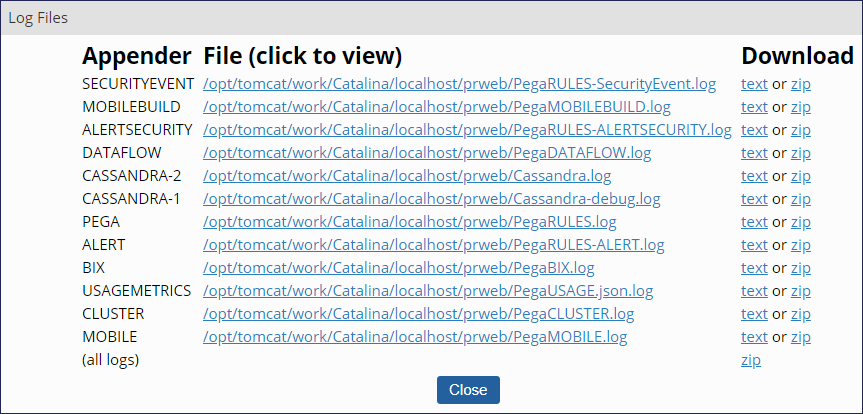
Accessing system log files in Pega
Accessing system log files in Pega
System administrators monitor logs throughout the development process. Using the logs to debug your Pega application as you work results in fewer errors during testing and speeds up time to delivery.
In Dev Studio, logs are available from the Configure > System > Operations landing page.
The PEGA log file is used for debugging. The other logs in the list illustrated in the following image apply to performance.
You can view logs in Dev Studio or download the current log from the server to your workstation. To view a log, click the text link or zip link to download the log. Using a single asterisk character (*) as the field separator character, you can import the file into Microsoft Excel for ease in reading, sorting, or searching.
Note: Downloading a log file requires administrator credentials for the application server that hosts Pega Platform.
Application server authentication may be required to read PEGA log files. The PegaDiagnosticUser role in the web.xml file for the DiagnosticData servlet controls access. Consult your Pega Platform™ Installation Guide for instructions.
Log messages
In an activity, use the Log-Message method to add a message to the PEGA log. For more information, see the help topic Log-Message method.