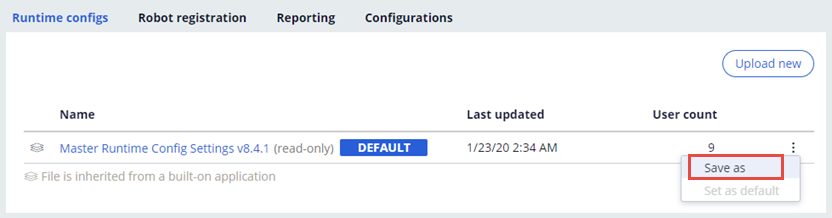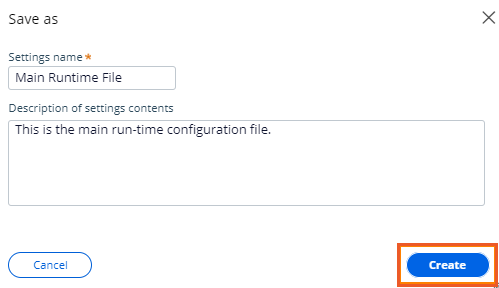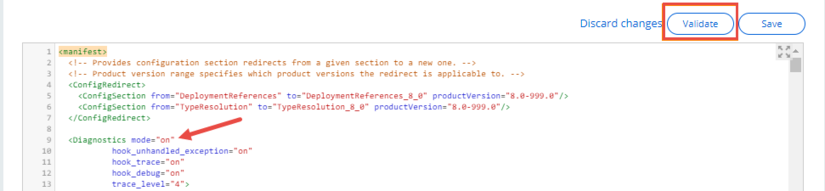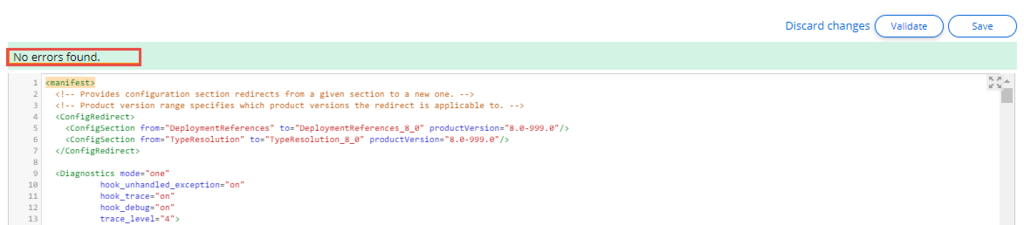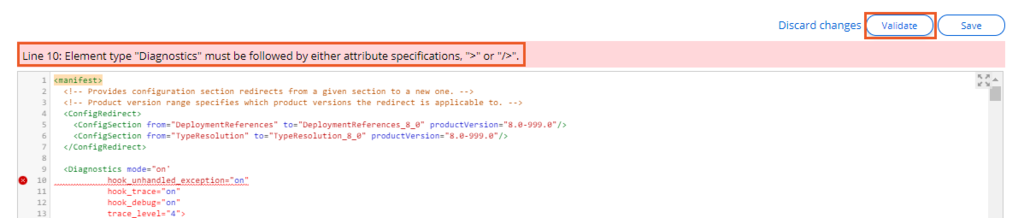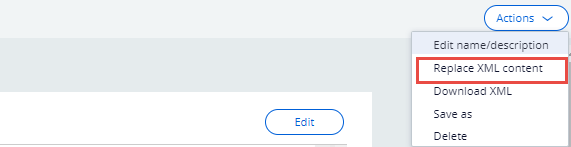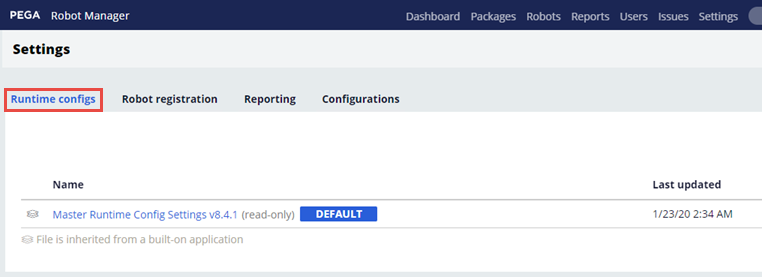
Adding and editing runtime configuration files
Adding and editing Runtime configuration files
After installation, Pega Robot Manager™ automatically creates the master version of the Runtime configuration file. During the robot registration, the Runtime configuration file also downloads to the robot machine according to the department, user, work group, or robot where the configuration file is assigned. The master configuration file is not editable. As a result, a clean, baseline version of the file is available in Pega Robot Manager. To make enterprise-specific modifications to this file, you must save the master file as a new file, make the necessary modifications, and associate the new file to the appropriate department, user, work group, or robot. The Runtime configuration files associated with Pega Robot Manager follow the same inheritance as the package version assignments.
Creating files within Robot Manager
Because the master Runtime configuration file already exists in Pega Robot Manager, you can use the Save As feature to create a new file.
- On the Pega Robot Manager dashboard, click Settings to display the Settings landing page.
- Click the Runtime configs tab to display the configuration files in Pega Robot Manager.
- On the right, click the More icon in the configuration file row and select Save as.
- Enter the file name and a description and click Create.
Note: You can also click Actions > Save As to display the contents of the configuration file.
Editing configuration files with the XML-aware editor
You can use the XML-aware editor in Pega Robot Manager to edit the configuration file. Once you begin editing, the file is locked, which prevents other users from modifying the file while you are editing. If you have a lock on the file, no other users can modify the file until the lock expires. If your lock expires and another user obtains a lock on the file, you receive a warning when you try to save your modifications. The XML-aware editor checks for XML errors but does not check for misspellings or performs validation against the XML values.
The following steps show how to modify and validate the configuration file using the Diagnostics mode setting.
- On the Pega Robot Manager dashboard, click Settings to display the Settings landing page.
- Click the Runtime configs tab to display the display the Runtime configuration files in Pega Robot Manager.
- From the list, click the target configuration file.
- Click the button to modify the file.
- Change the
Diagnostics modeXML value from "on" to "one," and then click Validate. - Above the XML editor, verify that the
No errors foundnotification is displayed.Note: This example does not cause an XML validation error because there are no syntax errors in the XML file. - Change the
Diagnostics modeXML value from "one" to "on," and then click Validate.Note: This example will cause an XML validation error because there is syntax error in the XML file. "<samp>one"</samp>is not a valid XML value forDiagnostics mode. The XML values must be surrounded by double quotes. - On the Pega Robot Manager dashboard, click Settings to return to the Settings landing page without saving your changes.
Runtime config Actions
Use the following steps to access the Runtime configuration file actions within Pega Robot Manager.
- On the Pega Robot Manager dashboard, click Settings to display the Settings landing page.
- Click the Runtime configs tab to display the display the Runtime configuration files in Pega Robot Manager.
- Perform one or more of the following actions:
- Click Actions > Replace XML content to replace the entire contents of the current file.
- Click Download XML and save the file to your local drive. After editing the file outside of Pega Robot Manager, you can upload the updated file by using the Replace XML file action.
- Click Actions > Replace XML content to replace the entire contents of the current file.
- Click to update the changes to the configuration file.
Note: Click > Save As to create a new file with the current XML content.
This Topic is available in the following Module:
If you are having problems with your training, please review the Pega Academy Support FAQs.
Want to help us improve this content?