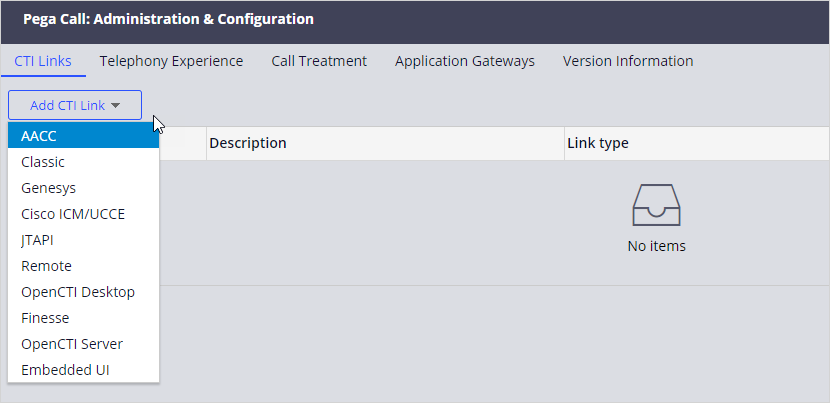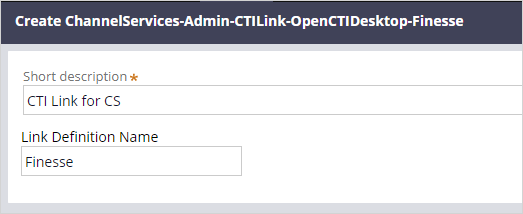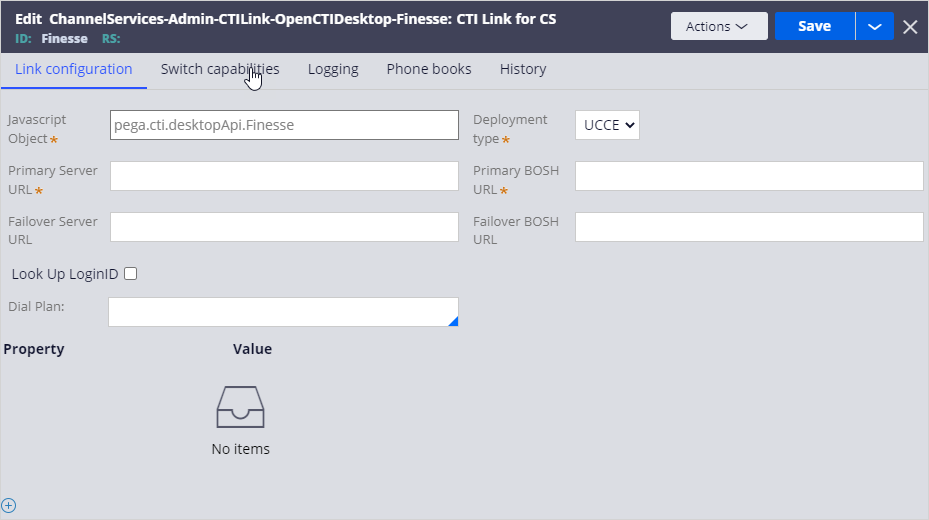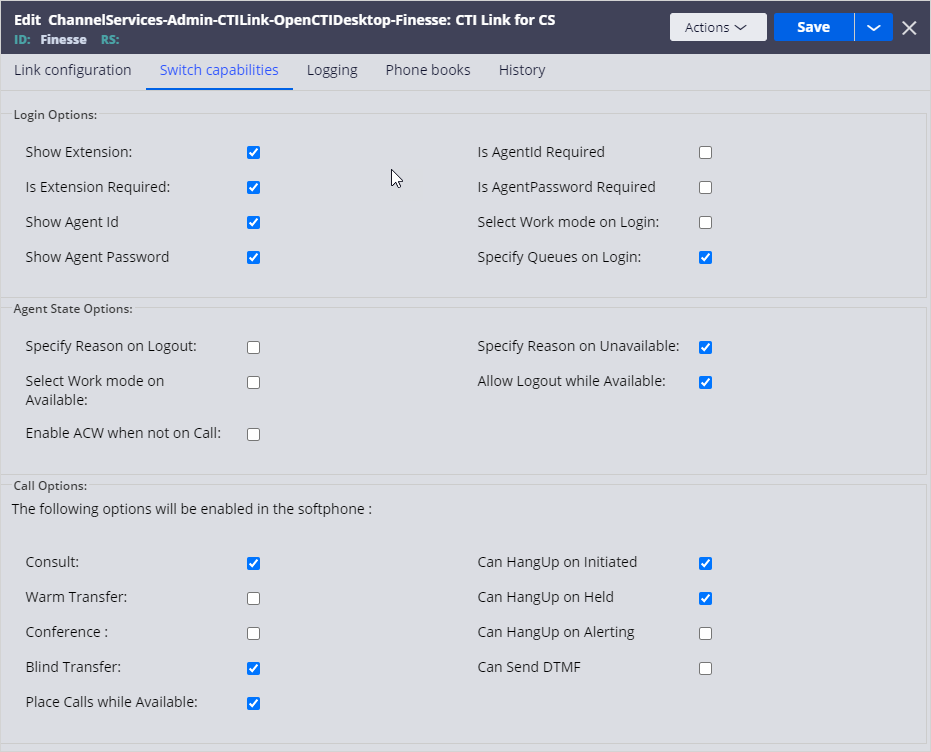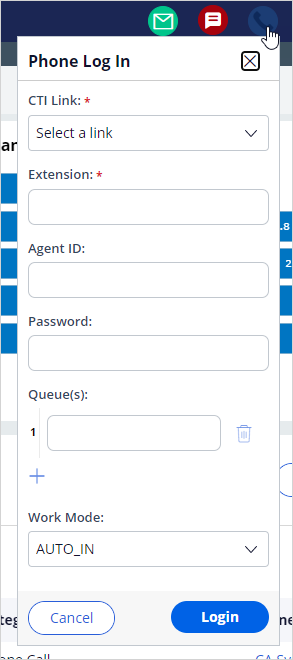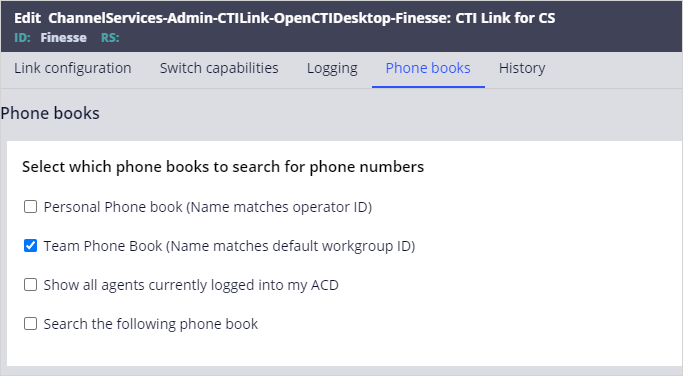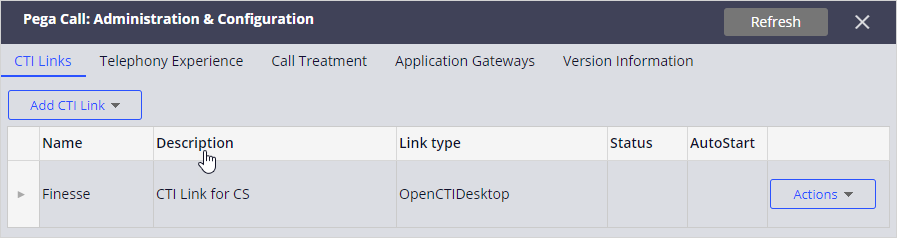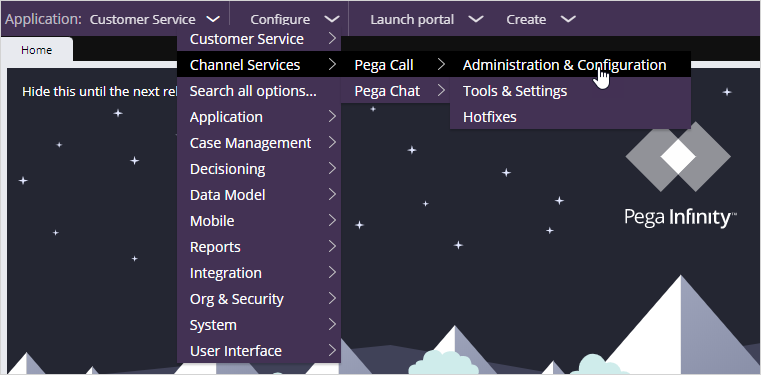
Adding a CTI Link
Preparing CTI Link configuration
Before starting the Pega Call™ CTI Link configuration, you must ensure that the CTI environment is ready. Use the following steps to plan for the telephony integration.
- Understand which telephony vendor is used.
- Review the Pega Call CTI Implementation materials to understand the configuration for your vendor.
- Share the information related to the way Pega Call gets connected to the CTI environment with the telephony team.
- The telephony team must configure the CTI environment to allow Pega Call to connect and share the configuration details with the Pega Call implementation team.
- Ensure that a resource from the telephony team is available to work with the Pega Call implementation team during the configuration.
Configuring a CTI Link
In Dev Studio, click Configure > Channel Services > Pega Call > Administration & Configuration to add a CTI Link.
Note: You can configure the CTI Link prior to running the Telephony Experience wizard as shown here or as part of the wizard.
On the CTI Links tab, click Add CTI Link, and then select the CTI vendor for whom you want to create a CTI Link.
The following table contains supported CTI vendors.
|
Vendor |
List option |
|
AACC |
|
|
Genesys |
|
|
CISCO ICM/UCCE |
|
|
JTAPI |
|
|
Finesse |
|
|
Embedded UI |
|
|
Embedded UI |
Note: If your CTI vendor is not listed, you can create integrations based on the OpenCTI standard. The OpenCTI interface allows you to create adapters that you can use to integrate with CTI servers that support the OpenCTI standard. This adapter plugs into the existing Pega Call framework and provides a bridge between the Pega Call framework and the third-party CTI server. Select OpenCTI Desktop to create a client-side integration and OpenCTI Server to create a server-side integration.
Provide a Short description and a unique Link Definition Name.
Use the Link configuration tab to specify the details required for CTI server connection.
Depending on the selected CTI vendor, there might be additional tabs available. See documentation for given CTI vendor for more details.
For some CTI vendors, Pega Call CTI Link allows you to configure the behavior of the telephony environment and the login screen to match that of your telephony switch (PBX).
Under Login Options, use the settings to control the options and fields that are displayed in the Phone Log In window.
Under Agent State Options, use the settings to control the behavior when the agent is changes the state.
Under Call Options, use the settings to control the options and fields that are displayed in the softphone.
Caution: Not all switch capabilities are applicable to every CTI vendor. Be cautious when you change the default settings for the CTI vendor.
For some CTI vendors, you can specify which phone books to use.
When you complete the configuration, click Save to add the CTI Link to the list.