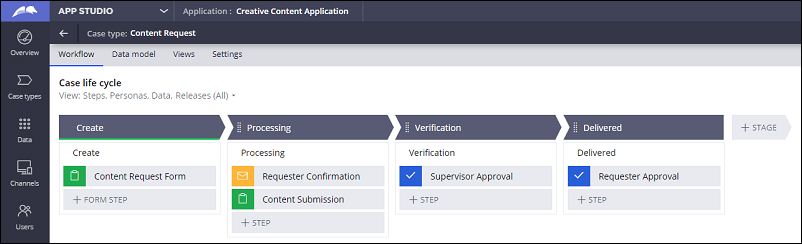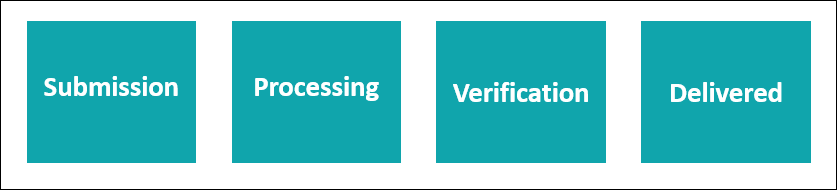
Adding Stages and Steps
In a Pega Platform™ application, the steps in a business process are grouped into stages. Ren, the graphic designer developing a Pega Platform application for his team, defined four stages for his ideal process flow: Submission, Processing, Verification, and Delivered.
Ren adds the four stages to his Content Request case type.
Adding stages
When a new case type is created, the system automatically adds a Create stage to the case type. The Create stage collects the information that is necessary to initiate a new case. If a business process has no requirement for a Create stage, you can delete it from the case type.
In the application that Ren builds, the Create stage represents the Submission stage of the business process.
Ren adds a second stage, Processing, by performing the following steps:
- In the navigation pane of App Studio, click .
- In the case working area, on the Workflow tab, click .
- In the text box for the stage, enter Processing.
- In the contextual property pane on the right, in the Set case status on stage entry field, enter Processing.
- Click .
Ren repeats steps 1-5 to add the Verification and Delivered stages.
Adding steps
Steps are defined as user actions or automated actions. Steps are grouped into stages. A stage may have one or more steps.
For example, the Create stage comes with a preconfigured Create step.
The green clipboard icon on the left of the Create step identifies it as a Collect information step.
Ren's application requires three types of steps:
- Collect information
- Send email
- Approve/Reject
Collect information
A Collect information step creates a form in the user interface in which users can enter information.
In Ren's application, there are two Collect information steps.
First, in the Create stage, the requester completes a form that is designed to initiate the creative content request. This form includes information such as the requester's name, email address, the type of content needed (video, brochure, or slide deck), and the details of the request.
In the Processing stage, the Creative Content team member responsible for completing the requested work completes a form with any relevant notes about the project and includes the completed project, added as an attachment.
For more information on creating the forms associated with each Collect information step, see the topic Capturing data.
Send email
The Send email step is a type of Automation step in Pega Platform. Adding a Send email step sends an automated email to a specific user at a pre-determined point in the business process.
Send email steps are used to update relevant parties on the status of a case.
In Ren's application, he'll add a single Send email step which will send an email notification to the requestor to confirm receipt of the request.
For more information on the process of defining the parameters of the Send email step, see the topic Sending automated emails.
Approve/Reject
An Approve/Reject step creates a place in the user interface where a specific user or group of users can approve or reject a project or request.
Ren's application has two Approve/Reject steps: one for supervisor Gab's approval, and one for the requester's approval.
Additionally, Approve/Reject steps can send an automated email or text notification to the approver. The approver can then approve or reject the request directly from the email or mobile device without logging into the system.
For more information on the process of defining the behavior of each Approve/Reject step, see the topic Designing an approval process.
Additional steps
Pega Platform offers many additional steps beyond the three Ren uses. For more information on the different steps that are available in Pega Platform, see the Pega Documentation article Step types.
Adding steps to the application
Next, Ren manually adds the steps that are associated with the remaining stages of his application: Processing, Verification, and Delivered.
Referencing his ideal process flow, Ren adds steps for Requester Confirmation and Content Submission to the Processing stage.
The Requester Confirmation step involves sending a confirmation email to the requester. Sending an email is an example of an Automation step that uses Pega Platform tools.
Ren adds the Requester Confirmation step to the Processing stage by performing the following steps:
- In the Processing stage, hover over the area labeled Process.
- Click .
- Click .
- In the Send email field, enter Requester Confirmation.
- Click .
Ren follows similar steps to add a Collect information step to the Processing stage, and Approve/Reject steps to both the Verification and Delivered stages.
With the stages and steps defined, Ren's Content Request case type resembles the following figure:
The following video shows Ren's process for adding stages and steps to his application.
Note: The following video has no audio and no closed captions.
In your environment
In your own Pega environment, create a case type and add the corresponding stages and steps. You can duplicate the Create Request case type that Ren creates or create a case type that details the stages and steps of one of your own business processes.
Check your knowledge with the following interaction:
This Topic is available in the following Module:
If you are having problems with your training, please review the Pega Academy Support FAQs.
Want to help us improve this content?