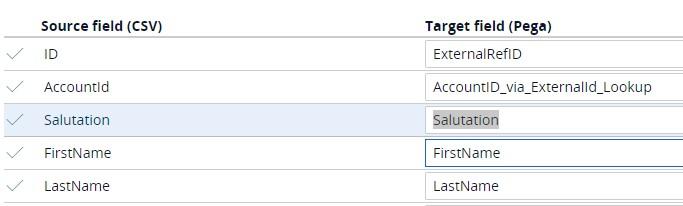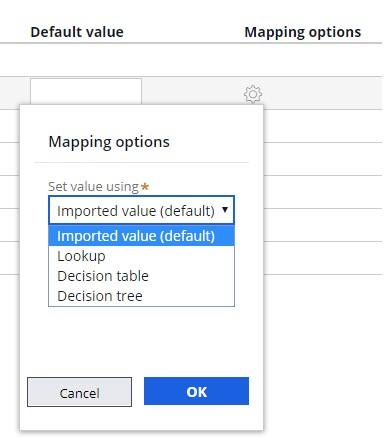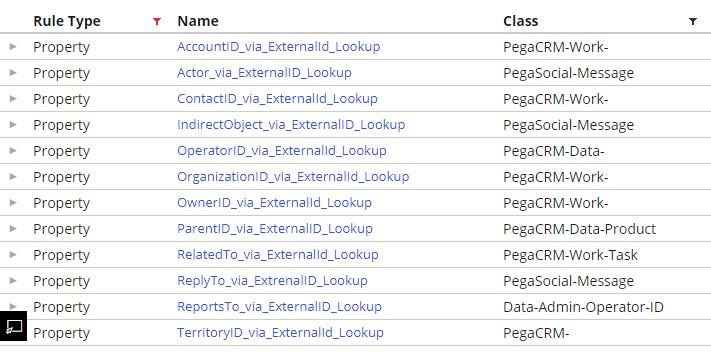Common import scenarios
Introduction
There are several import scenarios which may require additional action on your part. The most common are:
- Importing multiple addresses
- Adding missing target fields
- Editing drop-down values
- Mapping external application ID
Common scenarios
To ensure your data maps correctly, you might need to perform additional actions during the data import process. The following is a list of the most common data import scenarios.
Importing multiple addresses
It is possible to import multiple addresses for the Organization, Account, and Contact entities. You can only add one address per row. If you want to add multiple addresses for existing records, you must copy the entire record and update the address by passing the record identifier. The Data Loader recognizes multiple rows for addresses during insert or update.
Adding missing target fields
If there are fields in your source that do not exist in the template (for example, if there is a field in the source called Salutation, which is not available in the template) check if there is a field in the object to which you can map. If there is no suitable field, you must add one.
The column headers in your CSV files must be unique as they correspond to field names in Pega Sales Automation. For example, if you want to import the Salutation field from your CSV file to a property called Salutation, ensure that the column header for the salutation is Salutation as well.
Editing drop-down values
If you need to customize drop-down values for fields in Pega Sales Automation, first modify the objects in your application, then use them in the CSV files. Pega Sales Automation rejects records if the drop-down values in the CSV file do not exactly match the drop-down values in Pega Sales Automation.
Mapping external application ID
Use the Mapping options to resolve foreign key relationships from the external file and to populate the appropriate internal foreign key value in Pega Sales Automation.
The Mapping options allow users to set fields by using lookups, decision tables, or decision trees. For example, if you have a territory ID in your source file but want to populate the territory name related to the ID in your target field, you can use a lookup to search by the ID and populate the respective name.
There are default fields available to use for external IDs that are retrievable by using a lookup.
This Topic is available in the following Module:
If you are having problems with your training, please review the Pega Academy Support FAQs.
Want to help us improve this content?