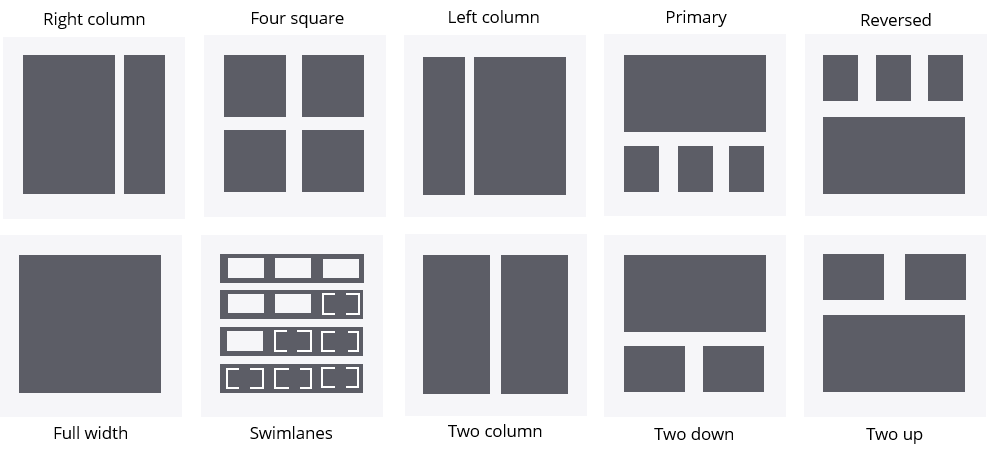
Dashboards
A dashboard is a landing page that is accessed by a user in their portal. A dashboard consists of widgets that consolidate summary information and key performance indicators (KPIs) from different sources and present it in an actionable format. A dashboard contains the information that is necessary for a particular role to help increase productivity.
By default, Pega Platform™ uses role-based interfaces, which include a dashboard that is tailored to a role. For example, when a user with the Manager role signs in to the Pega Platform application, a dashboard is displayed with only the information that is necessary to manage the users who complete work. The manager might see the number of open cases and overdue assignments to better manage the workload of their direct reports.
Organization
A template defines the layout of a dashboard and divides the workspace into slots. Slots are containers for one or more widgets, which are elements of the UI that display information about the application and KPIs. In the following example, the left and right sides of the workspace are divided by a two-column template. Each side contains two slots. The slots on the left contain the Cases entered by me widget and Cases by status widget. The slots on the right contain the Teams widget and the Report widget.
In the following image, click the + icons to learn more about the widgets:
Personalization
The default dashboard is assigned based on the user's role. The application developer configures the dashboard landing page for a role and then publishes it as the default dashboard.
Note: Developers add the Dashboard as a custom page in the Channel designer of App Studio. Custom pages are built as part of the application to provide users with the tools that are necessary to work efficiently. Pega Platform includes custom landing pages such as Dashboard, Home, My Work, Reports, and Teams. In addition to adding custom pages, you can create a landing page for an application in App Studio. For more information about landing pages, see Custom pages and Creating a landing page for an application.
Users access the published default dashboard assigned to their role through their portal. They can personalize the default dashboard by publishing changes to their dashboard instance. If a user personalizes a dashboard, the changes that developers publish to a default dashboard do not override or reset the personalized dashboard.
Pega Platform provides various templates with which developers and users can organize widgets differently. The provided templates have different numbers and orientations of slots. Switch templates and add or remove widgets from other slots to personalize the dashboard.
The following image displays the available dashboard templates.
Check your knowledge with the following interaction:
This Topic is available in the following Module:
If you are having problems with your training, please review the Pega Academy Support FAQs.
Want to help us improve this content?
