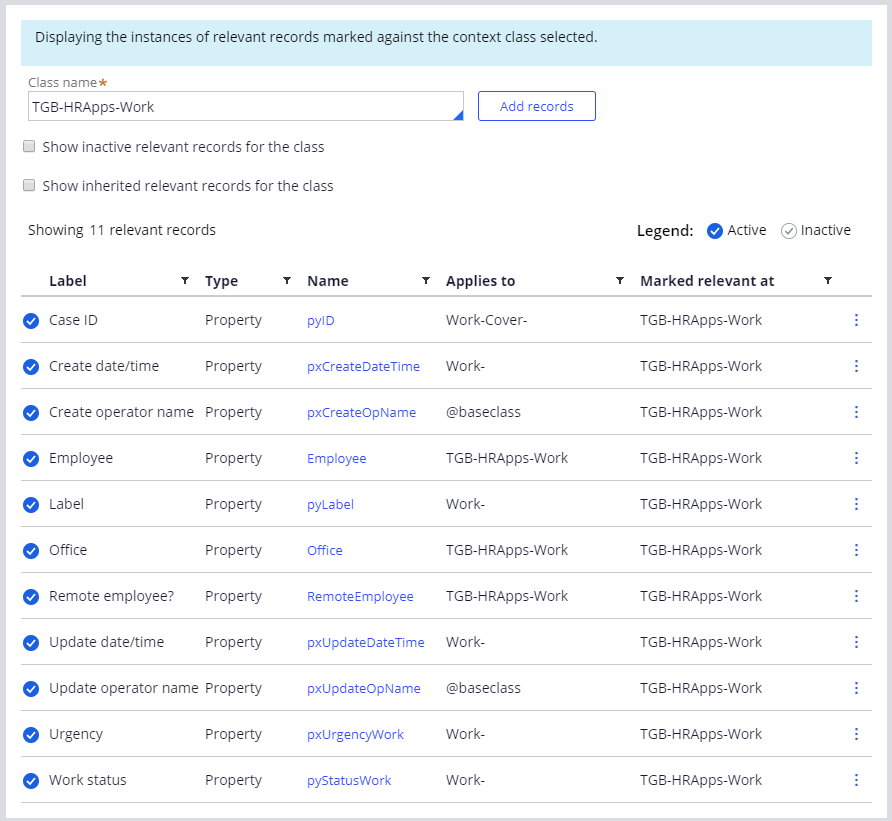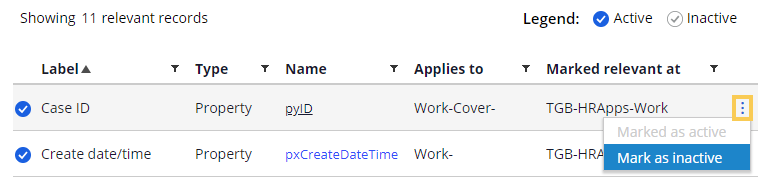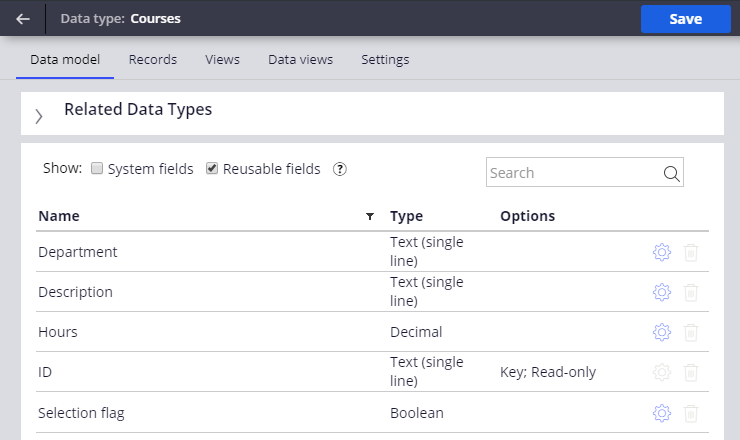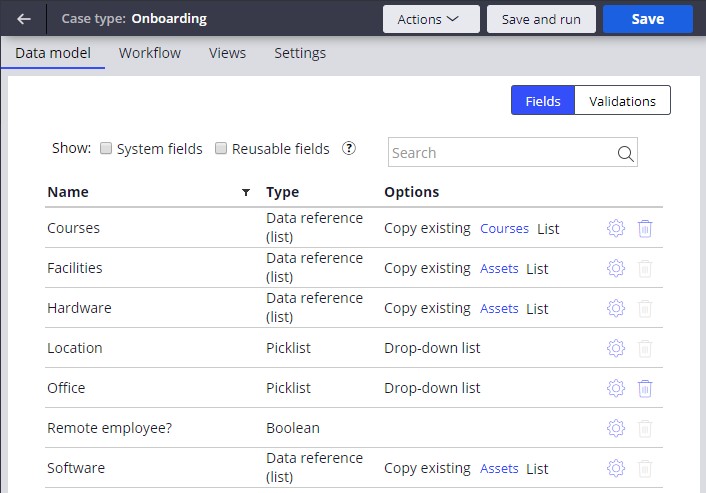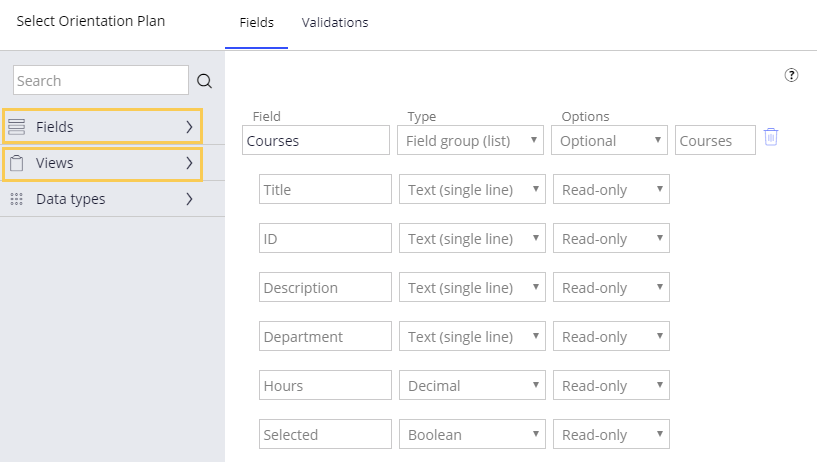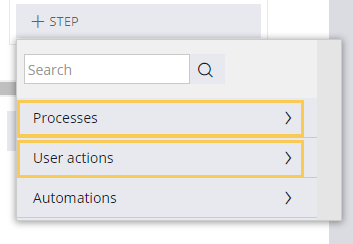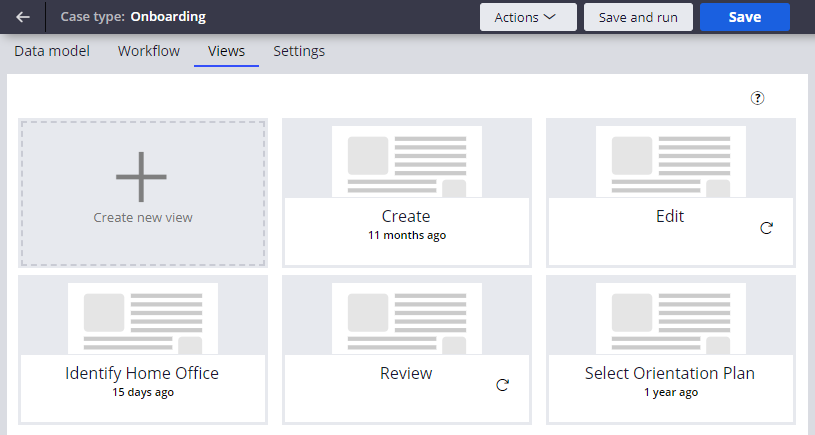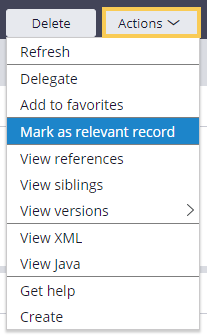
Designating a relevant record
Designating a relevant record
Developers can designate records as relevant records to make the rule accessible by other developers in three ways: by creating the record in App Studio, by marking as relevant from the record itself, or by adding records from the Relevant Records tab of the Application: Inventory landing page.
Mark records as relevant
To mark a record as relevant manually, open the record of interest, open the Actions menu, and click Mark as relevant record. The Mark as relevant record option is available from the Actions menu only if the selected rule type is available for designation as a relevant record. If the Mark as relevant record option is grayed out in the Actions menu, the selected record has already been marked as relevant.
Manage relevant records
Manage relevant records in Dev Studio from the Application: Inventory landing page. On the landing page, the Relevant Records tab displays the relevant records in the selected class. Access the landing page by clicking Configure > Application > Inventory > Relevant Records.
Add relevant records
Add records on the Relevant Records tab to curate a library of records that are most likely to be reused for a case or data type. Add records to the specified class by clicking Add records. In the Add relevant records modal dialog box, select the record type and specify the record name.
Mark relevant records as inactive
If you want to make a record unavailable in App Studio, mark the record as an inactive relevant record. To mark a relevant record as inactive, on the Relevant Records tab, select the record of interest, click the Actions menu, and select Mark as inactive.
If you want to restore the availability of a record in App Studio, mark the record as an active record. To mark an inactive record as active, on the Relevant Records tab, select the record of interest, click the Actions menu, and select Mark as active.
Locate relevant records
Relevant records can be accessed from the Data Designer or the Case Designer.
Relevant records in the Data Designer
The Data Designer displays properties for the selected data type that are marked as relevant records. From Dev Studio and App Studio, use the filtering options to show reusable fields, which are relevant records defined elsewhere in the selected data type's inheritance path, and to show internal system fields.
Relevant records in the Case Designer
Relevant records are accessed from several locations in the Case Designer.
From the Data model tab
The Data model tab displays properties for the selected case type that are marked as relevant. Use the filtering options to display reusable fields or system fields.
From the Workflow tab
On the Workflow tab, the view configuration window for a selected assignment displays records for the selected case type that are marked as relevant. From the window, the Fields list displays the fields, or properties, configured on the current case type and are marked as relevant records. From the window, the Views list displays the sections, or views, configured on the current case type and are marked as relevant records.
On the Workflow tab, the More section of the step palette displays flows and flow actions that are marked as relevant records from the Process and User actions lists, respectively.
From the Views tab
The Views tab displays the sections, or views, for the selected case type that are marked as relevant records.