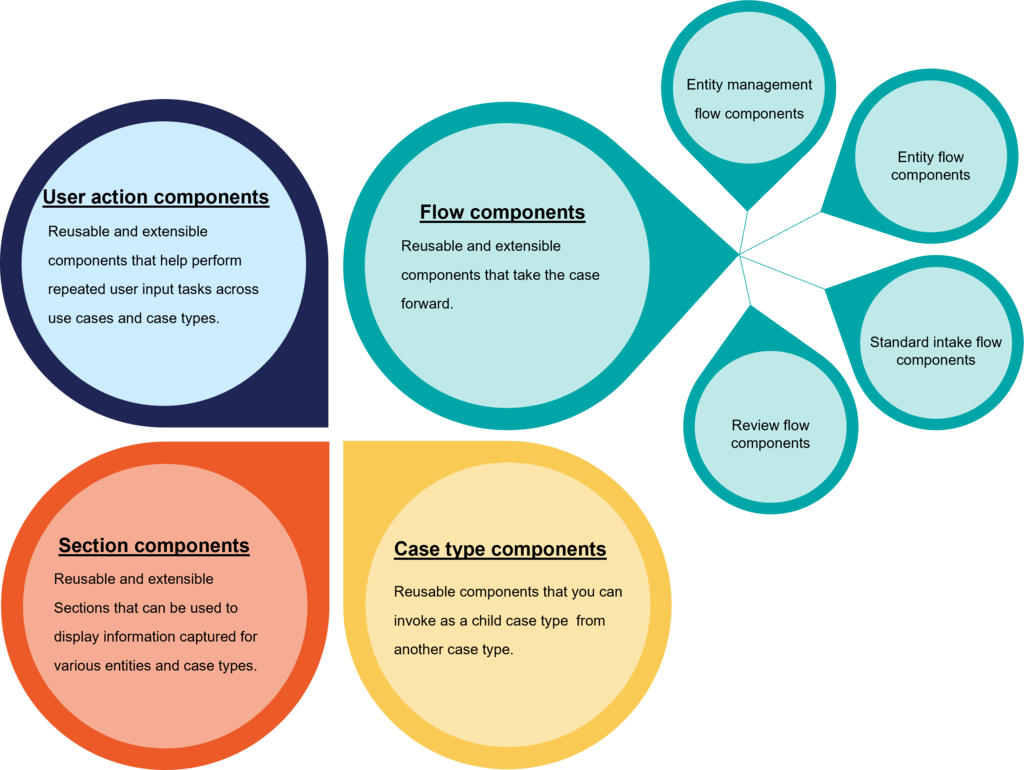
Features available in Pega Government Platform
Use Pega Government Platform™ to enhance the customer experience, improve user productivity, and increase customer satisfaction. Pega Government Platform provides the following functionality:
- Reusable components
- Entity-based models
- Processes that you can efficiently assemble and use to build end-to-end applications or business use cases in App Studio or Dev Studio
- Low-code or no-code features that you can use to extend your applications, based on your business needs
For the full list of features, see the Product overview.
Components and features
The following figure shows the different types of components and features available in the Pega Government Platform application:
User action components
User action components are reusable and extensible components that help perform repeated user input tasks across use cases and case types.
The following table defines the user action components in Pega Government Platform:
| Name | Description | Use case |
|---|---|---|
| Capture person with basic details |
Captures and validates basic personal information, such as name, address, and communication details. You save this information in the system of record by using the Persist flow component. |
An FBI agent wants to capture the basic details of a suspect involved in a disturbance at a school for further processing. The data might include their name, address, and communication details. The agent then saves the data in the system of record at a later stage of case processing.
|
| Capture person with complete details |
Captures and authenticates all personal information as an extension to the basic details. You save this information in the system of record by using the Persist flow component. |
A registered user wants to update the basic details of the suspect in a disturbance case to include their complete details as an extension. |
| Capture business |
Gathers business details and validates the information that you submit. To save the information in the system of record, use the Persist Object flow component. |
A business organization that wants to issue an Initial Public Offering (IPO) has to register itself with basic details such as the trade name, the legal name, and so on. |
| Capture vehicle information |
Captures vehicle details, such as the make, model, year, and so on. To validate and store the information in the system of record, use the Persist Object flow component. |
An agent captures vehicle information as part of selling an insurance policy. |
| Capture facility information |
Captures facility details and validates the data that you submit, without saving the data in the system of records. By designing the boundaries, you can use the Persist Object stream portion to keep the intricacies in the system of records. |
A building inspector captures facility details, such as its name, owner, contact data, address, and so on, and then saves them in the system of record at a later stage of case processing. |
| Capture item information |
Captures and validates item information such as name, serial no, subitem details, item location and so on. This component also checks for duplicate items and notifies while capturing. To save the information in the system of record, use the Persist Object flow component. |
Users in government agencies can capture items related to equipment and tools, and can then save data in the system of record at a later stage of case processing. |
Section components
Section components are reusable and extensible sections for displaying information for various entities and case types.
The following table defines the section components in Pega Government Platform:
| Name | Description | Use case |
|---|---|---|
| Assessment tab |
Shows the list of associated assessments of a case type as a tab in the case view. Use the AssessmentCount property to show the count of assessments that are associated with the case. |
In a grant case, an assessor wants to show the list of assessments for the received application. |
| Interview tab |
Shows a list of connected interviews for a case type as a tab in the case view. Use the InterviewCount property to display the number of interviews that are linked to the case. |
An FBI field agent completes a profile for a suspect by using one of the Quick create templates. The agent can then begin and document the interview with the suspect on the Interview tab. |
| Evidence tab |
Shows the list of related evidence of a case as a tab within the case view. Use the EvidenceCount property to view the number of confirmations that are related to the case. |
A forensic field agent completes a profile for a victim by using one of the Quick create templates. The agent can then use the Evidence tab to document the number of evidence items that are related to the case. |
Case type components
Case type components are reusable and you can invoke them as a child case type from another case type.
The following table defines the case type components in Pega Government Platform:
| Name | Description | Use case |
|---|---|---|
| Interview case type |
Use when you start an Interview case as a child case type; the child is automatically associated with the parent case. You can view the associated interview details in the parent case type by using the Interview tab section component in the case view. |
In an investigation case, an agent conducts interviews with the various people who are involved. |
| Evidence case type |
Use when you create the Evidence case as a child case type; the child is automatically linked to the parent case. You can use the Evidence tab section component in the case view to display the associated evidence details in the parent case type. |
In an investigation case, an agent collects evidence that is related to the incident. |
Flow components
Flow components are reusable and extensible components that take the case forward.
Pega Government Platform provides the following flow component types:
Entity management flow components
| Name | Description | Use case |
|---|---|---|
| Manage person with basic details |
Manages and validates the basic information of a person, such as the name, address, and communication. Person information is updated with the necessary details if you provide an existing ID as a parameter; if you do not provide that parameter, the system generates a new person record. This component checks for duplicates, saves the information that you enter, and supports routing configuration. When you enable the Include in MyCases option, this case type is visible in the My cases section of the person profile. |
A private investigator wants to capture the basic details of a victim in a case file. They use this component to capture the basic details such as name, address, and communication, and then save them in the system of record. |
| Manage person with complete details |
Manages a person's entire profile as an extension of the basic details. Person information is updated with the necessary details if you provide an existing ID as a parameter; if you do not provide that parameter, the system generates a new person record. This component checks for duplicates, saves the information that you enter, and supports routing configuration. When you enable the Include in MyCases option, this case type is visible in the My cases section of the person profile |
A medical practitioner wants to capture complete details of his patients in a system of record to have a list of all his patients, including additional details. The practitioner can also use this component to update details of an existing patient he treated in the past. |
| Manage multiple persons | Records and saves basic information of multiple people on a single screen. |
An agent wants to capture all the dependents of an applicant in a single screen and save that data on submission. |
| Manage business |
Manages and validates company information, such as the trade name, legal name, and address. Business information is updated with the necessary details if you provide an existing ID as a parameter; if you do not provide that parameter, the system generates a new business record. This component checks for duplicates, saves the information that you enter, and supports routing configuration. When you enable the Include in MyCases option, this case type is visible in the My cases section of the business profile. |
An agent registers a business and needs to capture such details as the trade name, legal name, and address of the business. Alternatively, an agent needs to prepopulate the details of an existing entity from the system of records to update details. |
| Manage facility |
Captures, validates, and saves facility information. Facility information is updated with the necessary details if you provide an existing ID as a parameter; if you do not provide that parameter, the system generates a new facility record. While this component supports routing configuration, it does not have a duplicate check feature. When you enable the Include in MyCases option, this case type is visible in the My cases section of the facility profile |
An owner wants to report a disturbance at their facility. They can capture the facility as an entity with the name, location, and occupancy details to further investigate the issue. Alternatively, a user needs to prepopulate the details of an existing entity from the system of records to update details. |
| Manage vehicle |
Manages vehicle data. When you use an existing ID as a boundary, the system updates the vehicle data with the relevant information. If you do not set any boundaries, the system creates a new vehicle record when you enter the data. This component catches and approves the data, does a copy check, and further processes the entered information. When you enable the Include in MyCases option, this case type is visible in the My cases section of the vehicle profile. This component also supports routing configuration. |
A car dealer wants to capture such vehicle details as the make, model, year, address, profile image, and lien details, and then save them in the system of records upon submission. Alternatively, a user needs to prepopulate the details of an existing entity from the system of records to update details. |
| Manage household with members |
Captures, validates, and approves household data. Household information is updated with the necessary details if you provide an existing ID as a parameter; if you do not provide that parameter, the system generates a new household record. When you enable the Include in MyCases option, this case type is visible in the My cases section of the household profile. |
During a census, the government collects information about each household, such as the number of members in the household, head of the household, and address, and saves the data in a system of records for verification. |
| Manage item |
Captures, validates, and saves item information. Item information is updated with the necessary details if you provide an existing ID as a parameter; if you do not provide that parameter, the system generates a new item record after a duplicate check. This component checks for duplicates and saves the information that you enter. When you enable the Include in MyCases option, this case type is visible in the My cases section of the item profile. |
Users in government agencies can capture information about items, such as their name, serial no., subitem details, and location, and then save the data in the system of record upon submission. Alternatively, a user needs to prepopulate the details of an existing entity from the system of records to update details. |
Entity flow components
| Name | Description | Example usage |
|---|---|---|
| Manage education |
Manages a person entity's education information. This component takes the entity ID as input. You can also use this component to set up routing. |
A company that keeps profiles of their employees might want to understand their educational background. This component helps keep the employee profile up to date. |
| Manage training |
Manages a person entity's training details. This component takes the entity ID as input. You can also use this component to set up routing. |
A manager wants to update the existing training details of a person or provide an option to enter a new training and save the details to the system of records. |
| Manage experience |
Maintains a person entity's experience details. This component takes the entity ID as input. You can also use this component to set up routing. |
A recruiter wants to update the existing experience details of a person or provide an option to enter a new experience and save the details to the system of records. |
| Manage entity location |
Manage an entity's location. This component uses the Entity ID and Entity type as parameters. You can also use this component to set up routing. |
In a case, when the scenario is to pre-populate the existing locations of an entity for updation or to provide an option to enter a new location and persist the details to the system of records, this component can be used. |
| Persist object |
Keeps track of the objects in the system of records. To keep track of the entity details, you select the sort as Entity within the component arrangement, and then pass the entity page property as a parameter. |
An IT service technician wants to save the details of an Entity object that is captured elsewhere in the system. |
Standard intake flow components
| Name | Description | Example usage |
|---|---|---|
| Review checklist |
Surveys an application against different checklist items for a particular case. You can arrange the checklist in App Studio, on the Pega Government Platform landing page. You can also use this component to set up routing. |
While building a case, a police officer reviews all the checklist items to ensure that all the right documents are in order for efficient processing of the case. |
| Consent agreement |
Displays the agreement clauses throughout the application process by capturing the applicant's digital signature. You can also use this component to set up routing. |
A medical clinic uses free consent agreement templates to instantly turn form submissions into signed electronic consent agreements. By going paperless and receiving e-signatures, this medical clinic can organize records, which reduces manual tasks and improves the workflow. |
| Document intake |
Captures the required documents during the case life cycle based on a list of documents that are configured. You can customize the documents in App Studio, on the Pega Government Platform landing page. You can also use this component to set up routing. |
A bank configures the required documents that they need to open a new bank account, which helps limit manual tasks and enhance the flow with routing. |
| Conduct assessment |
Launches a questionnaire or assessment case from a parent case type. The system automatically creates an assessment case when you select an assessment when you design the application. Otherwise, the user sees a view where they can select an evaluation to conduct from a list of possibilities. |
In a grant case, when a grant assessor reviews a candidate based on the details that they provide, and then calculates the risk. |
Review flow components
| Name | Description | Example usage |
|---|---|---|
| Nearby locations | Searches for nearby places, such as banks, hospitals, ATMs, and so on, by using the Google Nearby Places API. You can also use this component to search nearby cases and entities in the application. |
While investigating a disturbance in the neighborhood, the FBI can use the Nearby locations component to search for nearby locations to gather evidence, such as testimonies of the owners of the nearby places, CCTV footage, and so on. |
| Evaluate |
Analyzes cases based on predefined criteria that you can create in App Studio, on the Pega Government Platform landing page. You can use this component to choose an evaluation type, set the routing criteria, and set scores and weighting for each evaluation criterion. |
During a financial grant request, the system evaluates a submission against a set of criteria before making a decision. You implement this evaluation process in your system by adding evaluations to cases and by creating properties for evaluation criteria. |
| Verify document |
Verifies the reports that the client submits through the Report admissions component. This action helps move a case to the desired arrangement when a record is rejected. You can also use this component to set up the steering arrangement. |
A reviewer at the bank can use this component to review if all the documents necessary to open a bank account have been received to ensure a smooth streamlined process of opening a new account. |
| Persist link |
Create and updates the association records. This component accepts the required details as part of the configuration. |
In a grant case, an assessor can create a new association between an entity and the grant case upon approval. |
| Persist proximity location |
Saves the location of a case type to use within the nearby locations that you highlight. You can view this case type in the Cases and entities feature within the Nearby locations flow component |
In a license case, an inspector enables the current case to search from the Nearby locations component by using the Cases and entities feature to check for the nearby existing licenses around the given location before the approval. |
Check your knowledge with the following interaction:
This Topic is available in the following Module:
If you are having problems with your training, please review the Pega Academy Support FAQs.
Want to help us improve this content?
