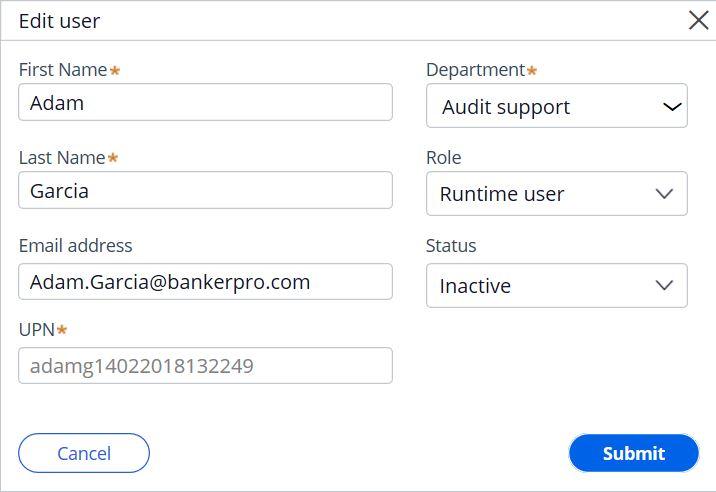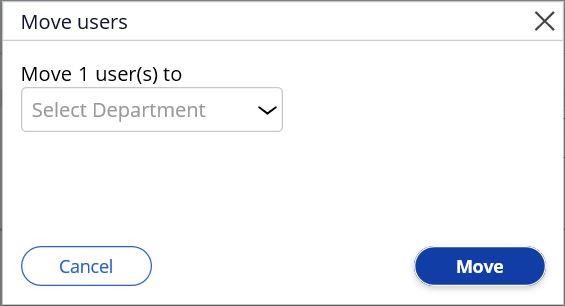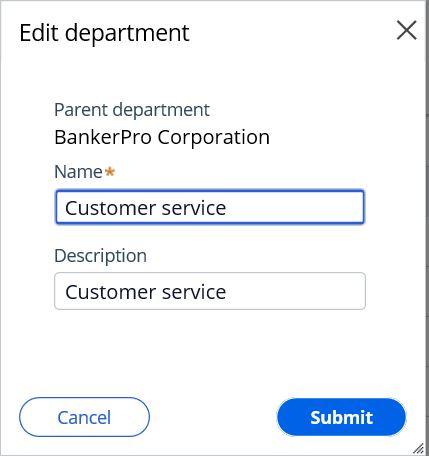
Modifying departments and users
Modifying departments
The organization's Pega Robot Manager™ structure is dependent on the application with which Pega Robot Manager is associated. The organizational structure of the departments is not editable within Pega Robot Manager.
An administrator can modify only two configurations of a department:
- Name
- Description
Follow these steps to modify the configurations of a department:
- On the Pega Robot Manager dashboard, click Users to display the Users landing page.
- On the Users landing page, on the Departments tab, find the department and to the right, click the More icon to display a menu.
- Click Edit to display the Edit department window.
- Modify the required fields. [HZ - suggest using the term 'necessary' or 'appropriate' as opposed to required since that may be confused with the required field concept (Name field)]
- In the Edit department window, click Submit to save the changes.
Modifying users
An administrator can
- Modify users' personal information (name, role, and status).
- Move users to another department.
Follow these steps to modify the user details:
- On the Pega Robot Manager dashboard, click Users to display the Users landing page.
- On the Users page, click the People tab to display the list of users.
- From the list of users, select the user to display the User details window.
- On the right, click Actions > Edit to display the Edit User window.
- Modify the user details.
- In the Edit user window, click Submit to save the changes.
Moving a group of users
Pega Robot Manager allows the administrator to move a group of users from one department to another.
When you move users from one department to another department, all user-inherited packages and run-time configurations from the previous department are removed. Users inherit packages and configurations from the new department.
Note: Packages or configurations assigned specifically to users remain assigned to users even if moved to another department.
Follow these steps to move a group of users:
- On the Pega Robot Manager dashboard, click Users to display the Users landing page.
- On the Users landing page, on the Departments tab, select the department that contains the users that you want to move.
- In the Users section, select one or more users that you want to move.
- In the upper right of the Users section, click Move to display the Move users widow.
- From the Move 1 user(s) to drop-down, select the destination department.
- In the Move users window, click Move to make the change.
This Topic is available in the following Module:
If you are having problems with your training, please review the Pega Academy Support FAQs.
Want to help us improve this content?